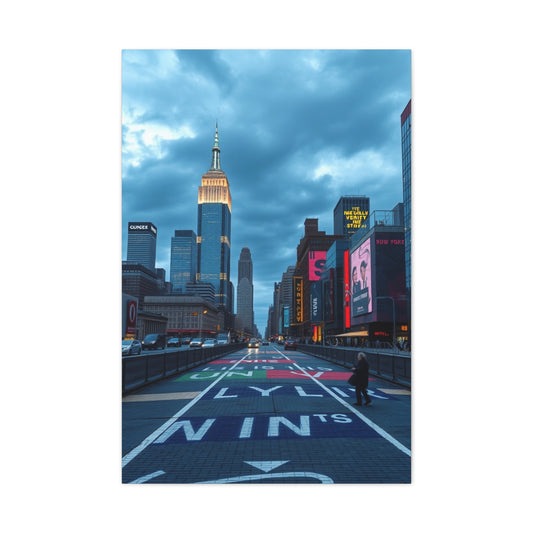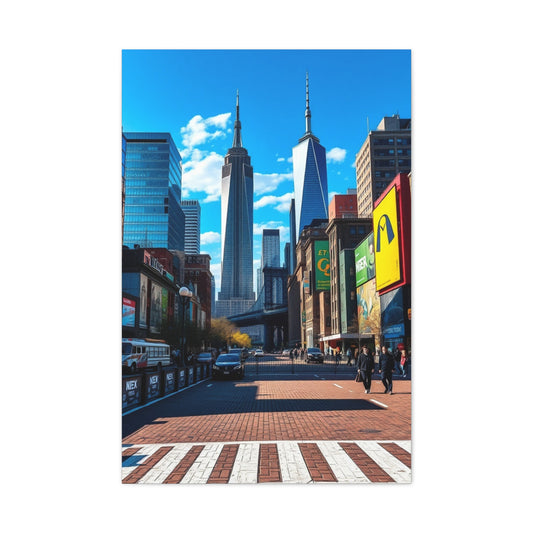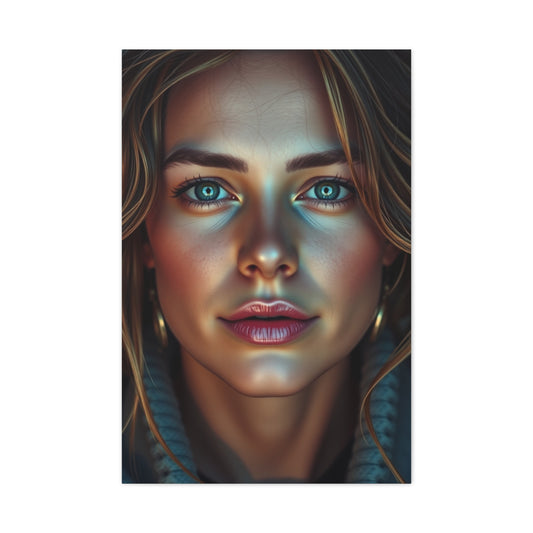In today’s fast-evolving digital photography landscape, file formats are more than just technical specs—they shape how images are created, edited, stored, and shared. Among these formats, the CR3 file is one of the most important developments in Canon's digital imaging evolution. Built to improve upon older RAW file structures, CR3 files offer photographers increased efficiency without sacrificing the precision and quality they expect from professional-grade tools.
As mirrorless systems and next-generation DSLRs continue to dominate the market, understanding how to handle CR3 files has become essential for anyone working with recent Canon cameras. Whether you're a studio professional, an outdoor storyteller, or a hobbyist stepping into serious photography, this guide will help you grasp everything you need to know about the CR3 format—from how it works and why it was created, to how to open, edit, and convert it.
What Is a CR3 Image File?
A Comprehensive Look at Canon’s Advanced RAW Format
As digital photography evolves, so does the technology that supports it—from sensors and processors to the very formats that hold the data captured in each image. Among the most notable advancements from Canon in recent years is the introduction of the CR3 file format, a powerful and efficient RAW image file designed to enhance the post-processing workflow while maintaining exceptional image quality.
CR3 is Canon’s third-generation RAW image file format, launched alongside its DIGIC 8 image processor and newer camera models. With this upgrade, Canon sought to modernize how image data is recorded, stored, and processed by photographers, particularly those using its mirrorless systems and advanced DSLRs. This format not only addresses the need for better compression and flexibility but also responds to the growing demand for higher-resolution sensors and faster file handling.
A Modern Take on RAW Imaging
At its core, a CR3 file captures uncompressed or lightly compressed image data directly from a camera’s sensor. This RAW data retains all the color, tone, and light information from the scene without applying in-camera processing like sharpening, contrast, or noise reduction. As a result, CR3 files provide the full latitude photographers need for non-destructive editing.
Whereas a JPEG file sacrifices image fidelity by compressing data to achieve smaller file sizes, a CR3 file preserves every pixel of detail. This makes CR3 the preferred format for photographers working in high-dynamic-range scenes, low-light environments, or demanding post-production workflows, where even the most minute tonal variations can be critical.
CR3 vs. CR2: What’s the Real Difference?
Canon’s previous RAW format, CR2, was based on the TIFF (Tagged Image File Format) structure. While it served photographers well for many years, the increasing need for faster data throughput, better compression options, and broader metadata handling led Canon to rethink its RAW file system.
The CR3 format introduces a more streamlined and flexible file structure by adopting the CIFF (Camera Image File Format) foundation. This switch enables CR3 to offer several performance and storage benefits:
-
Smaller file sizes with optional compression
-
Faster writing and reading speeds during shooting and playback
-
Improved metadata integration for editing software compatibility
-
Better support for future enhancements in image processing pipelines
By implementing a more efficient internal organization, CR3 files can store more complex metadata, provide smarter preview options, and enhance the overall editing experience in modern software ecosystems.
What Is C-RAW in CR3?
A unique advantage of the CR3 format is its support for C-RAW (Compressed RAW), which offers photographers the ability to reduce file sizes by up to 40% without dramatically compromising image quality. This is a critical benefit for photographers who shoot in high volumes—such as sports, wedding, wildlife, or event professionals—where hundreds or thousands of high-resolution images may be captured in a single session.
C-RAW files are ideal for situations where storage space is limited or where turnaround speed is essential, yet the post-processing demands still require the flexibility that only RAW formats can provide. This balance of performance and efficiency makes C-RAW one of the standout features of the CR3 system.
Camera Models That Use CR3 Files
The CR3 format debuted with the Canon EOS M50, a compact mirrorless camera, and has since been implemented across a wide range of Canon's newer devices. Cameras using the DIGIC 8, DIGIC X, or later processors all natively support CR3. These include:
-
Canon EOS R, R6, R7, R8, and R5 series
-
Canon EOS 90D, 850D, and 250D
-
Canon EOS M6 Mark II and M50 Mark II
By standardizing CR3 across its lineup, Canon ensures consistent image quality and a unified editing workflow for professionals and enthusiasts alike.
Software Compatibility and Editing Support
As CR3 became more widespread, many popular editing programs have updated their platforms to support this advanced format. Today, photographers can open and work with CR3 files in:
-
Adobe Lightroom (Classic 8.0+ and CC 2.0+)
-
Adobe Photoshop (with Camera Raw 11.3 or newer)
-
Canon Digital Photo Professional (DPP)
-
Capture One (with Canon profile support)
-
Darktable and RawTherapee (open-source platforms)
These tools allow full RAW editing—adjustments to exposure, white balance, highlights, shadows, and other advanced color manipulations—while preserving the file’s integrity. For users seeking an affordable editing solution, Canon DPP offers comprehensive editing capabilities tailored specifically for Canon RAW files.
When Should You Use CR3?
The CR3 file format is particularly valuable in scenarios where image precision and post-processing control are crucial. If your work involves:
-
High-resolution prints
-
Commercial or editorial photo shoots
-
Color-critical applications like product or fashion photography
-
Archival-quality storage
-
Detailed retouching or composite workflows
…then CR3 is an excellent choice.
Even for casual photographers, the ability to fine-tune an image without degrading quality can elevate simple captures into gallery-ready photographs.
The Future of Canon RAW
With CR3, Canon has not only modernized its RAW format but also laid the groundwork for long-term adaptability. The file’s more open and scalable structure will support future advancements in sensor technology, AI-enhanced imaging, and machine learning-based post-processing.
As Canon continues to expand its mirrorless ecosystem and release higher-resolution models, CR3 will remain the standard for those who demand excellence in digital photography.
Where Is CR3 Used?
Exploring the Reach of Canon's Advanced RAW File Format
The introduction of the CR3 file format marked a new chapter in Canon’s approach to digital image recording. As a modern, space-efficient, and editing-friendly RAW format, CR3 was first implemented to complement the advanced capabilities of Canon's DIGIC 8 image processor, and has since become the standard across its newer camera lineup.
From casual content creators to commercial professionals, the CR3 file has found widespread adoption among photographers seeking high-resolution image capture without the limitations of traditional compressed formats. In this guide, we’ll explore where CR3 files are used, what camera models support the format, and how it fits into the broader Canon imaging ecosystem.
Origins of the CR3 Format
Canon unveiled the CR3 format with the launch of the Canon EOS M50 in 2018, one of its early mirrorless models designed for hybrid shooters. This release was a testing ground for Canon’s move toward more compact bodies and mirrorless innovation while introducing the new RAW architecture alongside its DIGIC 8 processor.
This shift was not only about camera design but also about redefining the digital workflow. CR3 offered enhanced efficiency, allowing users to work with high-quality image data that was more versatile and lightweight than Canon’s legacy CR2 format. Unlike CR2, which was rooted in older TIFF-based file architecture, CR3 adopted the CIFF structure (Camera Image File Format)—which is more adaptable, metadata-rich, and suited to high-speed performance.
Camera Systems That Use CR3 Files
As of 2024, CR3 is used in nearly all new Canon camera models equipped with DIGIC 8, DIGIC X, or more advanced processors. This includes both mirrorless and DSLR systems, ensuring a unified RAW file format across entry-level and professional gear.
Canon Mirrorless Cameras Supporting CR3:
-
Canon EOS M50 / M50 Mark II
-
Canon EOS M6 Mark II
-
Canon EOS R – Full-frame pioneer with CR3 support and Dual Pixel AF
-
Canon EOS RP – Lightweight full-frame for travel and vlog-based shooting
-
Canon EOS R6 / R6 Mark II – Performance-oriented hybrid cameras with in-body stabilization
-
Canon EOS R5 – High-resolution powerhouse with 8K video and 45MP stills
-
Canon EOS R7 / R10 / R8 / R50 – New-generation RF mount APS-C and full-frame bodies designed for flexibility and fast autofocus performance
These mirrorless cameras take full advantage of the CR3 format, allowing for advanced burst shooting, deep RAW buffers, and compressed C-RAW options for managing file sizes efficiently.
Canon DSLR Cameras Supporting CR3:
-
Canon EOS 90D – A versatile APS-C DSLR with 32.5MP resolution and Dual Pixel AF
-
Canon EOS 250D (Rebel SL3) – Compact DSLR featuring 4K video and intuitive touchscreen controls
-
Canon EOS 850D (Rebel T8i) – An enthusiast-level DSLR with DIGIC 8 processing and improved focus tracking
While Canon’s focus has shifted toward mirrorless systems, these DSLRs offer CR3 compatibility, making them relevant for users who still prefer optical viewfinders and traditional form factors.
Why CR3 Has Replaced CR2 in Modern Cameras
The CR2 format served Canon well for many years, but it lacked the flexibility and compression benefits that modern workflows demand. CR3 addresses these limitations by offering:
-
Smaller file sizes through C-RAW (Compressed RAW)
-
Faster write speeds to support high-frame-rate continuous shooting
-
More efficient use of memory cards and storage drives
-
Better support for embedded metadata like lens profiles, color space, and GPS
-
Improved compatibility with future firmware and software updates
In high-volume photography situations—such as weddings, sports, wildlife, or events—being able to capture in RAW without filling up a memory card in minutes is a game-changer. CR3’s design not only enhances speed and storage, but also contributes to battery optimization and thermal efficiency, especially during video capture.
CR3 in Professional Workflows
The adoption of the CR3 format across Canon’s entire mirrorless range has made it a critical component of professional photography workflows. Whether capturing ultra-detailed fashion editorials, high-speed motorsport events, or behind-the-scenes corporate footage, CR3 provides the resolution, latitude, and efficiency necessary to meet the demands of modern post-processing pipelines.
Its compatibility with leading editing platforms like Adobe Lightroom, Photoshop (via Camera Raw), Capture One, and Canon Digital Photo Professional (DPP) means it integrates easily into established editing environments.
Additionally, CR3 offers exceptional performance in tethered shooting environments, where files must be transferred directly to a laptop or desktop in real-time. Studios working with clients on-site benefit from the smaller RAW file sizes without compromising image depth or editability.
CR3 in Everyday and Casual Photography
Even for hobbyists and content creators, CR3 brings benefits that go beyond the studio. The availability of this format in entry-level cameras such as the EOS M50 Mark II and EOS RP allows newcomers to access professional-grade file flexibility, giving them the freedom to explore manual adjustments, RAW color grading, and dynamic range recovery.
With CR3’s support for Canon’s C-RAW compression, casual users no longer need to choose between image quality and storage capacity—making it the perfect format for everyday shooting, family photography, or travel documentation.
Benefits of CR3 Files
Why Canon’s CR3 Format Enhances Image Quality, Workflow, and Storage
With modern photography demanding higher resolution, faster processing, and more efficient workflows, Canon’s CR3 RAW file format is a welcome evolution in digital imaging. More than just a file extension change, the CR3 format introduces a host of technological advantages designed to streamline post-production, enhance image quality, and reduce data overhead—especially for professionals and content creators working with high-volume image libraries.
Canon developed the CR3 format to succeed the long-standing CR2 RAW file structure, and the new system offers significant improvements in compression, metadata handling, and software interoperability. Whether you’re shooting in a controlled studio, covering a fast-paced wedding, or capturing distant wildlife in remote conditions, the advantages of CR3 can help improve your shooting experience and elevate your creative control.
1. Superior Compression Without Major Quality Loss
One of the most impactful upgrades found in the CR3 format is the introduction of C-RAW (Compressed RAW). This feature was designed to significantly reduce the file size of RAW images without drastically compromising image fidelity. For many photographers, particularly those capturing thousands of high-resolution frames per week, this functionality addresses both storage efficiency and workflow speed.
In practice, C-RAW files are typically up to 40% smaller than standard RAW files, offering a practical solution for professionals who want to shoot in RAW but are constrained by memory card limitations or cloud storage costs. This is especially advantageous for event photographers, sports shooters, and wildlife specialists, who routinely manage large batches of images.
The brilliance of C-RAW lies in its ability to retain most of the dynamic range, fine detail, and color accuracy of a standard RAW file—giving editors substantial room to adjust exposure, white balance, contrast, and saturation in post-production. For the vast majority of users, the visual differences between standard CR3 RAW and C-RAW are negligible, making it a practical alternative when file economy is needed.
2. Streamlined and Responsive File Structure
Beyond compression, the CR3 format benefits from a completely reengineered file architecture, which has been optimized for both performance and compatibility. This new structure, built on Canon's CIFF (Camera Image File Format) platform, allows CR3 files to be handled more efficiently by both cameras and computers.
Compared to its CR2 predecessor, CR3 offers faster read and write speeds, especially during high-speed continuous shooting and RAW video capture. This leads to improved performance when shooting bursts or recording in demanding formats like 4K or 8K on supported models. It also ensures that your memory cards can keep up with the data flow, reducing the likelihood of buffer-related delays.
Moreover, this more efficient internal structure improves previewing and sorting performance when loading images in editing software. You’ll notice quicker thumbnail rendering, smoother scrolling in image libraries, and faster load times—especially important for professionals using large-scale photo management tools like Adobe Lightroom, Capture One, or Canon’s Digital Photo Professional.
3. Richer Metadata Support and Embedded Profiles
CR3 files are designed with enhanced metadata integration, giving photographers more context, control, and consistency when editing across various platforms. Each file can contain deeply embedded information about camera settings, lens corrections, color calibration profiles, white balance presets, GPS location data (if enabled), and more.
This robust metadata system provides a direct benefit during the editing phase. Software platforms that support CR3—such as Lightroom and Photoshop—can automatically read these data tags and apply baseline corrections without requiring manual input. For example, lens distortion and chromatic aberration can be corrected using built-in profiles embedded directly into the RAW file, saving time and effort in post.
This is especially useful in workflow environments where consistent image treatment is required, such as commercial photography studios, product catalog production, or large-scale editorial projects. It also aids in collaborative editing, where files might be handed off between multiple retouchers, ensuring consistent results from one user to the next.
4. Better Integration With Modern Canon Cameras
The CR3 format was designed with forward compatibility in mind. It works seamlessly across Canon’s new generation of mirrorless and DSLR cameras, including the EOS R series, EOS M systems, and newer DSLRs like the EOS 90D. This ensures photographers who invest in Canon’s ecosystem can experience unified file handling across their devices.
CR3 files also integrate tightly with Canon’s proprietary features, including Dual Pixel Autofocus, advanced subject tracking, and eye detection. Many of these camera functions store supporting metadata that enhances autofocus and exposure control during playback and editing. As Canon continues to roll out innovations in AI-assisted focusing and in-body stabilization, CR3 is positioned to accommodate these future enhancements without structural overhaul.
5. Easier Long-Term File Management
As file libraries grow into the tens or hundreds of thousands, long-term storage and cataloging become essential. CR3’s smaller size and structured metadata make it easier to implement in archiving systems. Whether you’re backing up to cloud platforms or using network-attached storage (NAS), the compactness and flexibility of CR3 files reduce costs and simplify data indexing.
For archival purposes, the CR3 format is also better suited to conversion into DNG (Digital Negative) format, which many archivists prefer for long-term digital preservation. The standardized nature of the CR3 structure ensures a higher compatibility rate with evolving file systems and asset management tools.
How to Open and Edit CR3 Files
Unlocking the Full Potential of Canon's RAW Format
As digital cameras continue to evolve, so do the formats they use to store and preserve image data. Canon’s CR3 file format, a modern RAW standard introduced with its DIGIC 8 processor, offers improved compression, enhanced metadata handling, and better performance. However, because CR3 is still relatively new in the realm of digital imaging, not every operating system or image viewer can open or interpret it by default.
If you’ve just started working with a Canon camera that produces CR3 files, you may have encountered issues such as unreadable previews, unsupported file errors, or a complete lack of thumbnail visibility. This guide outlines how to open and edit CR3 files using the most compatible and efficient software options available in 2024.
Why CR3 Files May Not Open Natively
CR3 files store unprocessed image data directly from the camera’s sensor, which allows for advanced editing and maximum image quality. However, their unique structure—based on Canon’s CIFF (Camera Image File Format)—is not universally supported by all devices or software out of the box.
Unlike JPEG or PNG files, which are standardized and highly compatible, CR3 files require dedicated RAW processing engines to interpret the complex metadata, color profiles, and dynamic range information they contain. Without the proper codecs or software updates, operating systems like Windows or macOS may show blank thumbnails or throw unsupported format errors.
Top Software for Opening and Editing CR3 Files
Thankfully, many major image editing programs have embraced the CR3 format and now offer seamless integration. Here’s a breakdown of the most reliable options for managing and editing your Canon RAW images:
1. Adobe Lightroom Classic (Version 8.0 and Above)
Lightroom Classic is a leading choice for professional photographers working with CR3 files. It offers non-destructive editing, batch processing, and a powerful cataloging system. CR3 images can be imported, previewed, and edited just like any other RAW file, with full support for Canon color profiles and lens corrections.
2. Adobe Lightroom CC (Version 2.0 and Later)
For photographers who prefer cloud-based workflows or mobile syncing, Lightroom CC provides a streamlined interface with the same RAW processing capabilities. It’s ideal for photographers on the go who want to edit CR3 images from tablets, laptops, or even smartphones.
3. Adobe Photoshop with Camera Raw (Version 11.3 or Later)
Photoshop opens CR3 files through the Camera Raw plug-in, which acts as a pre-processing interface before the file reaches the main editing workspace. In Camera Raw, you can fine-tune exposure, contrast, color balance, shadows, highlights, and sharpness. Once your adjustments are made, you can open the file into Photoshop for further retouching or compositing.
4. Canon Digital Photo Professional (DPP)
Canon’s free proprietary software, Digital Photo Professional, is built specifically to handle Canon RAW formats, including CR3. It offers detailed adjustments calibrated to Canon sensors and lenses, allowing for accurate color rendition and built-in lens correction. DPP is an excellent option for those who prefer a Canon-native workflow and aren’t subscribed to Adobe software.
5. Capture One (Canon-Specific Editions)
Capture One has earned its place among high-end photographers for its detailed color grading tools and powerful tethered shooting capabilities. The Canon-specific version supports CR3 files with excellent RAW rendering and customized camera profiles. It’s particularly useful for studio, commercial, and fashion photographers looking for color precision.
6. Darktable (Open Source)
For users who prefer free and open-source tools, Darktable is a robust alternative that now supports CR3 files through community-driven development. It offers a feature-rich editing interface, including tone mapping, zone-based exposure adjustments, and customizable modules.
7. RawTherapee (Open Source)
Another powerful open-source solution, RawTherapee is known for its fine-grain control over image processing. With recent updates, it includes full support for CR3 files, offering deep adjustments to white balance, demosaicing algorithms, and sharpness without cost.
Opening CR3 Files in Practice
If you're using Photoshop, opening a CR3 file automatically launches it in Camera Raw, where you can apply foundational edits before moving into layer-based adjustments. These changes include setting exposure levels, correcting white balance, and adjusting curves—all while keeping the file in a fully editable, non-destructive state.
In Lightroom, CR3 files behave identically to other RAW files. Once imported, the images are added to your catalog where you can apply global edits across batches or make precise local adjustments using gradient filters and brushes. Lightroom’s seamless syncing across desktop and mobile allows you to start editing in the studio and finish on the move.
Canon DPP is more straightforward and less feature-heavy but provides incredibly accurate color rendering that mirrors what you saw in-camera. It’s particularly useful for photographers who prefer Canon’s default color science and want to stay within the brand’s ecosystem.
Common Issues and Fixes
If you're having trouble opening CR3 files, consider the following troubleshooting steps:
-
Update your editing software: Always ensure you're using the latest version, especially if your camera is newer than your software.
-
Install or update Camera Raw: Adobe’s plug-in is critical for Photoshop to interpret RAW formats like CR3.
-
Use Canon DPP for immediate support: If Adobe or other tools are not yet updated for your specific camera, Canon’s software typically supports it at launch.
-
Convert to DNG: Adobe’s free DNG Converter can transform CR3 files into the more widely supported DNG format, useful for legacy software compatibility.
How to Convert CR3 Files to Other Formats
A Complete Guide to Exporting Canon RAW Files for Editing, Sharing, and Archiving
The CR3 file format, introduced with Canon’s DIGIC 8 processor, is a highly efficient RAW format used in the latest Canon cameras. While CR3 files are ideal for preserving maximum image quality during post-processing, they are not always the most convenient option for sharing, printing, or using in non-specialized software. That’s why converting CR3 files into more universally recognized formats is a crucial step in many photographers’ workflows.
Whether you're preparing images for online galleries, high-resolution prints, graphic design projects, or software that doesn't natively support Canon's RAW files, understanding the right conversion process and choosing the appropriate output format can save time and ensure your visual quality remains intact.
Why Convert CR3 Files?
CR3 files contain unprocessed sensor data, offering exceptional control in post-production. However, these files are large in size and not universally supported by all image viewers or platforms. Converting CR3 files makes them accessible across devices, improves loading speed, and allows you to tailor the format to specific needs—such as web optimization, printing, or collaborative editing.
Common Output Formats for CR3 File Conversion
When exporting or converting CR3 files, you’ll typically choose from several key formats based on your intended use. Each has distinct advantages and applications:
1. JPEG – Best for Sharing and Quick Previews
JPEG is the most widely accepted image format across devices, social platforms, and websites. It uses lossy compression, reducing file size by discarding some image data. This makes JPEG ideal for email attachments, blog posts, and client proofs.
-
Advantages: Small file size, universal compatibility
-
Drawbacks: Compression can result in some loss of detail and color depth
-
Ideal for: Web use, casual sharing, online portfolios
2. TIFF – Preferred for High-End Printing
TIFF is a lossless or optionally compressed format that preserves all image data, making it ideal for archiving or professional printing. It supports color profiles, layers, and high bit depth.
-
Advantages: Maintains full quality; ideal for large-format printing
-
Drawbacks: Very large file sizes; limited browser support
-
Ideal for: Museum-quality prints, editorial layouts, archival storage
3. PNG – Excellent for Transparent Backgrounds
PNG offers lossless compression and supports transparency, making it valuable for designers and web developers who need layered graphics or transparent backgrounds.
-
Advantages: Retains quality; transparency support
-
Drawbacks: Not suited for photography prints; larger file size than JPEG
-
Ideal for: Graphic design, watermarks, digital presentations
4. DNG (Digital Negative) – Adobe’s Universal RAW Format
DNG is an open-source RAW format developed by Adobe. It serves as a flexible archival alternative to proprietary formats like CR3. Many editing platforms support DNG, making it easier to future-proof your RAW files.
-
Advantages: Broad compatibility; metadata embedding; open standard
-
Drawbacks: Still RAW, so file sizes remain large; slight risk of data reinterpretation during conversion
-
Ideal for: Long-term storage, legacy software compatibility, open workflows
5. PSD – Photoshop’s Layered File Format
PSD is the native file format for Adobe Photoshop. It retains all layers, masks, and adjustment settings, making it ideal for ongoing edits or composite image work.
-
Advantages: Supports non-destructive editing, smart objects, and layers
-
Drawbacks: Large file sizes; usable mostly within Adobe ecosystem
-
Ideal for: Complex image manipulation, retouching, creative design
How to Convert CR3 Files Using Common Software
The process of converting CR3 files into other formats typically involves an editing or RAW processing step, followed by export. Here are several reliable tools for the job:
Adobe Lightroom (Classic and CC)
Lightroom allows seamless import of CR3 files, and after editing, you can export in multiple formats like JPEG, TIFF, DNG, and PNG. It also supports batch processing, allowing you to convert dozens or even hundreds of images at once.
Adobe Photoshop with Camera Raw
When you open a CR3 file in Photoshop, it first launches in Camera Raw. After editing, you can either save the file in PSD format for layered editing or export it to JPEG, TIFF, or PNG. This method is ideal for single-image edits where precision is key.
Canon Digital Photo Professional (DPP)
Canon’s own software provides accurate color rendering and lens profile corrections. It supports direct export to JPEG and TIFF. Though it lacks some of the advanced tools of Adobe software, DPP is perfect for photographers looking for a brand-consistent workflow without additional costs.
Adobe DNG Converter
This standalone application from Adobe allows you to convert CR3 files into DNG format in batch. It’s ideal if your current software doesn’t support CR3 but does support DNG. This is particularly useful for backward compatibility with older editing suites or for photographers who want to future-proof their RAW archives.
Tips for Successful CR3 Conversion
-
Convert after editing: Always perform color grading, exposure correction, and retouching on the RAW CR3 file before converting to another format.
-
Choose the right format for the purpose: Use JPEG for speed, TIFF for print, and DNG for RAW backup.
-
Maintain an original copy: Store your original CR3 files safely, even after converting. This ensures you have the full-quality version available if further edits are needed.
-
Use consistent export settings: Maintain consistent resolution, color profiles (such as sRGB or Adobe RGB), and naming conventions for organized file management.
Troubleshooting: Why Can’t I Open My CR3 File?
How to Resolve Common Issues with Canon's RAW Format
If you've recently shot photos using a Canon camera and find yourself unable to open the image files, you're not alone. The CR3 file format, Canon’s advanced RAW format, is still relatively new, and not every application or operating system can interpret it immediately. The CR3 format was introduced with Canon’s DIGIC 8 processor and has since become standard in most of the brand's newer camera models. While this format provides excellent image quality and advanced compression options, it can present some challenges if your software isn’t up to date.
This guide explores why CR3 files sometimes fail to open and offers effective solutions to ensure smooth access and editing.
Why CR3 Files Sometimes Won’t Open
Unlike JPEG or PNG formats, CR3 files store unprocessed image data directly from the camera's sensor. These files are built on Canon’s CIFF file structure, which differs from the older CR2 format based on TIFF architecture. As a result, CR3 files require specific decoding capabilities that are not universally supported across older software or operating systems.
Common issues include:
-
Blank thumbnails in file explorers
-
Error messages stating the file is unsupported
-
Failure to import images into your editing software
-
Inability to preview images on your device
These problems typically stem from the absence of the necessary codec or RAW file reader in your software or operating system.
How to Fix CR3 File Compatibility Issues
To resolve CR3 file problems, you’ll need to ensure your system and applications are properly updated. Here are the most effective solutions:
1. Update Your Editing Software
Most of the problems users face when opening CR3 files are due to outdated software. Adobe Lightroom and Photoshop, two of the most widely used editing programs, have supported CR3 files since Lightroom Classic version 8.0 and Camera Raw version 11.3. Ensure you're running the latest version of whichever software you use.
For example, if you're trying to open a CR3 file in Photoshop, but it's launching a blank preview or giving an error, it's likely that your Camera Raw plugin is outdated. Updating Photoshop alone may not be enough; Camera Raw must be updated separately through the Adobe Creative Cloud app.
2. Install Adobe Camera Raw (Version 11.3 or Later)
The Adobe Camera Raw plugin is essential for opening CR3 files in Photoshop. This plugin acts as an interpreter that processes RAW files before they open in the main editing interface. If your version is older than 11.3, CR3 support may be limited or entirely absent.
Once installed, Camera Raw allows you to adjust white balance, shadows, highlights, exposure, and color tones directly before moving into deeper edits in Photoshop.
3. Use Canon’s Digital Photo Professional (DPP)
Canon offers its own RAW processing software, known as Digital Photo Professional. This tool is free to download and is purpose-built to handle Canon’s proprietary file formats, including CR3. DPP is particularly useful if you don't have access to Adobe tools or if you prefer Canon's natural color science and lens profiles.
DPP supports batch processing, lens corrections, and high-quality export to JPEG or TIFF formats. While not as feature-rich as Lightroom or Photoshop, it provides a solid platform for processing and viewing CR3 files accurately.
4. Convert CR3 to DNG for Broader Compatibility
If you're using software that doesn't support CR3 directly, one of the best workarounds is to convert your CR3 files to the DNG (Digital Negative) format. Adobe offers a free DNG Converter tool that enables batch conversion of CR3 files into the more universally supported DNG format.
DNG maintains the image data from your original RAW file, ensuring that you retain post-processing flexibility. This method is especially helpful if you're using older versions of Lightroom, Photoshop, or third-party tools that do not yet support CR3.
5. Update Your Operating System’s Codec
In some cases, your operating system might be the issue. Windows and macOS occasionally lack the codecs needed to display CR3 thumbnails or open files in default applications.
On Windows, you can install the Microsoft RAW Image Extension from the Microsoft Store. This enables File Explorer to display CR3 previews and allows native apps like Photos to open the files.
On macOS, support for CR3 is tied to system updates. Make sure your macOS is updated to the latest version to ensure compatibility with newer RAW formats.
CR3 vs JPEG: Which Should You Use?
This question often arises among beginner and intermediate photographers. The choice between CR3 (RAW) and JPEG boils down to whether you prioritize image flexibility or file convenience.
Advantages of CR3 (RAW):
Maximum editing flexibility
Full control over white balance, highlights, shadows, and sharpness
Non-destructive workflow
Superior color depth and tonal range
Advantages of JPEG:
Smaller file sizes
Easier to share, upload, and preview
No need for post-processing
Faster shooting buffer in burst mode
If you're shooting for professional delivery, exhibitions, print media, or any project requiring high dynamic range and color accuracy, CR3 is clearly the better option. However, for casual snapshots or time-sensitive publishing, JPEG remains a viable choice.
Best Practices for Working with CR3 Files
Shoot in C-RAW if you need to conserve space without significant quality loss
Back up original CR3 files before converting or editing
Use lens correction profiles for enhanced sharpness and accurate rendering
Apply non-destructive edits to preserve file integrity
Convert to TIFF or DNG when archiving or preparing for print
Final Thoughts: Why CR3 Is the Future of Canon RAW Photography
The introduction of CR3 files marks a thoughtful step forward in Canon’s approach to digital imaging. It delivers an excellent balance of storage efficiency, image fidelity, and processing versatility, meeting the needs of modern creators who expect more from their cameras and editing workflows.
Though it requires updated software to fully unlock its potential, the CR3 format is already being embraced by professional photographers and content creators alike. With widespread support growing across platforms like Adobe Lightroom, Photoshop, and Canon's native tools, the future of CR3 is assured.