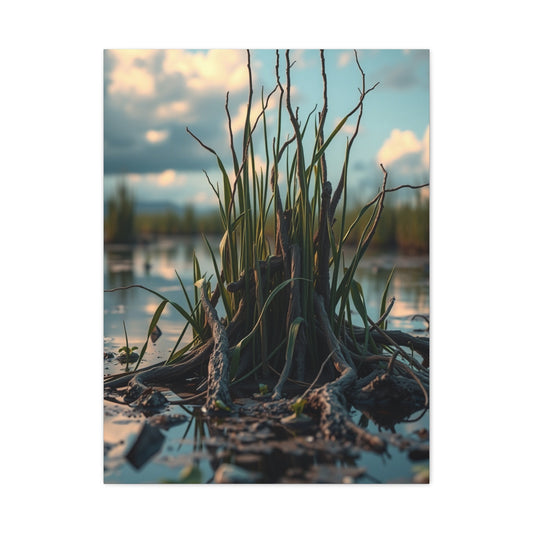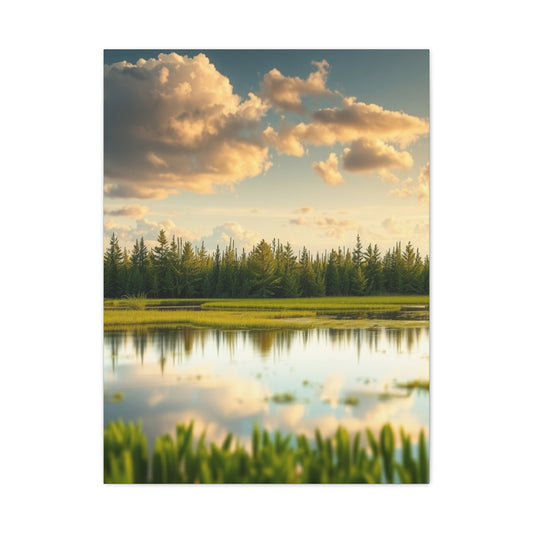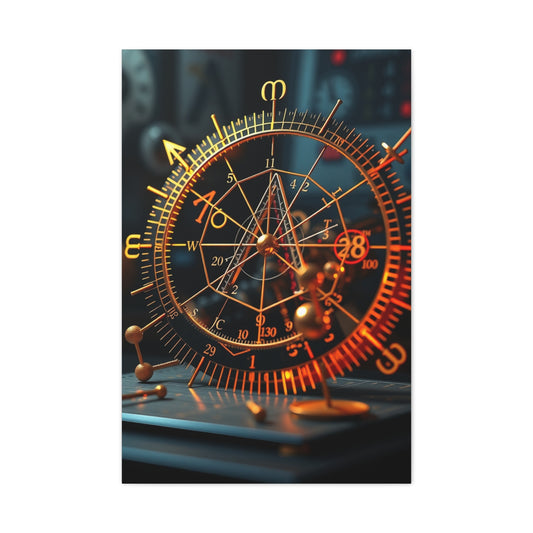If you're eager to explore the creative potential of Adobe Photoshop, you’re in for a treat. Photography isn’t solely about capturing the perfect shot through your camera lens—post-processing offers a world of creative opportunities that can take your images in completely new directions. Whether you want to refine your pictures or transform them into something entirely different, Photoshop is the ideal tool to help you achieve your artistic vision. Below, you’ll find a list of 15 exciting and imaginative Photoshop techniques that will inspire you and allow you to push the boundaries of your photography.
1. Transform Color Images into Stunning Black and White Photos
Although color photography has become the standard in the digital age, black-and-white photography still carries a powerful emotional appeal. When you remove color from an image, the viewer’s attention is drawn to the textures, contrast, and intricate details that might otherwise be hidden behind the vibrancy of color. Black-and-white images often convey a sense of timelessness, drama, and clarity, giving you the opportunity to tell a story with just light and shadow.
In Photoshop, transforming a color image into black and white is incredibly straightforward. You can use various adjustment layers, such as Black & White, or manipulate the hue and saturation to control how each color converts to gray. This allows you to fine-tune the tonal contrast and create striking monochrome compositions that showcase the beauty and drama of the scene.
One of the most powerful techniques in black-and-white photography is the color splash effect, which retains a small section of the image in color while the rest is desaturated. This creates an eye-catching contrast between the monochrome elements and the colorful accents, making certain areas of the photo stand out. Using this technique, you can highlight focal points in your image, directing the viewer’s gaze and adding a creative pop to your composition.
2. Enhance Photos with Artificial Lens Flare
Lens flare is typically considered an unwanted flaw in photography, often caused by light scattering inside the lens, but in Photoshop, it becomes a tool to enhance the mood and atmosphere of your images. By intentionally adding lens flare, you can give your photos a dreamy, cinematic feel, adding a sense of mystery, romance, or nostalgia.
Lens flare can be particularly effective in sunset photography or golden hour shots when the soft, golden light enhances the flare’s natural effect. Photoshop allows you to simulate the flare effect with its built-in lens flare tool, giving you the flexibility to adjust the intensity, color, and position of the flare. You can use it to add a magical, glowing element to your portraits, cityscapes, or landscapes. The gentle interplay of light can help soften the image, create a vintage or dreamy effect, or simply add a little extra touch of warmth to your scene. Whether it’s a single flare or multiple rays of light, lens flare can be used creatively to emphasize the sunlight, highlight certain areas, and evoke emotional responses.
|
Related Catagories: |
By mastering lens flare in Photoshop, you can turn ordinary photos into stunning, visually engaging works of art. The ability to control the flare’s position, size, and intensity gives you ultimate flexibility in creating the perfect lighting effect for your images.
3. Create Stunning Double Exposure Effects
The double exposure effect is one of the most popular and mesmerizing techniques in both traditional and digital photography. Originally a film photography technique where two exposures were combined on the same frame, double exposure is now easily achievable in Photoshop, allowing you to have full control over the blending of images.
In double exposure photography, two contrasting or complementary images are layered together to create surreal and dreamlike effects. Photoshop allows you to blend these images seamlessly, adjusting transparency, layer modes, and alignment to achieve the perfect effect. For example, you could combine a portrait silhouette with a landscape, allowing the person to appear as if they are emerging from the landscape itself. Alternatively, you could merge a cityscape with a cloudy sky, giving the impression of endless space and imagination.
What makes the digital version of double exposure so exciting is the ability to experiment without the limitations of film photography. In traditional double exposure, you could never predict the final outcome, but in Photoshop, you can see the effect in real-time and make adjustments. You can layer textures, abstract images, or natural scenes to create unique metaphors, conceptual imagery, or artistic expressions. Double exposure is an excellent technique for artistic portraits, experimental photography, and creative storytelling, allowing you to convey complex ideas and emotions in a single, captivating image.
Using Photoshop’s layer masks, blending modes, and opacity controls, you can fine-tune the exposure, ensuring both images harmonize beautifully. The contrast between the two subjects, the layering of textures, and the merging of different photographic elements make double exposure a fantastic tool for enhancing creativity and experimenting with visual narratives.
4. Add Dynamic Lighting with Double-Light Effects
Lighting is one of the most crucial elements in photography. It not only illuminates the subject but also helps set the tone and mood of the image. Traditional studio lighting can be expensive and requires significant setup, but with Photoshop, you can easily simulate dynamic lighting effects that enhance your photos and elevate the visual impact without needing a complex studio environment. One such effect is the double-light effect, where two light sources, each with its own color tone, are introduced into the scene.
The beauty of this technique lies in its ability to create depth, contrast, and mood. For instance, by using a warm, yellowish tone for one light source and a cool, blue light for the other, you can create a dynamic juxtaposition of colors that adds dimension and complexity to your photograph. This effect is particularly useful in portrait photography and fashion photography, where lighting is often the defining factor of the image’s overall look.
Creating this effect in Photoshop gives you the ability to experiment with light intensities, color temperature, and positioning to craft the perfect atmosphere for your images. You can easily manipulate the lighting to create softer or more dramatic effects, depending on the vibe you want to convey. Photoshop tools, such as gradient maps, layer blending modes, and adjustment layers, allow you to control the overall light distribution in your image.
The use of dual light sources in Photoshop also enables you to create more sophisticated lighting setups without the need for multiple external lights. This can be especially helpful when shooting at home or on location, where carrying around a full lighting kit might not be feasible. Whether you're working on a fashion shoot, a conceptual portrait, or any other style of photography, mastering the double-light effect can open up a wealth of creative possibilities to experiment with.
By using a combination of warm and cool tones, you can evoke different emotions, from cozy intimacy to dramatic tension. Additionally, adjusting the intensity and placement of the light sources can help you create more intricate lighting patterns, highlighting specific parts of the image or casting interesting shadows that add texture and dimension. This technique also allows you to direct the viewer’s attention where you want it, guiding the gaze towards the subject or particular details in the photograph.
5. Craft Surreal Miniature Portraits
Imagine stepping into a tiny world, where everything seems larger than life. With Photoshop, you can bring that imagination to life by transforming yourself or others into miniature figures and placing them in surreal, whimsical environments. This technique, inspired by Joel Robison and other creative photographers, allows you to combine fantasy with reality by playing with perspective and scale to create otherworldly compositions.
To create a miniature portrait effect, you’ll need to manipulate your subject’s size in Photoshop, making them appear much smaller in comparison to their environment. This is achieved by adjusting the subject's scale and perspective, using tools like transform, warp, and distort to give the image a more exaggerated, surreal feel. Once you’ve resized the subject, you can place them in a scene that complements the miniaturization—perhaps inside a tea cup, beneath a giant tree, or interacting with oversized objects. The juxtaposition of the tiny subject and the larger-than-life elements creates a playful, imaginative effect that captures the viewer’s attention.
This photo manipulation technique requires an understanding of how to work with depth of field and focus in Photoshop. Often, miniature portraits require the background to be blurred or softened slightly to simulate a shallow depth of field, helping the subject blend naturally into their environment. Using Photoshop’s lens blur tool, you can create this effect, mimicking the real-world behavior of a camera lens when photographing small objects. You can also experiment with shadowing and lighting to enhance the illusion, ensuring that the light interacts realistically with the miniature subject.
For beginners, this process may seem daunting, but it can be broken down into manageable steps. With Photoshop’s layering and masking tools, you can gradually build up the surreal effect. There are many tutorials available that walk you through the process step by step, allowing you to learn advanced techniques while having fun with the creative process. As you refine your skills, you can experiment with composition, color schemes, and even motion blur to add depth and dimension to your surreal miniature scenes.
Miniature portraits open the door to endless creative possibilities. You can incorporate various fantasy themes and imaginary worlds, creating visual stories that entertain and intrigue your audience. This technique is a great way to challenge your artistic vision and push the limits of your photo manipulation skills. The result is a delightful fusion of creativity and reality that adds a touch of magic to any photograph.
6. Make Cinemagraphs for a Magical Touch
A cinemagraph is a mesmerizing hybrid between a still photograph and a video. Unlike typical photographs, where everything remains static, a cinemagraph contains one moving element that continues to loop, creating an enchanting and dynamic effect. The movement in a cinemagraph can be anything from the flowing of water, the flickering of a flame, or the gentle movement of hair in the wind. This technique draws attention to the motion in the image, adding an element of life and intrigue to an otherwise still photo.
While cinemagraphs are often used in fashion photography, advertising, and social media, they can be applied to almost any type of imagery. The key to making a great cinemagraph is selecting a video clip that contains a repetitive motion—this makes the looping effect seamless and engaging. After selecting your clip, you can isolate the area of motion and freeze the rest of the image using Photoshop’s layer masking tools. You can then fine-tune the loop to create a smooth, continuous animation.
Creating cinemagraphs in Photoshop requires basic video editing skills. You’ll need to import your video into Photoshop, convert the video layer into a smart object, and use layer masks to hide parts of the video that you want to remain still. Once you’ve isolated the moving element, you can use the timeline panel in Photoshop to create a seamless loop. This gives you full control over the movement and ensures the effect is both magical and visually captivating.
One of the main reasons cinemagraphs are so effective is their ability to evoke a sense of wonder and captivate the viewer with just a small, subtle motion. Whether it’s the gentle sway of a tree, the flicker of neon lights, or a person’s hair blowing in the wind, the motion adds a layer of magical realism to the image. The contrast between the stillness of the background and the movement of the subject creates an intriguing juxtaposition that holds the viewer’s attention.
Cinemagraphs are increasingly popular in digital marketing and social media, where they can be used to create eye-catching content that stands out in a crowded online environment. If you're looking to add an innovative and interactive element to your photography, creating cinemagraphs is a great way to experiment with motion and push the boundaries of what you can do with Photoshop.
7. Add a Retro 3D Effect to Your Images
The classic retro 3D effect is a nostalgic nod to the 1980s and 1990s, when 3D images were all the rage. With the rise of virtual reality and 3D technology, it’s easy to forget how impactful this effect was when viewed with those iconic 3D glasses. However, using Photoshop, you can recreate that vintage 3D effect without the need for special glasses. The technique is simple yet effective, giving your photos a fresh and dimensional look that makes your subject appear to pop out of the frame, offering eye-catching depth and visual interest.
To create the retro 3D effect in Photoshop, you can leverage color channels, layer settings, and adjustment layers. The first step is to separate the red, green, and blue color channels in your image. By slightly shifting the colors in these channels, you can create a layered, offset look that gives the image depth and dimension. Photoshop's layer blending modes help to give the photo a vibrant, pop-art-like appearance, while layer masking ensures that the 3D effect only applies to the parts of the image you want to emphasize. You can also use duplicate layers and position them slightly offset to enhance the illusion of depth.
This effect works especially well for portrait photography, landscapes, and urban shots, where adding dimensionality can make the subject stand out against the background. It can also add an artistic twist to photos that may otherwise be flat or lack visual impact. The retro 3D effect is perfect for those who love experimenting with vintage styles but still want to maintain a modern, sharp look in their images. By using this technique, you can seamlessly combine the nostalgia of the past with the tools of modern photography, creating something uniquely captivating.
8. Turn Photos Into Watercolor Paintings
Imagine turning your digital photos into watercolor paintings—a dreamy, fluid artistic effect that infuses a sense of timelessness into your images. With Photoshop, this transformation is easier than ever. Using the software's brush tools, layer adjustments, and texture overlays, you can replicate the delicate strokes and soft blending of a traditional watercolor painting. This technique is ideal for those who want to add a painterly touch to their portraits, landscapes, or still life photography, making their images appear as though they were painted by hand.
To create a watercolor effect in Photoshop, you first need to apply watercolor brushes to the photo. These brushes simulate the soft, sweeping motions of a paintbrush, allowing you to add texture and color in a way that mimics the flow of watercolors. By layering these textures and adjusting the opacity, you can build up a beautiful, artistic effect. Additionally, you can use filter effects like Gaussian blur to soften the edges, enhancing the watercolor appearance. Textures like paper grain and water droplets can also be added to enhance the realism of the painted effect.
This technique is particularly effective for fine art photography, nature photography, and conceptual portraits, where the goal is to evoke emotion through artistic expression. It’s a fantastic way to take an ordinary photo and elevate it into a unique piece of digital artwork. If you're someone who enjoys exploring different artistic mediums, turning photos into watercolor paintings is an excellent way to experiment with texture and style in Photoshop. The result is a beautiful blend of modern photography and traditional art, offering a creative twist to your images.
9. Create Pop Art Inspired by the Greats
Pop art, made famous by artists like Andy Warhol and Roy Lichtenstein, is known for its bold use of color and graphic design. It turns everyday objects or portraits into vibrant, comic-style works of art. Using Photoshop, you can recreate this iconic style, adding a modern, edgy twist to your photos. By adjusting saturation, contrast, and applying halftone patterns, you can transform your photos into pop art masterpieces that are as bold and eye-catching as the originals.
|
Related Catagories: |
To achieve a pop art effect in Photoshop, you begin by increasing the color saturation in your image, making the colors appear more vivid and graphic. You can then apply halftone patterns, which mimic the classic dot patterns used in comic books and graphic novels. These patterns give the photo a distinctive retro feel, transforming it into a piece of art that feels both fresh and nostalgic. Adjustment layers and blending modes help to manipulate the lightness and darkness of different elements in the image, ensuring that the final effect has the desired pop art quality.
Pop art is perfect for turning portraits, urban scenes, or even mundane objects into striking, visually arresting pieces. Whether you’re working with a classic portrait or a street scene, you can infuse it with a sense of energy and playfulness. The beauty of the pop art style is in its simplicity and graphic nature, which makes it both accessible and fun to create. Photoshop allows you to experiment with different color schemes, patterns, and layers to create your own unique pop art interpretation. This technique is ideal for those who want to add a touch of retro nostalgia to their photos while exploring a bold new style.
10. Add a Retro Film Effect to Your Digital Photos
Digital photography has revolutionized the way we capture images, but many photographers still long for the classic look of film photography—the grainy texture, soft focus, and warm tones that give photos a timeless, vintage feel. If you're yearning for the nostalgic aesthetic of film but don’t have a film camera on hand, Photoshop offers a simple way to recreate this effect. By applying grain, adjusting the contrast, and softening the focus, you can transform your digital images into beautiful, retro-style photos that evoke memories of old-school photography.
To achieve the retro film effect in Photoshop, you can start by adding a layer of grain to your image. This helps to replicate the texture found in film, which is often missed in high-resolution digital photos. You can also adjust the color balance to introduce warmer tones, emulating the hues of traditional color film stock. Using Gaussian blur, you can create a slight soft-focus effect, which simulates the gentle blur that often comes with older lenses. Additionally, vintage filters can be applied to further replicate the aesthetic of vintage film photography.
This effect is perfect for photographers who appreciate the timeless quality of film photos but prefer the convenience of digital photography. Whether you’re shooting family portraits, landscapes, or artistic images, the retro film effect adds a nostalgic touch that transforms your photos into timeless works of art. The beauty of using Photoshop for this effect is the ability to experiment with different textures and tones, allowing you to create a custom vintage look that perfectly suits your style.
11. Combine Multiple Photos for Stunning Composites
Compositing is one of the most powerful techniques in digital photography and image manipulation. The essence of compositing lies in its ability to combine multiple photos into one seamless image. It offers limitless creative possibilities, allowing you to craft scenes and scenarios that would be impossible to capture with a single shot. Whether you’re looking to merge portraits with landscapes, create surreal environments, or construct entirely new worlds, compositing in Photoshop enables you to blend various elements together with precision and artistry.
One of the primary tools for compositing in Photoshop is layering, which allows you to stack different images on top of each other. Each image on a separate layer can then be modified individually, giving you complete control over how they interact. You can adjust opacity, use layer blending modes, and apply masking techniques to ensure the images merge in a natural, cohesive way. For example, using the masking tool, you can hide or reveal portions of the image to blend elements from multiple photos seamlessly. By carefully adjusting the feathering and edge refinement on masks, you can ensure the transition between images is smooth and realistic.
Creating composites also gives you the opportunity to tell stories in ways that traditional photography cannot. For example, you could create a futuristic cityscape by blending various architectural photos with elements from different locations, or you might combine elements from nature photography to create a fantastical scene. You can also mix textures, such as clouds, lightning, or water, to add depth and complexity to your composition. With Photoshop’s powerful transform tools, you can adjust the size, perspective, and alignment of each layer, making it easier to position and combine elements within the frame.
Compositing also allows you to experiment with different artistic styles. By combining photographic elements with digital art, textures, or hand-drawn elements, you can create mixed media compositions that are visually unique and stylistically diverse. For example, combining a traditional portrait with abstract elements or using textured backgrounds can add a new dimension to your work.
Another advantage of compositing in Photoshop is the ability to manipulate lighting and color across multiple layers. Since each image is separate, you can independently adjust shadows, highlights, and color grading, ensuring that all elements in the composition match in terms of lighting consistency. This level of control is what separates simple photo manipulation from sophisticated compositions that look like they belong together naturally.
This technique is perfect for digital artists, photographers, and anyone who wants to push the boundaries of their creativity. It enables you to merge real-world imagery with abstract or fantastical concepts, giving your work a sense of otherworldliness or surrealism. By mastering compositing in Photoshop, you can expand your artistic toolkit, creating photos and artwork that capture attention and tell unique, visually compelling stories.
12. Create a Surreal Droste Effect
The Droste effect is a fascinating and mind-bending optical illusion in which a picture appears within itself, creating an endless loop. This recursive effect can make an image appear as if it’s repeating indefinitely, with each iteration becoming smaller and smaller. Originally seen in the famous Droste chocolate packaging, this technique has since become a popular artistic effect, used by digital artists and photographers to create surreal, dreamlike visuals.
To create a Droste effect in Photoshop, you need to use layer manipulation to place a copy of the image within itself. The trick is to position an image within a frame or border, adjusting the angle and scale so that it appears to repeat continuously within itself. With Photoshop’s transform tools, you can modify the image’s size and perspective to make the effect work seamlessly. The key to the Droste effect is the recursive loop; by adjusting the opacity and layer blending modes, you can make each repetition fade into the next, creating a sense of depth and continuity that is visually captivating.
Creating the Droste effect also requires careful attention to detail, as the illusion works best when the transitions between each iteration are smooth and seamless. To achieve this, you can use layer masks to blend the image together gradually, ensuring that the edges of each repetition are soft and coherent with the overall composition. The final result is an image that feels infinite, as though the scene is folding back upon itself in a never-ending loop.
This technique is perfect for creating surreal and abstract compositions, and it can be applied to various subjects, including landscapes, portraits, or even abstract designs. The Droste effect adds a level of visual complexity to your photos, allowing you to explore concepts of infinity, reflection, and perception in a unique way. By mastering this technique, you can create images that defy the boundaries of space and time, making them perfect for conceptual or experimental photography.
The Droste effect also works well in digital art projects where you want to explore the manipulation of space and visual perception. It’s an excellent tool for artists who enjoy playing with optical illusions and want to create images that invite viewers to look deeper into the composition. Whether you’re working with portraiture, landscapes, or abstract art, the Droste effect will take your work to the next level, creating a hypnotic, thought-provoking visual experience.
13. Try Multiple Exposure for a Surreal Twist
The multiple exposure effect is one of the most creative and surreal techniques you can apply to your photography. By layering multiple images within a single frame, you can create compelling compositions that evoke emotion, surrealism, and abstraction. This technique is particularly popular in artistic portraiture and conceptual photography, where you want to show multiple facets of a subject or create a surreal, abstract look.
Traditionally, multiple exposures were achieved with film photography by exposing the same frame of film more than once. The digital version in Photoshop is far more flexible and controllable. Instead of waiting for unpredictable results, you can use layering, opacity adjustments, and blending modes to create the desired effect in real time. The beauty of multiple exposure in Photoshop lies in its ability to combine different elements, allowing you to craft a narrative, blend reality with fantasy, or explore complex themes visually.
To create the multiple exposure effect, you start by layering several images. Each exposure can be of the same subject, taken at different times, or from different angles. You can also layer images of completely different subjects, creating a visual juxtaposition that tells a unique story. For example, you could layer a portrait with natural landscapes, or blend a cityscape with a person’s silhouette, resulting in a powerful symbolic composition. Photoshop’s layer masks allow you to selectively hide or reveal portions of each layer, giving you fine control over how the images interact with each other.
In addition to blending multiple images, you can manipulate the exposure of each layer, adjusting the brightness, contrast, and saturation to match across all layers. This ensures that the final composition looks harmonious, even though it combines elements from various sources. The use of layer blending modes, such as Overlay or Multiply, allows you to create interesting effects by altering how the layers interact with each other. You can even experiment with texture overlays to add another layer of visual complexity to your images.
14. Create an Infrared Photography Effect
Infrared photography is a fascinating technique that allows photographers to capture images in a way that is completely invisible to the naked eye. By using infrared light, this technique transforms ordinary scenes, landscapes, and nature photography into surreal and otherworldly images. The most striking feature of infrared photography is its ability to produce a unique glow and lighting that can turn a simple scene into something ethereal and almost magical.
In traditional infrared photography, special infrared filters are used to block visible light, allowing only infrared light to pass through the lens. However, Photoshop enables you to replicate this effect in post-processing without needing special equipment or filters. By adjusting the color channels, you can create the illusion of infrared light in your images. Typically, this involves modifying the red channel and reducing the amount of green and blue to create that otherworldly feel. The resulting images have glowing skies, stark contrasts, and deep shadows that create a dramatic and dreamlike effect.
One of the most popular uses of the infrared effect is in landscape photography, where it transforms mundane scenes into something completely unusual and striking. Trees and grass often appear white or silver, while skies turn deep black or glowing, depending on how the channels are adjusted. This technique is especially captivating in nature photography, where the familiar elements of nature are made to look unearthly. The contrast between the glowing foliage and darkened sky gives the photograph a ghostly, surreal atmosphere.
Infrared photography can also be used to create stark contrasts in portraiture. By manipulating the skin tones and adjusting the brightness, you can give the subject an almost ethereal appearance, which, combined with a glowing background, evokes a feeling of surrealism and mystery. This technique allows you to explore new forms of artistic expression, creating images that push the boundaries of what is normally seen in traditional photography.
Using the infrared effect in Photoshop is an excellent way to take your creative photography to new heights. It allows you to push the limits of your creative expression, transforming ordinary images into extraordinary works of art. Whether you are photographing landscapes, cityscapes, or portraits, applying an infrared effect can lend a dramatic flair to your photos, giving them a feeling of depth and emotion. This technique is perfect for photographers looking to step beyond traditional photography and experiment with unique visual effects that are bound to captivate viewers.
15. Apply a Dreamy Bokeh Effect to Your Photos
The bokeh effect is one of the most beloved and versatile techniques in photography, commonly used to add a sense of intimacy, focus, and artistry to your photos. It refers to the out-of-focus areas of an image, typically seen in the background, that are intentionally blurred to create a soft, dreamy atmosphere. While bokeh is often achieved using a wide aperture during shooting, Photoshop gives you the ability to simulate this effect in post-production, even if you didn’t achieve the desired look while photographing.
In portraits, the bokeh effect isolates the subject, creating a sense of depth by blurring the background, making it less distracting. This effect helps to highlight the subject, drawing attention to them while keeping the surroundings soft and unobtrusive. Whether it's capturing the subtle glow of city lights, the delicate shapes of nature, or the beautiful blur of a sunset, the bokeh effect adds a dreamy quality to your photos, enhancing the emotional connection between the viewer and the subject.
The Photoshop method for adding a bokeh effect is simple yet powerful. First, you need to create a duplicate of the image layer and convert it to a smart object. Then, using Photoshop’s Gaussian blur tool, you can selectively blur areas of the photo to simulate bokeh. To enhance the effect, you can adjust the shape of the blur to replicate the circular or hexagonal bokeh that occurs when light sources in the background are rendered out of focus. Photoshop allows you to further refine the look by adding custom textures or shapes that create a unique bokeh effect based on the light sources in the image.
This effect is not limited to just portraits; it can be used in any type of photography, from nature shots to urban scenes. For example, a bokeh effect can add a soft glow to holiday lights, giving them an almost magical quality. Or in nature photography, you can create a dreamy blur in the background while keeping the flowers or leaves in sharp focus, making the subject stand out with a peaceful, ethereal backdrop. Whether you're shooting nightscapes, flowers, or any other subject, the bokeh effect can elevate the visual appeal and add a polished, professional touch to your work.
The bokeh effect is particularly useful for creating a moody atmosphere or romantic ambiance. Its ability to soften the background allows for a focus on the main subject without distractions. It’s perfect for those looking to add a poetic feel to their photos or transform an ordinary scene into something far more artistic and visually captivating. By mastering the bokeh effect in Photoshop, you can add depth and focus to your images, giving them a magical and dreamy quality that makes them stand out.
This technique is one of the most commonly used post-production effects because it’s simple to apply and provides immediate results. With the flexibility of Photoshop, you can adjust the intensity, size, and shape of the bokeh effect to suit your vision. Whether you want to keep things subtle or go for a more dramatic look, Photoshop allows you to control every aspect of the effect, ensuring that your images convey the exact mood and atmosphere you desire.
Conclusion: Unlock Your Creativity with Photoshop
The possibilities with Photoshop are endless, and the creative techniques listed above are just the beginning. With these Photoshop tricks, you can experiment with a variety of styles, effects, and photo manipulations, transforming your images into works of art. Whether you're looking to enhance your photos with surreal effects or replicate classic photographic styles, Photoshop offers the tools and flexibility to bring your creative vision to life. Happy editing, and let your imagination run wild!