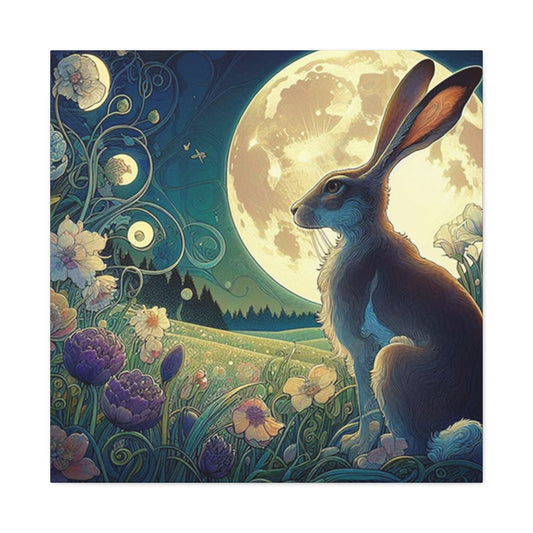In the world of digital artistry, sparkle and shimmer can dramatically elevate your visuals. Whether you're designing invitations, social media graphics, posters, or customizing personal artwork, mastering the glitter effect in Photoshop can set your creations apart with a touch of glamour and sophistication. This comprehensive tutorial walks you through each step to achieve a dazzling glitter effect in Photoshop, from basic techniques to more advanced applications like glitter gradients and ombre textures.
How to Add Glitter to a Selected Area in Photoshop
In the realm of digital design, applying a glitter effect can bring ordinary visuals to life with a burst of radiance. Whether you're enhancing a photograph, giving flair to handwritten typography, or adding shimmer to illustrations, Adobe Photoshop offers powerful tools to create a magical sparkle. This step-by-step guide explores how to apply glitter to a precise area of your image, giving your work an enchanting, light-catching allure that stands out. Getting started with glitter embellishment requires both creative intention and a little technical finesse. The process involves selecting the target area, using strategic brushwork, and playing with blending modes to craft a sparkling illusion that integrates seamlessly into your artwork.
Preparing Your Canvas and Making a Precise Selection
First, open your image or design file in Adobe Photoshop. This could be a high-resolution portrait, a piece of digital calligraphy, a logo, or any subject that would benefit from a shimmering overlay. Ensure your file is in RGB color mode for the best results, especially when dealing with vibrant highlights like glitter. To isolate the area where you want to apply the glitter, use one of Photoshop’s precise selection tools. The Lasso Tool allows freehand drawing for organic shapes, while the Quick Selection Tool intelligently detects edges, making it perfect for selecting objects with defined borders. For maximum precision, especially with curved typography or intricate illustrations, the Pen Tool is ideal, offering complete control over anchor points and curves.
|
Related Catagories: |
Once you’ve traced the desired area, activate the selection. This defines the boundaries where the glitter will be applied, ensuring that the sparkle effect remains confined to the area of interest. With the selection active, create a new layer by pressing Ctrl or ⌘ + Shift + N. Naming this layer something like "Glitter Base" will help you keep your layers organized, especially if your project becomes complex. The purpose of creating a new layer is to maintain flexibility. By isolating the glitter effect, you can tweak its appearance, move it, or delete it entirely without disturbing the underlying image. This non-destructive approach is essential in professional editing workflows.
Painting the Glitter Base and Applying Blending Modes
Next, choose a base color that matches the mood and tone of your design. Glitter isn't just about sparkle; it's also about hue. Classic glitter effects often use warm metallics like gold, champagne, rose gold, or cool tones such as silver, platinum, or iridescent shades. However, you can go beyond the ordinary with rich purples, shimmering greens, or holographic blends to create a more expressive impact. Once you've chosen your color, activate the Brush Tool and select a soft round brush. This brush shape provides smooth edges and even distribution of pigment, which is ideal for building a base that mimics the scattered reflection of glitter. Adjust the brush’s opacity to around 50 to 70 percent for more natural transitions and subtle build-up.
Now, paint gently over the selected region in the new layer. Apply multiple strokes if necessary to intensify the coverage. Don’t worry if it looks flat at first—this is just the foundational hue that will later catch the light with proper blending techniques. After filling in the area, change the layer’s blending mode to Screen. The Screen mode brightens the applied color by interacting with the layers underneath it, allowing the painted area to glow and appear illuminated. This effect is crucial for simulating how glitter particles reflect light at different angles.
To deepen the sparkle and bring variation to the shimmer, duplicate the painted layer by pressing Ctrl or ⌘ + J. With the duplicated layer selected, change its blending mode to Overlay. This blending mode enhances contrast by combining the brightness of the painted area with the colors of the base image, creating dynamic highlights and midtones that flicker visually like real glitter. If the effect still feels too subtle or too intense, adjust the layer opacity on both the Screen and Overlay layers. Lowering the opacity creates a gentler shimmer, while increasing it can result in a bold and luxurious gleam.
For a richer finish, you can experiment by adding more layers and adjusting each with different blending modes like Soft Light, Color Dodge, or Hard Light. Each mode manipulates light and texture differently, offering you unique visual results.
Enhancing Sparkle Realism with Texture and Detail
To make the glitter feel more authentic and dimensional, consider layering a glitter texture on top of the painted base. You can either create one manually using Photoshop’s Noise and Crystallize filters or import a high-resolution glitter overlay. Once you’ve added the texture, set its layer blending mode to Screen or Lighten to allow it to interact gracefully with the colors underneath.
Use the Eraser Tool with a low opacity and a speckled brush tip to gently remove parts of the texture that feel too dense or repetitive. This step introduces irregularities that mimic the randomness of real glitter particles. Additionally, adding lighting effects can enhance the realism of your glitter. Navigate to Filter > Render > Lighting Effects and apply a spotlight or directional light to emphasize the sparkle. Play with intensity, focus, and angle to simulate the light source in your composition.
For even more detail, use a custom scatter brush set to apply specks of white or metallic pixels. Adjust the brush’s spacing, size jitter, and scattering options to simulate flecks of reflective particles catching light in unpredictable ways. Finally, group all your glitter-related layers and label the group clearly, such as "Glitter Effect." This keeps your project organized and allows you to apply layer masks or global adjustments easily.
You can now save your work or continue refining. The effect is fully editable—simply return to any layer to adjust color, texture, or brightness as needed. If you’re using this technique on multiple areas of your design, repeat the same process to maintain consistency. By following this method, you transform your selected region into a glistening highlight that enhances your visual storytelling. Whether you're designing luxury branding, wedding invitations, or digital artwork for social media, this versatile technique adds polish and elegance. The ability to control every layer and blend mode gives you creative flexibility and professional-grade output, making Photoshop an indispensable tool in your creative arsenal. With these techniques in hand, you're ready to dazzle.
Crafting Your Own Glitter Texture in Photoshop
Designers often seek distinctive effects that elevate their projects, and glitter is among the most sought-after textures due to its captivating, reflective charm. Instead of relying on stock images or pre-made textures, you can build a custom glitter pattern from scratch in Adobe Photoshop. This approach not only ensures originality but also gives you complete control over the aesthetic—color tone, density, reflectiveness, and overall style. Whether you are working on luxury branding, festive graphics, digital invitations, or any artistic composition requiring a dazzling accent, this method empowers you to tailor your glitter exactly to your creative vision.
Creating glitter in Photoshop might sound technical, but it's surprisingly intuitive when broken down into structured steps. You’ll be working with built-in filters, layer blending techniques, and transformations to craft an authentic, high-resolution glitter texture that can be used repeatedly across your projects. The final product can also be saved as a pattern, allowing seamless integration into future designs.
Initiating the Base Texture with Noise and Crystallization
Begin by launching Adobe Photoshop and creating a new document. Navigate to File > New, and choose a size appropriate for your intended usage. For digital applications such as web design or social media content, dimensions around 1000 by 1000 pixels typically suffice. Ensure the background color is set to white, as this offers the highest contrast during texture manipulation, making it easier to gauge the effectiveness of your glitter simulation.
To initiate the glitter texture, you will use noise—a randomized grain pattern that emulates the natural speckled appearance of glitter fragments. Access this by selecting Filter > Noise > Add Noise. A dialog box will appear where you should input the following settings: set the Amount to 50 percent, select Uniform as the distribution method, and enable Monochromatic. The latter is crucial because it ensures a grayscale noise pattern, preventing unwanted color interference during later processing. This newly added noise acts as your canvas’s base texture, creating the illusion of tiny, randomly distributed light-reflecting particles.
The texture as it stands may still look flat or too uniform. To simulate how glitter reflects light from multiple facets and angles, you’ll need to apply the Crystallize filter. This effect introduces polygonal facets that mimic the sparkle and diffraction observed in real-life glitter. Navigate to Filter > Pixelate > Crystallize and set the Cell Size to 5. This breaks up the noise into larger, refracted segments and brings a multi-dimensional feel to the surface. You can experiment with this value depending on whether you want a fine shimmer or chunky, pronounced glitter.
Layering for Dimensionality and Realistic Sparkle
To add realism, texture complexity, and depth to your glitter pattern, duplication and transformation are key. Duplicate the crystallized noise layer by pressing Ctrl or ⌘ + J. This creates an identical copy that we will modify to interact differently with the original layer. With the duplicated layer selected, go to Edit > Transform > Rotate 180°. This flips the crystalline texture, offsetting the direction of the facets. When layered on top, it creates interference between the angles and densities of the two textures, enhancing the glitter’s illusion of dynamic light reflection.
Change the blend mode of the rotated layer to Multiply. This blending technique darkens the composition by combining the tones of the top and bottom layers. It deepens contrast, emphasizing the intersections where particles overlap. For a more intense visual sparkle, try alternative blend modes like Color Burn, which amplifies saturation in dark regions, or Overlay, which increases midtone contrast while preserving highlights.
Now, return to the original noise layer and duplicate it again. This additional layer will add another variation of visual texture to your glitter surface. Apply more noise to it by going to Filter > Noise > Add Noise, setting the amount between 10 to 25 percent depending on how dense or scattered you want the sparkles to appear. Rotate this new layer by 90 degrees clockwise using Edit > Transform > Rotate 90° Clockwise. This small tweak diversifies the particle arrangement, making the glitter appear more naturally disorganized and authentic.
Set this third texture layer’s blend mode to either Color Burn for a richer look or Soft Light if you prefer a more subdued, luminous sheen. These layers, when combined, build a layered, luminous texture that captures light variably and unpredictably, replicating the look of glitter scattered under direct lighting. If necessary, adjust the opacity of each layer to fine-tune the sparkle intensity.
Final Adjustments and Preparing for Pattern Use
With all the essential layers in place, it’s time to consolidate and refine your glitter texture. Select all glitter-related layers in the Layers panel by holding down Ctrl or ⌘ and clicking each one. Once selected, merge them into a single unified texture using Ctrl or ⌘ + E. This step is vital for creating a consistent, seamless pattern or applying further filters and effects uniformly.
Before saving the glitter texture, you can apply optional refinements such as brightness and contrast adjustments, hue shifts, or selective sharpening. These enhancements can help you achieve specific aesthetic goals—for example, adding a golden tone, creating a pastel shimmer, or achieving a chrome-like metallic finish. You can make these edits nondestructively using adjustment layers if you wish to maintain flexibility.
Once satisfied with your glitter design, you can save it as a reusable pattern. Go to Edit > Define Pattern. In the dialog box that appears, give your pattern a distinctive name such as “Radiant Luxe Glitter” or “Twilight Silver Sparkle.” This newly defined pattern will now be accessible via Photoshop’s Fill tool and other pattern-dependent effects, enabling you to integrate the glitter texture quickly across diverse projects.
|
Related Catagories: |
Your custom glitter texture is now complete and ready to be used as a background fill, masked into typography, applied as an overlay, or even incorporated into user interface elements and branding material. Since you built it from scratch, the texture remains completely original and modifiable, allowing full creative ownership and adaptability.
Creating glitter from the ground up in Photoshop is a process that blends precision with imagination. From adding noise and faceting it through the Crystallize filter, to layering, transforming, and finally saving your own pattern, each step empowers you to take full control over how the sparkle behaves and looks. This makes it an essential skill for any designer aiming to infuse elegance, energy, or festivity into their visual content. As trends continue to favor bold and textured design aesthetics, having a custom glitter texture in your toolkit will prove invaluable in delivering unique, eye-catching work.
Transforming Your Glitter Artwork into a Seamless Photoshop Pattern
After meticulously crafting a glitter texture that reflects your design aesthetic, the next logical step is to convert it into a reusable Photoshop pattern. This process ensures that your creative work becomes a scalable asset—ready to be deployed across diverse design compositions with a single click. A saved glitter pattern can be used endlessly in branding, promotional graphics, social media content, textile design, and digital art. The ability to preserve and reuse such textures efficiently not only accelerates your workflow but also maintains consistency across visual outputs.
Before saving your glitter texture as a pattern, it’s essential to finalize your design. Inspect the visual details closely, and make any necessary adjustments to contrast, luminosity, saturation, or scale. These refinements will affect how well your glitter pattern blends with other design elements and how convincingly it emulates real-life sparkle. Consider applying minor enhancements like selective sharpening to accentuate bright flecks or subtle tonal shifts to personalize the shimmer effect.
Once satisfied with the final look, ensure all glitter-related layers are properly merged. In the Layers panel, select each relevant layer while holding Ctrl or ⌘, then merge them into one cohesive layer using the shortcut Ctrl or ⌘ + E. This unified layer serves as the foundation of your glitter pattern and must be flattened to prevent inconsistencies during pattern generation.
Creating a Custom Pattern in Photoshop for Instant Glitter Application
With your glitter texture consolidated into a single layer, you’re ready to create a Photoshop pattern. Navigate to the top menu and select Edit > Define Pattern. A dialogue box will appear, prompting you to name your pattern. It’s a best practice to use a descriptive and memorable name, especially if you plan on developing a library of texture assets. Names like “Antique Rose Sparkle,” “Crystal Ice Dust,” or “Golden Mist Glitter” evoke the aesthetic character of the pattern, making them easier to identify later in your creative workflow.
After naming your pattern and confirming, Photoshop automatically adds it to your pattern library. From this point forward, the texture becomes a reusable digital material available within the software's Fill, Layer Style, and Pattern Overlay functions.
To verify and apply your new pattern, open a fresh document or create a new layer in an existing project. Go to Edit > Fill, and from the Contents drop-down menu, select Pattern. A custom pattern selection box will appear. Scroll to the bottom or browse until you find the glitter texture you just saved. Choose it, press OK, and the glitter texture will be applied to your canvas or selected layer area in a seamless, continuous tile.
This method is especially useful when working with large backgrounds, product packaging, or design templates where consistent surface texture is necessary. Unlike imported images, patterns are resolution-independent when applied to vector shapes or scalable layers, making them ideal for high-quality, print-ready output.
Additionally, you can access this saved pattern through Photoshop’s Layer Styles. Simply right-click on any layer, choose Blending Options, and enable Pattern Overlay. This gives you greater flexibility to scale, rotate, and reposition the pattern directly within the workspace. The integration of patterns into layer styles also allows for non-destructive editing, giving you freedom to tweak or replace textures later without affecting the base design.
Expanding Usage: Applying Patterns to Shapes, Text, and Masks
Once your glitter texture is available as a pattern, you’re no longer restricted to basic background fills. It can be dynamically applied to shapes, typography, and masks for enhanced visual sophistication. This flexibility opens up a wide spectrum of creative opportunities.
For example, if you’re working with vector shapes like stars, hearts, or geometric elements, simply create your shape on a new layer. Use the Fill option to apply your glitter pattern inside the vector. Alternatively, use the Paint Bucket Tool set to Pattern mode to fill rasterized selections.
To apply glitter to text, create your text layer, rasterize it, and then apply the pattern using Edit > Fill or Layer Styles > Pattern Overlay. You can also create a clipping mask by placing the glitter pattern above your text layer and choosing Layer > Create Clipping Mask. This technique restricts the glitter only to the text below, resulting in an elegant, shimmering typography effect.
Masking allows for even more precision. For a gradient glitter transition or glitter-on-specific-areas effect, add a Layer Mask to the filled glitter layer. Then use the Gradient Tool or a soft brush to blend parts of the glitter in and out. This approach is often used to create ombre glitter effects, delicate fades, or focus highlights that direct visual attention.
These applications show how versatile a saved glitter pattern can be. By converting your handcrafted glitter texture into a reusable format, you not only preserve the uniqueness of your design but also enhance its accessibility across different projects and contexts.
The glitter pattern becomes a visual tool that can be adapted to complement various design moods—from glamorous and celebratory to subtle and ethereal. Whether applied to editorial graphics, cosmetic branding, fashion illustrations, or seasonal campaigns, the ability to quickly reuse a consistent sparkle texture provides a creative advantage.
Ultimately, building a library of custom glitter patterns strengthens your design process. You’ll spend less time recreating textures and more time focused on visual storytelling and innovation. With thoughtful naming, organized categorization, and pattern-based workflows, you can elevate your design efficiency and craft shimmering artwork that truly stands out.
Enhancing Glitter Textures with Customized Color Layers
When it comes to crafting visually striking digital designs, glitter alone can evoke a sense of luxury and glamour. However, when color is introduced into a glitter texture, it becomes a transformative tool capable of aligning your artwork with specific moods, themes, and occasions. Whether you're creating a sparkling gold texture for an upscale invitation, a cosmic purple shimmer for a sci-fi-themed visual, or a seasonal red and green glitter accent for holiday content, infusing color into your glitter pattern allows for tailored storytelling and brand cohesion.
Photoshop makes it exceptionally simple to customize glitter textures with color overlays. By using non-destructive techniques such as fill layers and blend modes, you can quickly apply, change, or remove color at any stage in your design workflow. This process is fully adjustable and allows you to experiment with a wide palette of hues while maintaining the brilliance of the glitter particles beneath. The technique can be reused across various elements, from full backgrounds to masked areas, vector shapes, and decorative text.
In this guide, you’ll learn how to effectively blend color into a glitter texture using solid fill layers, explore the role of different blend modes in color integration, and discover practical tips for maintaining texture integrity while achieving color harmony. By mastering this method, you’ll unlock new possibilities in customizing glitter visuals for branding, social media graphics, product packaging, or event-themed artwork.
Setting Up Your Color Fill Layer for Sparkle Control
Begin by ensuring your glitter texture is finalized. If you've created it from scratch, it should already consist of layered noise, crystallization effects, and possibly multiple blend mode enhancements. If it's an imported texture, confirm it’s on a clean layer with visible sparkle detail that will react well to added color.
To begin the coloring process, go to Layer > New Fill Layer > Solid Color. In the dialog box that appears, name this layer according to the tone you're using, such as “Gold Overlay” or “Holographic Tint,” to keep your layers organized. Press OK, and the Color Picker window will open, allowing you to select the hue. For a rich, classic gold that mimics metallic luxury, use the hex code #FFD700. You can also explore other shades like icy blue (#99ccff), deep plum (#6a0dad), or champagne beige (#f7e7ce), depending on the desired effect.
Once you select your color, click OK to apply the solid fill. This layer will cover your entire canvas initially, but it’s important not to panic—this is just the starting point. The magic happens in the next step when you blend this color with the glitter texture beneath.
Reposition the color fill layer so that it sits directly above your glitter texture in the Layers panel. This layering is essential because you’ll be using blend modes to merge the color into the sparkle instead of simply laying it on top. At this point, your glitter texture might look completely hidden, but blending modes will allow the underlying texture to reemerge with vivid, colorized brilliance.
Using Blending Modes to Merge Color and Texture
With the color fill layer selected, open the blend mode dropdown menu at the top of the Layers panel. Here, you’ll find a range of blending options that determine how the color interacts with the glitter texture below. Two of the most effective modes for this process are Color Burn and Soft Light, each producing distinctly different results.
Choosing Color Burn results in a deeper, richer overlay. It enhances dark regions and intensifies saturation, giving your glitter an almost glowing, gemstone-like depth. This is particularly effective for textures with high contrast or when you're looking to achieve a bold, dramatic look that commands attention. If your base glitter texture is dark or features a lot of midtones, Color Burn helps make the particles gleam with richness and sophistication.
On the other hand, Soft Light offers a more subtle approach. It blends the fill color into the highlights and midtones without overpowering the glitter. This is an excellent option when aiming for pastel, delicate, or ethereal glitter effects. It’s also ideal for lighter glitter textures or when you want the sparkle to maintain its gentle luminosity while still absorbing the chosen hue.
You can freely switch between blend modes while observing how each affects your design in real-time. If you're not fully satisfied with either, experiment with alternatives like Overlay for balanced brightness and contrast or Linear Burn for a darker, moodier tone. The goal is to retain the texture’s original sparkle while coloring it in a visually harmonious way.
Adjusting the layer’s opacity also plays a key role. For example, a lower opacity on a Color Burn layer can reduce harshness, while increasing the opacity on a Soft Light layer can make the hue more prominent. Tweak the opacity slider until you strike the perfect balance between vibrancy and realism.
Repurposing and Experimenting with Color Variations
One of the greatest advantages of this method is its reversibility and adaptability. Because the color is applied via a fill layer, you can change the hue at any point in your process. To do this, simply double-click the color swatch icon in the Layers panel. The Color Picker will reappear, allowing you to choose a new shade without affecting the glitter texture underneath. This enables fast iteration when exploring multiple design directions or presenting clients with color options.
You can also duplicate the color fill layer and apply different blend modes to the copy. This layered color effect can create a multi-tonal shimmer, which is especially useful for producing holographic, iridescent, or duotone glitter effects. Layer masks can be applied to the fill layer to restrict color to specific areas of your design. For example, if you're creating glitter that transitions from pink to purple across a banner, use a gradient mask to fade one color into another.
Incorporate this color infusion technique into text layers, shapes, and other masked elements for even more creative applications. You can apply the glitter texture to your text, then add the color fill layer above it and create a clipping mask. This makes the text appear glittery and colorized, perfect for eye-catching titles, logos, or decorative accents.
Beyond single hues, experiment with vibrant color blends to evoke certain aesthetics—warm ambers and reds for autumn designs, cool silvers and icy blues for winter themes, or tropical hues like aqua and coral for summer visuals. The ability to recolor glitter at will gives your designs seasonal flexibility, brand adaptability, and endless visual variety.
This approach to colorizing glitter in Photoshop not only enhances your control over how your textures look but also opens up a realm of possibilities for repurposing your digital assets. Whether you're creating promotional material, digital products, web banners, or editorial visuals, the ability to tailor sparkle textures to suit every palette makes this method both efficient and creatively liberating.
If you’re building a reusable asset library, consider saving different versions of your glitter texture with varied colors and blend settings. Name each file clearly and organize them by theme or color family. This will streamline your workflow and provide instant access to high-quality, colorized glitter patterns whenever you need them.
With the knowledge of how to infuse color into your glitter textures, you're no longer bound by the limitations of flat overlays or stock sparkle effects. You gain full command over the tone, intensity, and feel of your shimmer, empowering you to design with intention, versatility, and a distinctive creative flair. Let your imagination guide your palette, and watch your glitter graphics come alive with depth and color.
Applying Glitter Effects to Text and Vector Graphics
Glitter can be a show-stopping element when applied to typography or icons. Begin by merging your glitter texture and color fill layer into one consolidated design using Ctrl (or ⌘) + E.
Use the Text Tool to type out your message, or choose a shape using the Custom Shape Tool. Add these elements to your canvas on separate layers.
Drag the glitter texture layer above your text or shape in the layer panel. Then, right-click the glitter layer and select Create Clipping Mask. This confines the glitter to the boundaries of the text or shape, resulting in a clean, polished look.
You can reposition the glitter texture to control where the sparkles fall within your graphic. If you’re aiming for high precision, use the Move Tool to align the glitter exactly how you envision it.
Creating a Glitter Ombre Effect for Gradient Designs
Ombre effects are popular in modern design for their smooth transitions and elegant aesthetic. You can give your glitter texture a stylish ombre fade using Photoshop’s masking and gradient tools.
First, merge your glitter design and color layer. Then, add a layer mask by clicking the Add Layer Mask icon at the bottom of the Layers panel. Alternatively, navigate to Layer > Layer Mask > Reveal All.
Select the Gradient Tool from the toolbar. With the layer mask selected, drag the gradient vertically or diagonally across the texture. The area where the gradient starts will remain visible, while the other side will gradually fade, creating an ombre effect.
Experiment with different gradient angles and lengths to achieve various visual styles. This technique is perfect for social media headers, business cards, or any design requiring a smooth, sparkling fade.
Conclusion
Crafting a glitter effect in Photoshop is more than just adding shine—it's about transforming your creative vision into something eye-catching and professional. From painting sparkle over images to designing your own reusable glitter textures, the possibilities are limitless.
You now know how to create a glitter base, colorize it to match your theme, apply it to text and graphics, and even fade it gracefully with ombre gradients. By saving your glitter as patterns and mastering blending modes, you're equipped to add glamorous flair to anything from promotional materials to personal art projects.
Incorporating custom sparkle into your designs not only enhances visual appeal but also reflects artistic craftsmanship and originality. With this knowledge, your Photoshop toolkit is more powerful, and your creative horizons are broader than ever.