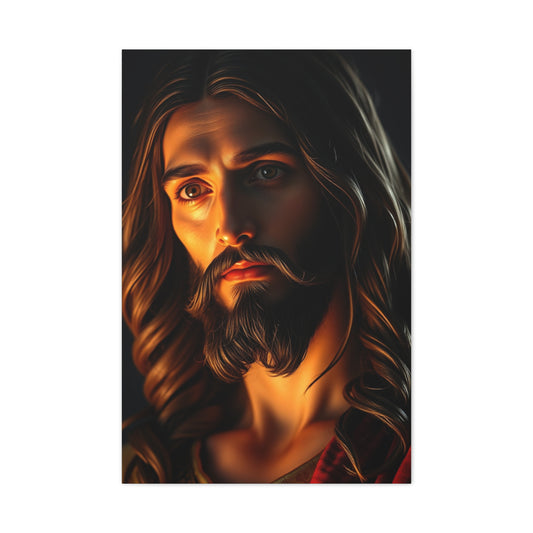Adobe’s photo editing tools continue to be the gold standard for both amateur and professional photographers alike. In 2025, Adobe Camera Raw and Adobe Lightroom remain two of the most robust options for handling RAW image processing. But how do they compare when it comes to everyday use, feature flexibility, and workflow efficiency?
Although both are developed by Adobe and serve similar purposes at first glance, each tool has its unique strengths. Understanding their distinctions is crucial to choosing the right one for your specific needs, whether you’re managing a large archive of travel images or making precision edits to a single studio portrait.
|
Related Catagories: |
This guide compares Adobe Camera Raw and Lightroom in-depth across interface design, file handling, editing features, performance, and ideal user scenarios. The goal is to help you decide which application will best support your photo editing process in 2025.
Understanding the Core Differences Between Adobe Camera Raw and Lightroom
In the evolving world of digital photography, Adobe continues to lead the way with powerful editing tools. Two of the most prominent options for image enhancement and RAW file processing are Adobe Camera Raw and Adobe Lightroom. Though they originate from the same software family and share a foundational processing engine, these two tools cater to very different workflows and user needs. Knowing how they diverge in purpose, structure, and application can significantly improve your editing efficiency and productivity.
Adobe Camera Raw, commonly referred to as ACR, is not a standalone program. It operates as a plug-in component that integrates directly into Adobe Photoshop, Adobe Bridge, and After Effects. When you open a RAW file in Photoshop, ACR automatically acts as the first point of interaction, enabling photographers to apply essential, non-destructive adjustments to their files before moving the image into Photoshop for more advanced or composite edits. Its interface is clean and functional, allowing users to manipulate exposure, contrast, white balance, clarity, and numerous other parameters quickly.
This plugin-based structure makes Camera Raw an essential part of the Photoshop workflow, particularly for those who rely on layered editing, retouching, or design work. Its tight integration with Photoshop allows seamless transitioning between RAW adjustment and pixel-level editing, a workflow favored by retouchers, digital artists, and high-end commercial photographers who work with individual images in great detail.
Lightroom, in contrast, is a fully self-contained application designed to handle everything from import and organization to editing and export. Adobe offers it in two primary versions: Lightroom Classic and Lightroom (sometimes called Lightroom CC). Lightroom Classic is the traditional desktop application preferred by professionals who require a robust file management system and access to detailed controls. It supports a catalog-based system, which indexes all imported images and allows powerful sorting, rating, and batch processing features. On the other hand, the cloud-based version of Lightroom is optimized for users who need access to their image libraries across multiple devices. It stores photos in the Adobe Cloud and emphasizes ease of use and accessibility over granular control.
One of the key distinctions between the two tools lies in how they manage photo libraries. Camera Raw does not offer any image organization capabilities. It does not store photos, remember adjustments unless saved manually, or manage metadata across projects. You open a file, make your edits, and move on. There is no central database or catalog tracking your photo history or providing advanced search functionality. If you close the session without saving changes or exporting, your edits may be lost. This is not a disadvantage for users who prefer one-off edits or are working within a Photoshop-based pipeline, but it limits the tool’s scope for managing larger photographic projects.
Lightroom, by contrast, is built to handle large-scale workflows. The catalog system it employs allows you to store tens of thousands of images, each tagged, rated, labeled, and categorized for future reference. Changes made to any image are non-destructive and are recorded in the catalog, not on the original file. This means you can return to an image days, months, or years later and continue editing from where you left off. Lightroom also enables syncing between desktop and mobile, giving photographers the ability to shoot in the field and start editing immediately on a tablet or laptop.
Despite their structural differences, both tools use Adobe’s shared image processing engine. This means the rendering of RAW data is consistent across both platforms. Exposure changes, tone curves, color profiles, sharpening, and noise reduction produce identical results when identical settings are applied. Whether you're working in Camera Raw or Lightroom, your adjustments are built on the same foundation. This interoperability is particularly useful for professionals who move between the two platforms regularly.
Where Camera Raw shines is in its simplicity. It opens faster, presents fewer distractions, and is tailored for targeted adjustments. It supports all the latest Adobe enhancements like AI masking, subject detection, and lens corrections. Its lean interface helps focus attention solely on editing, with no cataloging, keywording, or library management to interrupt the process. This makes it ideal for high-efficiency users editing one file at a time.
Lightroom, with its broader ecosystem, suits users with more extensive editing sessions and storage requirements. If you are an event photographer processing hundreds of wedding images, or a travel photographer organizing vast collections from multiple trips, Lightroom’s advanced tools for filtering, flagging, and batch editing will save you time and reduce workflow fatigue. Features like virtual copies, smart previews, export presets, and publish services provide an unparalleled toolkit for professionals delivering large sets of images quickly.
Furthermore, Lightroom includes features such as slideshows, print modules, and book creation tools, which Camera Raw does not offer. Lightroom’s export options also allow greater customization and automation, including file renaming, resizing, watermarking, and format conversion—all within a single export dialog. Camera Raw users would need to rely on external processes or Photoshop actions to replicate these tasks.
Another notable difference involves integration with other Adobe tools. Camera Raw is specifically tailored to work within the Photoshop ecosystem. If your workflow includes frequent transitions between RAW editing and advanced compositing, Camera Raw is the natural choice. Its adjustments are layered into the file’s metadata and can be reopened at any time via Photoshop's Smart Object system. Lightroom also integrates with Photoshop, but this requires exporting the image, creating a copy, and switching applications—less seamless than working entirely within Camera Raw and Photoshop.
In 2025, the capabilities of both Camera Raw and Lightroom continue to expand, particularly through AI-driven innovations. Features like automatic sky replacement, background selection, and content-aware edits are now standard across Adobe platforms. Both tools support these features, though Lightroom provides a broader canvas for applying them across groups of images.
Ultimately, the decision between Adobe Camera Raw and Lightroom depends on how you prefer to manage your editing environment. If your workflow involves meticulous attention to individual files, minimal software overhead, and regular Photoshop integration, Camera Raw is the more efficient tool. If your work requires a larger digital asset management system with editing, export, and archiving capabilities all in one platform, Lightroom offers a more comprehensive solution.
When to Choose One Over the Other for Maximum Workflow Efficiency
Photographers who operate with a high frequency of single-image edits, such as product retouchers, creative editors, or designers working with Photoshop as the end destination, will appreciate Camera Raw’s speed and minimalism. Its plugin nature ensures a rapid edit-to-edit process and maintains file integrity while offering full compatibility with Photoshop's layer system.
Photographers who deliver event coverage, manage image libraries, or work collaboratively across devices and teams will find Lightroom more adaptable. Its cataloging power, combined with editing versatility and smart organizational tools, supports high-volume workflows and long-term archiving better than Camera Raw.
Many professionals today use both tools in complementary fashion. They rely on Lightroom for importing, sorting, and global adjustments, then switch to Photoshop with Camera Raw for localized refinement and advanced artistic manipulation.
No matter your editing style or project scale, both Adobe Camera Raw and Lightroom remain essential in 2025. Understanding their core differences will help you leverage the right tool at the right time—and maximize both creative output and editing efficiency.
Interface Layout and Usability in Adobe Camera Raw vs Lightroom
One of the most crucial aspects of any photo editing software is how it presents its tools and how efficiently it allows users to access and apply them. Adobe Camera Raw and Lightroom approach this challenge from two distinctly different angles. Each has strengths that suit different editing styles and user preferences. Understanding their interface logic and workflow implications can help you choose the software that aligns best with how you like to work.
Adobe Camera Raw, often abbreviated as ACR, delivers a streamlined editing experience that places the image front and center. The layout is designed for maximum focus on the photo, with a vertical sidebar of tools neatly arranged along the right side of the screen. Sliders for exposure, contrast, highlights, shadows, clarity, and more are categorized intuitively, making it easy to move through the editing process step by step. Every panel is collapsible, allowing you to keep only the tools you need in view, which is especially helpful when working on a smaller screen or focusing on a specific task.
The minimalistic interface in Camera Raw is a benefit to users who value simplicity and efficiency. There are no modules, tabs, or libraries to navigate. Instead, you open a file, make adjustments, and either export or pass it into Photoshop for deeper work. This directness is one of the key reasons Camera Raw is favored by professionals who need speed, such as fashion retouchers, product photographers, or digital artists working with composite files. Every adjustment is applied in a non-destructive manner and stored as metadata until you choose to export or save the file.
Additionally, Camera Raw features contextual tooltips that appear when hovering over icons. These descriptions make it easier for new users to learn the software without requiring a steep learning curve. For those already familiar with Adobe’s ecosystem, the design language and functionality feel intuitive, matching the logic of Photoshop and Bridge. The latest updates in Camera Raw also include a horizontal filmstrip for previewing multiple images when working on a batch, along with tools like before-and-after comparison and histogram overlays.
In contrast, Lightroom offers a much more comprehensive environment. Its design caters to a broader set of tasks, from photo import and cataloging to final export and printing. The interface in Lightroom Classic is divided into modules—Library, Develop, Map, Book, Slideshow, Print, and Web—each dedicated to a specific segment of the photographic process. This structure makes it a powerful choice for professionals handling hundreds or even thousands of images across multiple projects.
The modular approach may initially feel more complex, but it reflects a logical progression through the photographic workflow. The Library module allows users to import, tag, sort, and rate their images. The Develop module provides access to editing tools, which are extensive and include not only tonal and color adjustments but also local adjustments, spot removal, graduated filters, and AI-powered selections. The other modules provide additional functionality like publishing, layout design, and image presentation—features that are completely absent from Camera Raw.
Lightroom’s interface offers more ways to interact with your work. You can view side-by-side comparisons of different edits, stack images, use smart collections to organize automatically, and apply metadata presets during import. Keyboard shortcuts and customizable workspaces further enhance the experience, especially for power users who demand speed without sacrificing control. Batch editing, synchronized adjustments, and preset-driven workflows are all built into the system, enabling a level of automation and scalability that Camera Raw simply doesn’t match.
Another major strength of Lightroom’s interface is its integration with the Adobe Creative Cloud. For users of the cloud-based Lightroom, images can be edited across devices—starting on a phone, refining on a tablet, and finalizing on a desktop. The interface remains consistent across platforms, making it a versatile tool for hybrid shooters and traveling creatives. This cross-platform consistency is not available in Camera Raw, which remains bound to desktop editing environments.
Although Lightroom provides many features, it also requires a more structured approach to workflow. You must import your images into a catalog before you can begin editing. This extra step can be a barrier for photographers who simply want to open an image, tweak it, and move on. In this sense, Lightroom’s power comes with a requirement for process discipline. It's designed to serve photographers who value organization, archiving, and long-term image management.
Choosing the Right Workflow Environment for Your Photography Needs
The choice between Camera Raw and Lightroom often comes down to how you prefer to engage with your photo editing software. If your workflow is centered on one image at a time, and especially if Photoshop is your final destination, Camera Raw is the more practical and efficient option. It loads quickly, keeps distractions to a minimum, and focuses on getting the image ready for creative finishing. Its lightweight nature also makes it appealing for users with limited processing power or those who prefer minimalism over feature overload.
Camera Raw’s workflow is ideal for portrait photographers who move straight from shoot to retouching, or for artists working on composites, where photo adjustments are only one part of a broader creative process. It’s also suitable for quick edits of images that don’t need to be cataloged or revisited, such as real-time client requests or editorial retouching.
Lightroom, however, excels when your work involves managing and editing large numbers of images. Wedding photographers, event shooters, commercial agencies, and travel bloggers often find that Lightroom’s organizational and batch processing features save them hours of manual labor. Being able to sort images into collections, apply presets to dozens of files at once, and filter by rating or label makes it an invaluable tool for handling volume without chaos.
For educators or visual storytellers producing books, slideshows, or content for print, Lightroom’s additional modules offer time-saving benefits. The software’s ability to export directly into publish-ready formats allows creatives to deliver polished output straight from the editing environment.
In summary, Camera Raw provides a faster, simpler interface that supports high-precision workflows with minimal setup. Lightroom offers a comprehensive and scalable environment suited to photographers who need control over image libraries, batch editing, and output production. Both tools are excellent, but your choice should reflect your editing habits, volume of work, and need for organization.
RAW File Rendering and Consistency in Adobe Camera Raw vs Lightroom
In the realm of digital photo editing, one of the most critical technical elements is how software interprets and renders RAW files. Adobe Camera Raw and Adobe Lightroom are both equipped with Adobe’s industry-leading RAW processing engine, which ensures a high degree of image fidelity. But how consistent are these tools in actual use, and does one deliver better visual outcomes than the other?
At their core, both Camera Raw and Lightroom are built to interpret RAW data using Adobe’s proprietary image processing algorithms. This engine is designed to transform unprocessed sensor data into visually accurate photographs with the flexibility for fine-tuned adjustments. Regardless of whether a photographer opens a file in Camera Raw or Lightroom, the internal mechanics behind the rendering process are the same. This parity extends across all major adjustments: tonal curves, white balance shifts, exposure corrections, contrast refinements, sharpening, and noise reduction.
The advantage of this shared architecture is unmistakable for photographers who work in hybrid workflows or use multiple Adobe programs throughout their creative process. You can begin editing an image in Adobe Camera Raw within Photoshop, applying tonal changes or AI masking. Later, you might revisit the same image in Lightroom to export it as part of a curated collection. Because both tools read the RAW file using identical logic, there is no degradation in image consistency—what you see in one is what you get in the other.
This is especially helpful when using Smart Objects in Photoshop. When a RAW file is opened as a Smart Object, edits made in Camera Raw are preserved and can be reopened or refined at any time. If that same RAW file is imported into Lightroom, the visual interpretation remains consistent, allowing for seamless back-and-forth adjustments. This degree of compatibility helps maintain visual uniformity, which is vital in professional workflows where brand consistency or client expectations require precise results.
One area where this uniformity becomes particularly noticeable is in color management. Both Camera Raw and Lightroom support Adobe’s camera profiles, which simulate how different camera models interpret colors. Whether you use Adobe Color, Adobe Portrait, or a custom camera-matching profile, the software ensures that your color adjustments look the same in both programs. This is particularly useful for photographers who use Lightroom to create collections or slideshows and Photoshop for advanced retouching, as it eliminates the guesswork associated with maintaining color accuracy across platforms.
Lens correction and geometric distortion adjustments are also handled identically. Both applications offer automatic lens profile detection based on metadata from the image file. Whether the image was shot with a wide-angle lens or a telephoto, both programs will apply the correct distortion and vignetting corrections using the same lens profile database. This feature guarantees that architectural photographers, real estate editors, or landscape artists receive identical results whether they begin in Camera Raw or Lightroom.
Sharpening and noise reduction are two of the most technically sensitive adjustments in RAW processing. Adobe has implemented these controls consistently in both programs, using the same underlying algorithms. This means a sharpening radius of 0.5 and an amount of 50 will behave the same whether applied in Lightroom or Camera Raw. The same goes for luminance and color noise reduction settings. This level of uniformity gives photographers the freedom to choose whichever platform suits their organizational or retouching needs without compromising visual results.
|
Related Catagories: |
Another area where Camera Raw and Lightroom match is in support for the latest image formats and color spaces. Adobe frequently updates both platforms simultaneously, ensuring support for new camera models, lens profiles, and enhanced color workflows like ProPhoto RGB, Adobe RGB, and Rec. 2020. Whether you’re using a cutting-edge mirrorless system or editing archival RAW files from a decade-old DSLR, both tools provide the same rendering capabilities and color science.
For photographers working in environments where color and tone accuracy are mission-critical—such as fine art reproduction, product photography, or magazine publishing—this level of consistency is invaluable. It allows creative professionals to move images across multiple Adobe applications without worrying about tonal shifts or unexpected color rendering anomalies.
Despite their equal processing power, the user experience in adjusting RAW files may differ slightly due to interface design. Lightroom's Develop module offers side-by-side before-and-after comparisons, history panels, and synchronized edits across multiple files. Camera Raw presents similar tools in a more linear, modal format. These differences do not affect image quality but may influence how easily users arrive at their desired edits.
For photographers who rely on precise visual comparison and iterative refinement, the workflow design may play a more important role than the underlying image rendering. Lightroom excels in handling large batches of files and offers tools like smart previews, auto-sync, and collections to keep edits consistent across volumes of images. Camera Raw, on the other hand, is ideal for single-image workflows where focused control and fast application of edits are key.
Where these programs do begin to diverge slightly is in their metadata and history tracking. Lightroom keeps a detailed history of every adjustment made to a photo and stores it within its catalog. This makes it easy to revert to a specific version or retrace your steps over time. Camera Raw lacks a similar history panel, although it does support snapshots—saved versions of a file’s state that can be revisited later. Again, this does not affect the rendered output but may influence long-term file handling and archival practices.
Ensuring a Reliable and Seamless Workflow Across Both Tools
The takeaway for professional photographers is clear: if you’re concerned about RAW rendering accuracy and image consistency, both Camera Raw and Lightroom are equally dependable. Your decision should hinge not on output quality, but on how you prefer to navigate your editing process.
Photographers who prefer tight integration with Photoshop and work primarily on detailed, layered compositions will find Camera Raw to be the faster, more focused option. Those managing extensive photo libraries or needing repeatable, synchronized edits across multiple shoots will benefit more from Lightroom’s robust catalog and organizational features.
The shared processing engine between the two platforms eliminates the need for compromise. You can trust that your color balance, shadow recovery, and sharpening will remain consistent no matter which application you use. This allows for greater flexibility, as images can be passed between tools as needed without disrupting visual harmony.
For those who often deliver final images to clients, publishers, or online platforms, Lightroom’s export presets and batch processing tools offer more streamlined options. Meanwhile, Camera Raw offers tighter precision for those editing in isolation or requiring quick adjustments before jumping into advanced Photoshop manipulation.
Whether you are color grading editorial work, preparing a wedding album, or editing high-resolution commercial imagery, Adobe’s dual-platform consistency ensures that you get the same results every time. This harmony is a cornerstone of Adobe’s creative ecosystem and a key reason why so many professionals continue to rely on both tools for different parts of their workflow.
Comprehensive Comparison of Editing Tools in Camera Raw and Lightroom
Adobe’s Camera Raw and Lightroom remain central tools in the digital photographer’s workflow, providing precise and powerful editing capabilities. Both are equipped with a shared editing engine, ensuring consistency across adjustments like exposure, color grading, and sharpening. Yet, while the foundational tools are identical, the user experience and extended functionality can vary significantly. This breakdown examines the core editing capabilities and what users can expect from each platform in real-world scenarios.
Both Camera Raw and Lightroom offer an impressive suite of editing tools that enable photographers to take control of their images from the moment they’re imported or opened. In both programs, the basics are covered with intuitive slider-based controls. Photographers can modify exposure, contrast, highlights, shadows, white and black points, texture, clarity, dehaze, saturation, and vibrance—all through a responsive and visually immediate interface. These tools operate on the same scale and under the same processing logic, meaning that a +0.75 increase in exposure produces an identical result in either application.
White balance adjustments are another shared strength, with options to select from camera-recorded values, common presets like “Daylight” or “Cloudy,” or to set a custom white balance using the eyedropper tool. Both tools offer granular control through Kelvin and Tint sliders, allowing precise color temperature tuning across all types of lighting scenarios.
Color adjustments extend beyond white balance with individual HSL (Hue, Saturation, Luminance) channels in both platforms. These adjustments allow for selective color manipulation—ideal for fine-tuning skies, skin tones, or foliage. Additionally, both applications support split toning and the more modern “Color Grading” panel, where users can apply independent tones to shadows, midtones, and highlights with blend controls for added nuance.
Tone curve manipulation is nearly identical across both interfaces, offering users the ability to control contrast with greater specificity. This tool supports both point curve editing and parametric sliders, making it adaptable for both beginner users and advanced editors who want absolute precision.
Beyond basic color and tone, both applications offer detailed sharpening and noise reduction tools. Users can adjust sharpening amount, radius, detail, and masking to define edge clarity. Noise reduction includes separate controls for luminance and color noise, with additional sliders to fine-tune detail and smoothness. These settings behave identically in both applications and are essential when working with high ISO images or pushing shadows during recovery.
Despite this parity, Lightroom takes a noticeable lead when it comes to interface features that enhance workflow and usability. For example, Lightroom offers a side-by-side or split-view comparison mode that makes it easier to evaluate before-and-after changes. Camera Raw also supports before-and-after viewing, but the layout and functionality are slightly more limited, especially when comparing multiple snapshots or virtual edits.
Cropping and rotation are available in both, but Lightroom includes multiple overlays that assist with composition based on rule-of-thirds, golden ratio, and diagonals. These guides are helpful for photographers fine-tuning their framing for balance and visual appeal. Lightroom also includes easy access to transform and geometry tools that allow for perspective correction—particularly useful for architectural photographers.
Another distinction lies in the management and application of lens corrections and effects like vignetting and grain. Lightroom includes additional control options for custom vignettes and grain simulation, including size and roughness controls for grain. While Camera Raw provides these features too, Lightroom’s interface and real-time previewing provide a smoother experience for visualizing these effects in context with other edits.
One of Lightroom’s biggest strengths is its ability to manage and synchronize edits across multiple images. With just a few clicks, you can apply the same set of adjustments to dozens or hundreds of photos. This is especially useful in scenarios like weddings, product shoots, or event photography where lighting conditions and subjects remain similar across a series of images. Camera Raw includes batch editing tools as well, but the interface and workflow are more linear, making Lightroom the better choice for high-volume edits.
Masking and selective adjustments are another key area where both tools have converged in recent updates. Both Camera Raw and Lightroom now feature powerful masking tools that allow users to apply adjustments to specific areas of an image. This includes radial gradients, linear gradients, brush masks, and AI-powered selections for subject and sky. These AI tools are especially helpful in saving time and enhancing precision. With just one click, editors can isolate a subject or sky and apply targeted adjustments without complex selections or layers.
However, Lightroom’s broader design still gives it the edge in integrating selective edits into a wider workflow. The ability to copy, paste, and sync local adjustments, or to reuse saved masks across multiple images, allows for faster execution of creative ideas. Additionally, Lightroom’s preset management system allows users to apply a full range of local and global adjustments with a single click, supporting both built-in options and third-party presets.
Metadata handling is another area where Lightroom excels. Beyond editing, photographers need to manage copyright information, keywords, and geotags, especially when images are intended for publication or stock submission. Lightroom includes extensive metadata panels that allow users to view, edit, and batch-apply metadata, making it ideal for professionals working with licensing, cataloging, or digital asset management systems. Camera Raw, in contrast, has more limited metadata features and relies on Adobe Bridge or external tools for bulk editing.
One of the more nuanced areas where Lightroom leads is in history tracking. Every single change made in Lightroom is logged in a history panel, allowing users to revert to any previous state in a non-linear fashion. This is extremely useful for experimentation, especially when fine-tuning multiple creative directions or collaborating with clients who want to see variations. Camera Raw includes snapshots but does not maintain a comprehensive adjustment history in the same way, which can make it harder to revisit previous stages of an edit.
Tailoring Your Editing Environment Based on Project Scope
Both Camera Raw and Lightroom offer a complete set of tools for professional-level photo editing. The choice between the two is less about which software is more powerful and more about which suits your editing environment and goals. If your work focuses on single-image editing with eventual transition into Photoshop, Camera Raw offers a cleaner, more focused environment with all the essential tools at your fingertips. It’s ideal for digital artists, retouchers, and Photoshop-centric workflows where editing is just one stage of a larger creative process.
On the other hand, Lightroom is designed for managing and editing large volumes of photos. It excels in scenarios that demand efficient sorting, batch processing, and export customization. For portrait photographers, wedding professionals, or travel documentarians who return from shoots with hundreds of RAW files, Lightroom’s combination of editing power and organizational structure offers unmatched efficiency.
Photographers who use both tools strategically often find the most flexibility. Lightroom is used for importing, organizing, and batch-editing entire shoots, while Camera Raw is used for precision edits and Photoshop integration. This hybrid approach allows creatives to benefit from the strengths of both platforms, tailoring the editing process to suit the specific needs of each project.
Advanced Tools and Artificial Intelligence Features
In recent years, Adobe has introduced a suite of AI-powered enhancements to both Camera Raw and Lightroom. These include intelligent masking, automatic sky and subject selection, and adaptive presets. Both platforms now support these features, enabling faster and more accurate selections without manual brushing.
Lightroom excels in batch processing these AI enhancements across multiple images, a clear advantage for professionals editing hundreds of photos per event. Its ability to synchronize masks, copy edits between photos, and create custom presets makes it an indispensable tool for high-volume work.
Camera Raw also supports AI masking and allows for snapshots—saved versions of an edit that let users experiment with different looks. However, batch editing is more cumbersome, and organization features are minimal.
If you are frequently retouching portraits, applying artistic color grading, or editing large groups of similar images, Lightroom’s advanced tool integration will streamline your process. Camera Raw is more appropriate when editing one photo at a time, especially as part of a Photoshop-based workflow.
Cataloging, Output, and Image Organization
Lightroom’s biggest strength is its image management system. With tagging, keywording, folders, and smart collections, Lightroom provides a full digital asset management (DAM) platform. This is essential for studio photographers, wedding professionals, and anyone needing to maintain a searchable, accessible archive of their work.
Camera Raw lacks any built-in library functionality. While it can open files directly from folders or Bridge, it does not catalog images or save viewing history. This makes Camera Raw more of a technical utility than a complete workflow manager.
Additionally, Lightroom’s exporting tools include custom naming presets, social media optimization, watermarks, and export profiles. These features are invaluable for professional delivery, whether to clients, galleries, or publications. Camera Raw can export images, but its options are more limited and less customizable.
Best Use Scenarios for Each Editing Program
Choosing the right tool ultimately depends on how you prefer to work. Camera Raw is ideal in the following scenarios:
-
You edit one photo at a time before passing it into Photoshop for further refinement.
-
You don’t need to organize or catalog your images.
-
Your workflow is focused on artistic or composite creation.
-
You need fast, non-destructive RAW processing with no additional software overhead.
On the other hand, Lightroom is better suited if:
-
You need to manage and edit large collections of photos.
-
You want to batch-process, organize, and export images quickly.
-
You work across multiple devices and require cloud-based storage and synchronization.
-
You deliver high-quality JPEGs directly without entering Photoshop.
For many photographers, the most efficient solution is to use both programs strategically. Begin with Camera Raw for technical edits, then move into Photoshop or Lightroom for finishing touches, batch processing, or archiving.
Conclusion: Deciding Between Camera Raw and Lightroom in 2025
In 2025, Adobe Camera Raw and Lightroom both remain leading options for RAW image processing, and each has matured into a tool with distinct advantages. They deliver identical results in terms of core image processing, but their workflows, features, and interface designs cater to different photographic needs.
If your workflow is Photoshop-centered or involves complex, layered editing, Camera Raw is the more streamlined solution. Its straightforward layout and tight Photoshop integration make it an excellent pre-editing tool.
If you’re handling hundreds of images, need advanced cataloging, or want to manage everything from import to export in one place, Lightroom offers unmatched functionality. Its depth of organizational tools, AI editing capabilities, and batch processing power make it a staple in the toolkits of professional photographers.
Ultimately, the choice between Camera Raw and Lightroom is not about superiority—it’s about workflow alignment. By understanding what each application excels at, you can build an efficient, responsive editing process tailored to your style and volume of work.