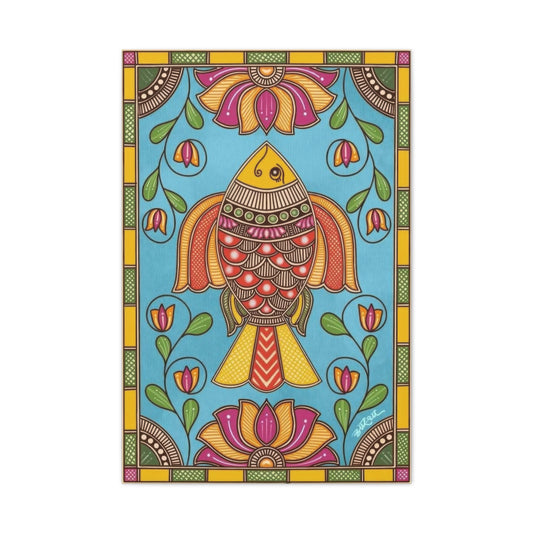Content-aware tools are designed to intelligently analyze pixels surrounding a selected area and fill it in naturally. They work best on consistent, uncluttered backgrounds such as floors, walls, skies, or other surfaces with uniform texture. When a shadow doesn’t fall over intricate details, this method is quick, effective, and nondestructive.
Removing Shadows Using the Patch Tool in Photoshop: A Detailed Step-by-Step Workflow
Unwanted shadows can diminish the visual appeal of even the most well-composed photographs. Whether it's a distracting shadow cast across a subject’s face, an object, or background textures, these imperfections can break the visual harmony of your image. Adobe Photoshop offers an effective and intuitive method for removing such shadows using the Patch Tool with content-aware technology.
This guide offers a complete breakdown of using the Patch Tool step by step. With a focus on preserving texture and achieving clean, natural-looking results, this method is ideal for both beginners and intermediate users looking to enhance their Photoshop retouching skills.
Step 1: Create a Non-Destructive Working Layer
Before you begin modifying anything in Photoshop, always start with a safety net. Creating a duplicate layer ensures your original image remains untouched, allowing you to revert back at any point or experiment freely without consequence.
Open your photo in Photoshop. In the Layers panel, locate the base layer (typically labeled “Background”), right-click it, and choose Duplicate Layer. Alternatively, you can simply press Ctrl/⌘ + J on your keyboard. This generates a new layer with identical content. Renaming it something like “Shadow Fix” or “Patch Layer” helps keep your project organized, especially if you’re working with multiple edits.
This method of non-destructive editing is a golden standard in professional photo retouching and significantly enhances workflow efficiency.
Step 2: Select the Patch Tool from the Toolbar
Now that you’ve prepared your working layer, it’s time to choose the right tool for the job. The Patch Tool can be found in the main toolbar on the left side of the screen. It may be grouped under the Healing Brush Tool, so click and hold that tool group icon if it's not immediately visible.
Once selected, take a moment to examine the settings in the options bar along the top of the screen. Here, make sure the “Patch” option is set to Content-Aware. This instructs Photoshop to analyze the surrounding pixels and blend the selection using intelligent interpolation.
Content-aware fill is designed to recreate missing or altered pixels based on the content near the selection edge. This is what makes the Patch Tool so effective for removing shadows cast on relatively uniform surfaces like floors, walls, pavement, and even fabric.
Step 3: Outline the Unwanted Shadow Area
With the Patch Tool selected and settings configured, begin by clicking and dragging to draw a freehand selection around the shadow you wish to remove. Try to stay close to the edges of the shadow without cutting into neighboring objects or features, especially if you're working near textures or gradients that need to remain intact.
Precision here is key. The better your selection, the smoother the blend will appear after the fill is applied. Photoshop doesn’t just replace content—it also evaluates light and texture, so the cleaner your selection edge, the better your results will be.
After your shadow is selected, click within the selected area and drag it to another part of the image that has a similar texture, brightness, and pattern but is free of shadows. For instance, if the shadow falls on concrete, drag the selection to another clean spot on the concrete. Release the mouse once you’ve found a good match.
Photoshop will then instantly generate a fill based on the dragged-to area and blend it with the original selection. It’s a quick and powerful way to eliminate shadow lines and dark patches.
Step 4: Tweak Structure and Color for a Seamless Finish
The Content-Aware Patch Tool provides additional control with two critical sliders—Structure and Color—which appear in the options bar when the tool is selected.
Structure determines how closely the new fill should follow the shapes and edges of the replacement area. A lower setting gives you a looser blend, ideal for soft backgrounds or textures. A higher setting holds more of the original shape and edge integrity, which is helpful when replacing complex textures like bricks, tiles, or wood grain.
Color adjusts how well Photoshop blends the color tones of the fill with the surrounding area. Shadows often introduce cool or neutral tones, so increasing the Color slider helps harmonize the filled area with nearby lighting and temperature conditions.
Try different combinations until the patched section disappears naturally into the background. Use zoom for fine-tuned adjustments and to monitor whether the fill is consistent with the overall image aesthetics.
Step 5: Refine the Patched Area Using Additional Tools
After using the Patch Tool, you may notice subtle inconsistencies such as smudging, slight pixelation, or repetitive patterns—especially if your source area had noticeable grain or texture.
To correct these, turn to Photoshop’s Clone Stamp Tool or Spot Healing Brush Tool. These tools offer greater detail control, allowing you to gently repaint specific pixels while maintaining realism.
Clone Stamp Tool
The Clone Stamp Tool allows you to manually replicate clean pixels from one part of the image to another. It’s particularly effective for removing tiny artifacts left by automated tools. Use a soft round brush, lower the opacity to about 30-50%, and constantly resample from nearby areas using Alt/Option + Click to avoid creating obvious repeating patterns.
Spot Healing Brush Tool
This tool is excellent for minor touch-ups. It automatically blends new pixels into the target area based on surrounding content, making it ideal for cleaning up edges and smoothing transitions. Choose a soft brush slightly larger than the blemish or artifact, and make single clicks or short strokes rather than dragging across large sections.
In high-resolution images, these refinements can make a noticeable difference. Especially in printed formats or full-size viewing, attention to detail ensures your retouching remains invisible.
Diminishing Shadow Harshness with Adjustment Layers
Not every shadow needs to be erased. Sometimes, reducing its prominence is enough to improve the balance of light in your photo. Adjustment layers in Photoshop offer a controlled and non-invasive way to alter shadows while preserving the overall light structure of the scene.
Step 1: Isolate the Shadow-Affected Area
Begin by identifying the specific region in the image where shadows appear too dark, unnatural, or distracting. The more precisely you can isolate this area, the more seamless your results will be.
Photoshop provides several tools to make this selection:
Lasso Tool: Ideal for freehand selections when the shadowed area has an irregular shape.
Quick Selection Tool: Best for mid-complexity areas where contrast between light and dark is clear.
Object Selection Tool: Useful when Photoshop can recognize an object (like a person’s face or a defined shape) automatically.
Make your selection as tight as possible around the shadow. Take care not to clip into adjacent highlights or essential detail areas unless they too require adjustment. If you're working on skin, clothing, or soft textures, zoom in and feather the edge slightly by going to Select > Modify > Feather, and applying a value between 2 and 5 pixels. This softens the transition between adjusted and unadjusted regions.
Pro Tip: Press Shift while using a selection tool to add to your selection or Alt/Option to subtract from it for maximum control.
Step 2: Duplicate the Shadow Area to Its Own Layer
Once you’ve completed the selection, the next step is to isolate that shadow zone for independent editing.
With the selection still active:
Press Ctrl/⌘ + C to copy the selected pixels.
Then press Ctrl/⌘ + J to paste them directly onto a new layer.
This operation creates a duplicate of the shadow region on its own layer while maintaining its exact positioning. Renaming this layer (e.g., “Shadow Softening”) will help you stay organized during complex edits.
Working on a separate layer allows you to apply adjustments without affecting the rest of the image, ensuring maximum flexibility and a fully reversible workflow.
Step 3: Open and Adjust the Camera Raw Filter
Now that your shadow is isolated, it's time to refine it using Adobe Camera Raw (ACR). Camera Raw is a robust environment that mimics Lightroom’s editing controls and gives you access to advanced tonal, temperature, and clarity sliders.
With your shadow layer selected:
Go to Filter > Camera Raw Filter (Shift + Ctrl/⌘ + A).
Once the workspace opens, focus on the following sliders:
Shadows: Move the slider to the right to lift the shadow density. This will brighten the darker areas without flattening the entire tonal range.
Temperature (Temp): Shadows often appear cooler in tone compared to the surrounding highlights. Slightly warm the temperature to help the shadow match the ambient lighting of the scene.
Clarity: Reducing clarity can help smooth harsh edges within the shadow, particularly useful for areas with skin, fabric, or soft surfaces.
Dehaze: Lowering this setting can further soften contrast-heavy shadow zones and blend them into nearby midtones more naturally.
Make incremental changes and frequently toggle the preview on and off (by pressing the “P” key in ACR) to compare before and after. Avoid over-adjusting; natural-looking shadows still help define form and dimension.
Bonus Tip: In some cases, using the Brush Tool inside ACR to apply localized edits to parts of the shadow layer can yield more refined results, especially in uneven lighting scenarios.
Step 4: Fine-Tune Using Photoshop’s Native Adjustment Layers
Once you exit the Camera Raw workspace, the changes will be applied to the shadow layer. However, you may still need to make subtle refinements to perfect the visual balance of the image. This is where Photoshop's built-in adjustment layers shine.
Some of the most effective tools include:
Brightness/Contrast
Go to Layer > New Adjustment Layer > Brightness/Contrast. Increase brightness gradually and slightly lower contrast to soften shadow transitions.
Curves
Use Layer > New Adjustment Layer > Curves to create a custom tone curve for the shadow. You can drag the midtones upward while anchoring the highlights and shadows to maintain overall balance.
This method offers the most control over tonal ranges, and you can use layer masks to target only the shadow region.
Color Balance
This is particularly useful if your shadow tone looks off compared to the surrounding image. Go to Layer > New Adjustment Layer > Color Balance and adjust the Shadows sliders. Add warmth (yellow/red) to counteract cool-toned shadows or reduce blues and greens depending on the source lighting.
Exposure
If you still find the shadow layer slightly too dark, adding an Exposure adjustment layer with a small increase can make the area feel lighter without compromising detail.
Remember to clip these adjustments to the shadow layer only. Right-click on the adjustment layer and choose “Create Clipping Mask.” This ensures your changes apply only to the shadow area and not the whole image.
Extra Refinements and Blending Techniques
To take your results further and ensure seamless integration:
Layer Opacity: Reduce the shadow layer's opacity slightly to allow some of the original texture and lighting to show through.
Layer Masks: Use a soft brush on a layer mask to gradually erase or blend the edges of the shadow adjustment. This is especially helpful around hairlines, clothing folds, or facial contours.
Blur Tool: Lightly blur the edges of the shadow layer (or its mask) to smooth transitions if needed.
Blend Modes: Test blend modes like Lighten or Screen if you're trying to preserve texture while reducing darkness. These modes allow lighter pixels from the shadow layer to mix gently with those beneath.
Best Practices for Shadow Correction
To maintain realism and avoid over-editing, follow these best practices:
Always work on duplicated or non-destructive layers.
Zoom in for pixel-level accuracy and zoom out frequently to evaluate the overall effect.
Avoid completely removing all shadows unless absolutely necessary; shadows add volume and spatial understanding.
Be patient and build your edits in layers rather than trying to fix everything with one tool.
Save versions of your file at various stages so you can revert if needed.
Shadow softening is both an art and a technical process. Your goal is to match the lighting conditions as if they were naturally balanced during capture.
Advanced Retouching for Facial Shadows and Skin Tones in Photoshop
Portrait photography demands a delicate balance between lighting and skin detail. When light is uneven—especially during outdoor or candid sessions—shadows can fall across the face in undesirable ways. These shadows can disrupt the composition, flatten facial features, or emphasize unwanted texture and contrast. Luckily, Adobe Photoshop provides powerful yet precise tools for managing and retouching these issues without compromising natural skin tone or surface detail.
This in-depth guide explores advanced shadow removal and correction techniques using the Clone Stamp Tool and Healing Brush Tool, two of the most vital instruments in any photo retoucher's workflow. If you're looking to preserve realism while correcting harsh shadows in portraiture, these steps will guide you through the process meticulously.
The Importance of Preserving Skin Texture in Portrait Retouching
Before diving into the technical steps, it's essential to understand the underlying challenge: removing facial shadows without erasing natural skin characteristics. Skin has subtle variations in tone, pores, and texture. When these are lost or overly blurred during retouching, the result becomes artificial or "plastic."
Advanced retouching isn’t just about smoothing or brightening—it’s about restoring balance while retaining authenticity. That’s why Photoshop’s Clone Stamp Tool and Healing Brush Tool are invaluable. Unlike automatic filters or content-aware algorithms, these tools give you complete control over pixel-level adjustments, enabling detailed restoration with a natural finish.
Targeted Retouching Using the Clone Stamp Tool
The Clone Stamp Tool allows you to duplicate pixels from one area of the image and apply them to another. It’s especially useful when working on high-detail surfaces like skin, where you need to match not just tone but texture, lighting direction, and depth.
Step 1: Duplicate the Working Layer
The first step in any professional retouching workflow is non-destructive editing. Always create a duplicate of your base image to preserve the original layer and allow for reversibility.
Select the background or current layer.
Press Ctrl/⌘ + J to duplicate it.
Rename the new layer to something like “Clone Work” to stay organized.
This creates a sandbox where all cloning work happens, which you can toggle, mask, or modify independently from your untouched image.
Step 2: Choose a Soft, Responsive Brush
Once the Clone Stamp Tool is selected (from the toolbar or via shortcut S), set up your brush for precision and smooth blending.
In the brush settings at the top, set hardness to 0% for a feathered edge.
Adjust size dynamically using the bracket keys [ and ] based on the area you're retouching.
Set opacity between 40–60% to allow gradual building of the cloned area. This helps avoid abrupt transitions that betray retouching work.
A soft brush with lower opacity ensures smoother integration, particularly along curved or high-contrast features like cheeks, under-eyes, and jawlines.
Step 3: Sample and Apply Clean Skin Tones
This is the most critical step in the process. You will now begin sampling skin areas that are free from shadow and applying those pixels to shadowed areas.
Hold down Alt (Option on Mac) to activate the sampling mode. Your cursor will change to a crosshair.
Click on a nearby area of clean, well-lit skin that matches the tone and texture of the shadowed area.
Release Alt/Option, and gently paint over the shadow.
Repeat the sampling process frequently—ideally every few brush strokes. This avoids repeating pixel patterns, which can look obvious and unnatural. Think of this technique as blending rather than painting over.
Pay close attention to:
Lighting direction: Clone from areas that reflect similar light falloff.
Facial contours: Don’t flatten natural curves; work with the geometry of the face.
Color consistency: Skin tones often shift slightly between different areas; keep this variation in mind.
Refining With the Healing Brush Tool
Once you've reduced the shadow significantly using the Clone Stamp Tool, it's time to refine and blend any remaining inconsistencies using the Healing Brush Tool.
This tool works by blending the sampled area’s texture with the color and tone of the destination. It’s perfect for smoothing transitions after using Clone Stamp, and it helps preserve pore structure and tone.
Select the Healing Brush Tool (shortcut J, then cycle through tools if needed).
Set the brush to soft, slightly larger than blemishes or transitions.
Use the same Alt/Option + click sampling technique as with the Clone Stamp.
Lightly brush over any mismatched edges or visible clone strokes.
Where the Clone Tool replicates structure, the Healing Brush focuses on tonal blending. Used in combination, they are a powerful duo for retouching complex surfaces like facial skin, necklines, and textured makeup.
Pro-Level Tips for Advanced Facial Shadow Correction
To elevate your results and maintain a high degree of realism, consider the following advanced techniques and best practices:
1. Work with Layer Masks
If you over-clone or need to subtly fade corrections, add a layer mask to your clone layer. Use a soft black brush at low opacity to erase or fade specific parts of your edits non-destructively.
2. Use Frequency Separation for Fine-Tuning
For experienced users, frequency separation separates texture from tone, allowing you to edit light and shadow independently of skin texture. This is particularly effective when shadows fall over areas with fine detail like pores, wrinkles, or blemishes.
3. Maintain Natural Light Falloff
Don’t aim for uniform brightness. Even after shadow removal, preserve some gradual transitions in tone. Light wraps around the face in subtle ways, and eliminating all contrast can result in an unnatural flatness.
4. Keep Texture Intact
Avoid using blur tools or aggressive smoothing filters after cloning. Facial skin should retain fine detail for a high-quality, magazine-style look. If necessary, clone at low flow and build gradually to avoid over-processing.
5. Use the History Brush for Recovery
If you want to bring back some detail after cloning too much, use the History Brush Tool set to a previous point (such as right after layer duplication) to gently recover original pixels from the background layer.
Enhancing Skin While Preserving Authenticity
Facial shadow correction is one of the more nuanced and demanding tasks in photo retouching. It requires not only technical skill but a refined visual sensitivity to texture, color, and light behavior. The Clone Stamp Tool, when used thoughtfully in tandem with the Healing Brush, allows you to delicately manage facial shadows without compromising the realism of your subject’s skin.
Whether you're cleaning up a single portrait or batch-editing images from a fashion campaign, applying these techniques will significantly enhance your retouching workflow. Practice, patience, and an eye for subtlety are key. Avoid the temptation to over-smooth, and instead aim for balance—preserving the integrity of the original lighting while improving the overall clarity and aesthetic.
Reducing Shadow Intensity Using the Dodge Tool in Photoshop: A Detailed Retouching Guide
Not every shadow in an image needs to be completely removed. In many cases—especially in portrait and lifestyle photography—shadows provide depth, structure, and realism. But when shadows become too dark or harsh, they can distract the viewer and reduce the aesthetic quality of the photo. Instead of erasing them entirely, a more refined approach involves softening the shadows to balance the exposure while preserving the original light dynamics of the scene.
One of the most effective and underrated tools in Photoshop for this type of nuanced retouching is the Dodge Tool. Designed to brighten specific tonal ranges, the Dodge Tool allows you to selectively lift shadows without affecting highlights or midtones. This makes it an ideal choice for refining facial shadows, fabric folds, architectural elements, and more—without flattening the overall contrast.
In this guide, you’ll learn how to use the Dodge Tool with professional precision, along with tips to blend, refine, and control lighting effects in your photography retouching workflow.
Understanding the Purpose of the Dodge Tool
The Dodge Tool in Photoshop mimics traditional darkroom techniques used to brighten specific areas of a photo. In digital editing, it works by lightening pixels based on their tonal value. When configured to target shadows, the tool increases brightness in the darkest areas while preserving the midtones and highlights. This targeted lightening makes it a subtle yet powerful option for reducing shadow intensity without over-processing or blurring the image.
Unlike cloning or patching, dodging doesn’t replace pixel content—it simply enhances brightness selectively. This makes it an excellent choice for working on textured surfaces like skin, hair, clothing, and natural environments, where detail preservation is critical.
Step 1: Create a Non-Destructive Working Layer
Before applying any edits, it’s vital to protect the integrity of the original image. Start by duplicating your active layer to work non-destructively.
Select the layer containing your base image.
Press Ctrl/⌘ + J to duplicate it.
Rename the new layer to something descriptive like “Dodge Edit.”
This duplicated layer becomes your active workspace for applying dodge corrections. Keeping edits separate ensures that you can revert, mask, or fine-tune later without affecting the original image data.
Tip: Consider grouping all your adjustment layers and retouching edits into a folder. This helps keep your Photoshop project organized, especially when working on complex or multi-subject compositions.
Step 2: Configure the Dodge Tool for Precision
Now that you’ve prepared your workspace, it’s time to configure the Dodge Tool.
Select the Dodge Tool from the Photoshop toolbar. It looks like a lollipop icon.
In the top settings bar, set the Range to Shadows. This tells Photoshop to apply the lightening effect only to the darkest tones.
Adjust the Exposure to a value between 10% and 30%. Lower exposure levels provide better control, allowing you to build up the effect gradually without instantly blowing out the tonal structure.
Use a soft-edged brush for smooth transitions. You can adjust brush size using the bracket keys [ and ], depending on the area you’re working on. Avoid hard brushes for this process—they tend to create visible boundaries that can look artificial.
It’s also advisable to enable Protect Tones, a checkbox option in the settings bar. This helps preserve natural color gradients and reduces the risk of over-brightening specific color channels.
Step 3: Apply the Dodge Tool to the Shadowed Areas
With your settings ready, zoom in on the section of the image where the shadow needs refinement. Begin gently brushing over the shadowed areas using slow, deliberate strokes. The Dodge Tool will incrementally lift the darker values within your target range, brightening them without disturbing the overall exposure of the image.
For portraits, focus on areas like:
Under-eye shadows
Cheek contours
Necklines
Hairlines
Wrinkles or facial creases exaggerated by poor lighting
In fashion or product photography, you might use this technique to soften fabric shadows, enhance backlighting, or reduce shadows cast by props or accessories.
Make multiple passes with low exposure settings rather than a single heavy stroke. This gradual approach gives you more control and helps avoid over-editing. You can always build up the effect, but recovering detail lost to overexposure is more difficult.
Remember to occasionally toggle the visibility of your dodge layer to assess your progress. Subtle changes often yield the most natural results.
Step 4: Use the Burn Tool for Balancing Highlights and Midtones
While the Dodge Tool helps lighten shadows, sometimes the overall image can lose contrast or appear too flat. In such cases, the Burn Tool—which works in the opposite direction—can be used to darken selected tones and restore visual depth.
Select the Burn Tool (grouped with the Dodge Tool in the toolbar).
Set the Range to Midtones or Highlights, depending on the area you want to darken.
Use an Exposure of around 5–15% for subtle darkening.
Lightly brush over overly brightened regions, or use it strategically to reintroduce depth to areas like the edge of a cheek, jawline, or shadowed clothing folds.
This dodge-burn combination technique is popular among high-end retouchers because it allows for sculpting light around a subject—adding dimension, contrast, and realism without using any filters or AI-generated enhancements.
Step 5: Blend and Refine for Natural Integration
Once you’ve completed your dodge and burn adjustments, it's important to check the consistency and realism of your results. Even small overcorrections can be obvious at full resolution or in print.
Here are a few final blending techniques:
Adjust Layer Opacity: If the dodge effect looks too strong, reduce the opacity of the entire dodge layer to blend it back into the image naturally.
Use a Layer Mask: Add a mask to the dodge layer and use a soft black brush at low opacity to selectively reduce the effect in areas that look too bright.
Feather Edges: Use the Blur Tool sparingly along the edges of your dodge layer mask to smooth transitions between lightened and untouched areas.
Zoom Out and Review: Always zoom out and view the full image. What looks balanced up close can appear unnatural when seen in context.
By integrating the dodge effect carefully, you maintain the integrity of the original light environment while reducing the dominance of unwanted shadows.
Best Practices for Using the Dodge Tool in Photoshop
To ensure your dodge adjustments remain professional and non-destructive, keep these best practices in mind:
Always work on duplicated layers or with non-destructive adjustment methods.
Use low exposure values and build up effects gradually.
Dodge selectively—don’t try to flatten every shadow, as some help define shape and space.
Use the Protect Tones feature to maintain color accuracy and avoid color banding.
Pair the Dodge Tool with the Burn Tool for balanced light sculpting.
Consider frequency separation for more advanced editing on high-resolution portraits.
Save versions frequently and evaluate your work with fresh eyes after short breaks.
Tips for Achieving Natural Results in Shadow Removal
While Photoshop provides unmatched tools for correcting light and shadow, maintaining realism requires restraint and observation. Here are a few best practices:
Always zoom in and out to assess edits both up-close and from a distance.
Work on separate layers to preserve your original file and allow flexible adjustments.
Avoid repetition by varying your clone sources and brush strokes.
Use soft brushes for blending to eliminate harsh transitions.
Avoid over-dodging, which can lead to washed-out areas and make skin look unnatural.
Use masks when applying adjustment layers so you can control exactly where changes apply.
Study natural light in reference images to guide your retouching decisions.
Even when shadows are reduced, leaving a trace of them often improves the authenticity of the image. Completely removing every shadow can make the scene feel flat or over-processed.
Conclusion: Take Control of Light and Shadow with Confidence
Learning how to remove shadows in Photoshop gives you complete creative control over the lighting narrative in your images. Whether you’re cleaning up distractions, improving a subject’s appearance, or adjusting for harsh midday light, these shadow removal techniques equip you with the flexibility and precision you need.
By using content-aware tools for background edits, adjustment layers for gentle shadow recovery, and manual methods like cloning and dodging for facial retouching, you’ll be able to enhance your images with professional-level finesse. Mastering these approaches takes time, but with patience and a critical eye, you’ll quickly build confidence in your post-processing skills.
Keep practicing on different types of photos, from portraits to landscapes and commercial product shots. Each scenario will help you refine your approach and develop a keen sense of how light and shadow shape visual storytelling. With these Photoshop techniques in your toolkit, you can transform distracting shadows into seamless components of a polished, captivating image.