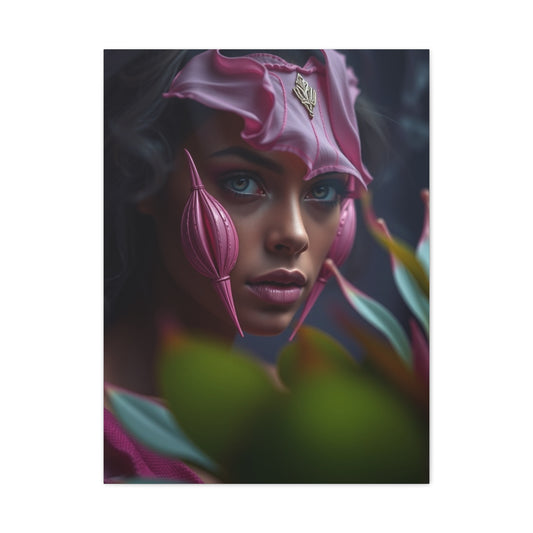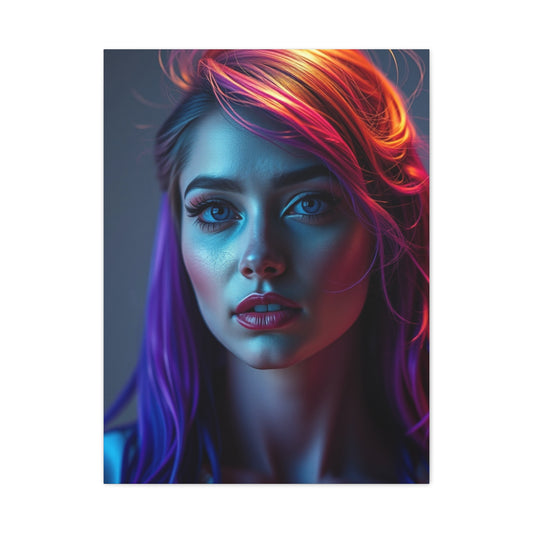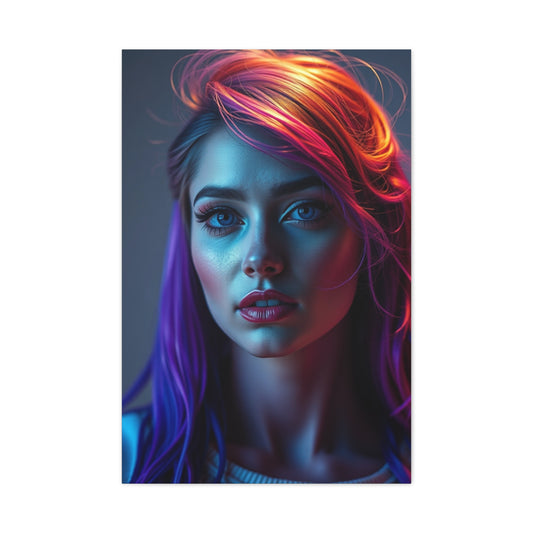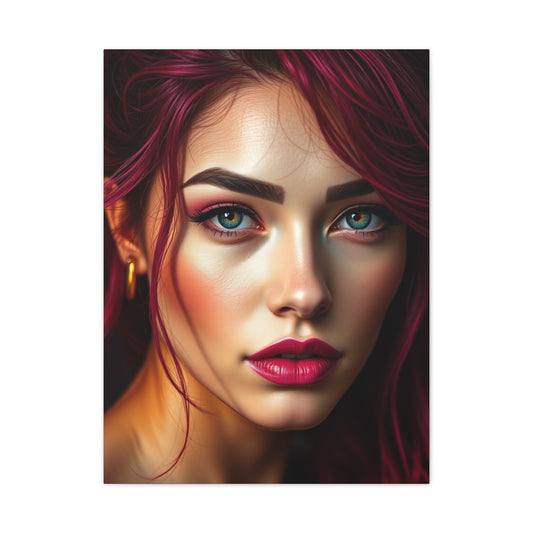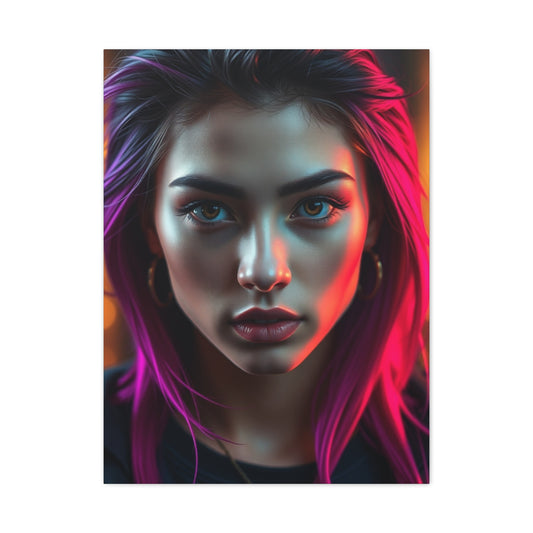Lightroom is a sophisticated editing program that allows photographers to bring out the best in their images, and among its many features, the clarity and texture tools are some of the most transformative. These tools enable photographers to manipulate detail and depth, creating images that are sharper, more vibrant, and visually striking. Mastering them is essential for anyone serious about photography, whether you are capturing landscapes, portraits, or still life. Understanding how and when to use clarity and texture can elevate your work, allowing you to produce professional-quality images that capture the viewer’s attention and convey the intended mood.
The clarity tool in Lightroom primarily adjusts midtone contrast, enhancing the distinction between lighter and darker areas in the middle range of an image. This does not heavily impact highlights or shadows, which means you can increase contrast without losing important details in the brightest or darkest parts of your photo. The result is a subtle sharpening effect that gives the image more presence and dimensionality. For landscape photographers, clarity is a powerful way to emphasize textures in mountains, forests, or water surfaces. It can make the clouds in a sky appear more dramatic, the ripples in a lake more noticeable, and the intricate patterns of leaves or rocks more pronounced. By carefully adjusting clarity, photographers can guide the viewer’s eye to key areas of the photo, making the composition more engaging.
However, clarity is a tool that requires careful handling. Applying it globally to an image can lead to an unnatural or overly harsh look, particularly in portraits. When used on skin, high clarity can exaggerate imperfections, wrinkles, and blemishes, which is often undesirable. This is where selective application becomes crucial. Lightroom offers adjustment brushes and masking tools, which allow you to apply clarity only to certain areas of the image. For instance, in a landscape photo, you might increase clarity in the mountains and trees while leaving the sky untouched. In a portrait, you could enhance clarity in the background or clothing while keeping the skin soft. Learning to apply clarity selectively ensures that your images look professional and balanced, enhancing important details without detracting from the overall aesthetic.
The texture tool, while similar to clarity, operates differently and is generally more subtle. Texture enhances fine detail in an image without affecting overall contrast. It focuses on smaller patterns and surfaces, making it perfect for objects like fabrics, leaves, rocks, or hair. Unlike clarity, which can make entire areas appear harsher, texture allows photographers to refine the perception of detail more delicately and naturally. For example, when photographing a woven basket, adjusting the texture slider can bring out the interlacing patterns without making the surrounding scene appear too sharp or artificial. Similarly, in outdoor photography, texture can enhance the intricate details of bark on trees or sand patterns on a beach, adding depth and realism to the image.
One of the key advantages of the texture tool is its ability to enhance detail without creating the unnatural halos or harsh edges sometimes associated with clarity adjustments. This makes it especially useful in portrait photography when you want to highlight details like hair or clothing while maintaining the smoothness of skin. Subtle use of texture can make a subject appear more lifelike and three-dimensional, adding richness to your images. By thoughtfully combining texture and clarity, photographers can strike a balance between pronounced contrast and delicate detail, producing images that are both sharp and natural.
The interplay between clarity and texture is an important concept to grasp. While both tools enhance the perception of detail, they do so in different ways and should be used with intention. Clarity impacts the overall structure and midtone contrast, making the image pop, while texture refines specific areas, emphasizing finer details without altering the broader tonal balance. Using them together effectively allows photographers to create images with depth and visual interest, guiding the viewer’s eye while maintaining a natural look. For instance, in a landscape image, clarity can enhance the overall definition of mountains and clouds, while texture can highlight the details in rocks, grass, or water surfaces. This combination creates a compelling visual narrative that captures both the grandeur and the minutiae of the scene.
Practical application of these tools often requires experimentation. Every photo is different, and factors such as lighting, composition, and subject matter influence how clarity and texture should be applied. Photographers should start with small adjustments, gradually increasing the sliders while observing the effects. It’s also important to consider the intended output. Images for social media may require slightly more pronounced clarity and texture to stand out on screens, while prints often benefit from more subtle adjustments to retain a natural appearance. Understanding the context of the image and the platform for presentation ensures that your edits enhance rather than detract from the final result.
In addition to artistic considerations, clarity and texture can be used strategically to improve storytelling in photography. By emphasizing certain elements, these tools help convey the intended mood or message. For example, a dramatic landscape shot can benefit from increased clarity to highlight jagged peaks or stormy skies, creating a sense of awe. Conversely, texture can be used to draw attention to delicate details in a scene, such as dew on leaves or intricate architectural patterns, adding layers of interest that might otherwise be overlooked. These tools are not just technical adjustments; they are creative instruments that allow photographers to shape how viewers perceive and experience an image.
Another important aspect to consider is the interaction of clarity and texture with other Lightroom adjustments. For instance, combining clarity with exposure and contrast adjustments can create a striking effect, but overdoing it may lead to an unnatural result. Texture can be paired with vibrance or saturation sliders to enhance colors in detailed areas without affecting the overall tonal balance. Understanding how these tools complement each other is essential for achieving professional-quality results. Experimenting with combinations and observing the effects on different types of images will help photographers develop an intuitive sense of when and how to use each tool effectively.
It’s also worth noting that these tools can be used creatively to achieve specific artistic styles. Some photographers use high clarity and texture to create a gritty, high-definition look, while others prefer subtle adjustments to maintain a soft, dreamy aesthetic. There is no single “correct” approach; the key is to use these tools intentionally to serve the vision of the photograph. Developing this creative intuition comes with practice and experience, as photographers learn to recognize which adjustments enhance the story and which may distract or overwhelm the viewer.
Finally, mastering clarity and texture contributes to overall workflow efficiency. By understanding how these tools work and when to apply them, photographers can make consistent, high-quality edits across multiple images. This is particularly important for professional photographers who need to process large volumes of photos while maintaining a cohesive style. Using clarity and texture thoughtfully reduces the need for excessive trial-and-error adjustments later in the editing process, allowing for faster, more confident editing.
The clarity and texture tools in Lightroom are essential for any photographer seeking to enhance detail, structure, and visual impact in their images. Clarity emphasizes midtone contrast and overall sharpness, while texture focuses on fine details and surfaces. Both tools, when used carefully and selectively, can transform ordinary photographs into compelling, professional-quality images. Understanding how to balance these adjustments, experiment with their effects, and integrate them into a broader editing workflow is key to mastering Lightroom and elevating your photography. By practicing and exploring the potential of clarity and texture, photographers gain the ability to create images that are not only visually striking but also rich in depth and storytelling.
Enhancing Detail and Balance with Sharpness and Graduated Filters
Lightroom offers photographers an incredible range of tools to refine and enhance their images, and two of the most powerful in this regard are the sharpness slider and graduated filters. Both tools provide distinct capabilities that, when used thoughtfully, allow for precision editing and creative control. Understanding how to apply sharpness effectively and how to balance exposure and detail with graduated filters can transform ordinary photographs into compelling, professional-quality images.
The sharpness slider in Lightroom is designed to enhance the appearance of detail in your photos. It works by emphasizing the edges within an image, making objects and textures appear more defined and clear. This can be particularly effective for subjects that already have some level of focus and detail. However, it is important to understand the limitations of sharpness. If a photo is out of focus due to camera shake or incorrect focus, increasing sharpness will not fully correct the problem. Instead, it may exaggerate noise or artifacts in the image. Recognizing the appropriate use of sharpness is key to maintaining image quality while achieving a polished, detailed look.
Sharpness is extremely useful in portrait photography when applied selectively. Subtle adjustments can enhance the features of the subject without making skin appear harsh or unnatural. For example, increasing sharpness slightly on a subject’s eyes or hair can draw attention to these elements, creating a sense of life and vitality. Clothing or jewelry can also benefit from moderate sharpening, as these details often contribute to the overall storytelling of a portrait. The challenge lies in maintaining balance; over-sharpening can create halos around edges and introduce visual distractions that detract from the main focus. Using the sharpness slider in combination with masking tools allows photographers to apply precise adjustments only where needed, avoiding unintended effects on other areas of the image.
In addition to portraits, sharpness plays a crucial role in landscape photography. Rocks, leaves, tree bark, and architectural details all benefit from controlled sharpening, which can bring texture and structure to the foreground of a scene. When applied carefully, sharpness can help guide the viewer’s eye, emphasizing elements that contribute to the composition’s story. For example, a detailed foreground leading into a softer, less sharp background creates depth, making the scene appear more three-dimensional. This technique is particularly effective in wide-angle landscape shots, where foreground details anchor the viewer’s attention and enhance the sense of scale within the scene.
Graduated filters are another indispensable tool in Lightroom that provides photographers with precise control over specific areas of an image. Unlike global adjustments, graduated filters allow for changes to exposure, contrast, clarity, and color in a gradient, creating a smooth transition between altered and untouched areas. This is particularly useful when photographing landscapes, where the difference between the brightness of the sky and the ground can be significant. By applying a graduated filter over the sky, you can reduce overexposure, recover details in clouds, and balance the overall exposure of the photograph. This allows for a more harmonious composition where both foreground and background are properly exposed.
Graduated filters also provide creative flexibility beyond exposure adjustments. They can be used to emphasize mood or atmosphere within a scene. For instance, a slight darkening of the top of a photograph can make a sunset appear more dramatic, or a subtle increase in warmth can enhance the feeling of golden hour. Adjusting clarity and texture within a graduated filter can bring out intricate details in natural elements, such as tree branches, mountain ridges, or textured dunes, without affecting the entire image. This targeted approach ensures that important areas receive the attention they deserve while maintaining the natural look of the overall scene.
Combining sharpness and graduated filters can produce highly effective results. For example, after applying a graduated filter to balance the exposure between a bright sky and darker foreground, subtle sharpening on key elements in the foreground can add depth and focus. Rocks, foliage, or architectural features can be emphasized, creating a layered effect that guides the viewer through the image. This approach ensures that the viewer’s attention is drawn to the intended areas, enhancing both clarity and storytelling. By carefully balancing these two tools, photographers can create images that feel both natural and impactful, avoiding over-edited or artificial appearances.
Practical application of graduated filters also includes adjusting color and temperature selectively. For instance, the sky might benefit from a cooler temperature to emphasize blues, while the foreground retains warmer tones to convey natural lighting. Similarly, exposure adjustments can be paired with subtle clarity and texture changes within the graduated filter to highlight detail and structure in targeted areas. This creates a nuanced and professional finish that enhances the overall composition. Understanding how to layer multiple adjustments within a graduated filter allows for greater control and precision, making this tool invaluable for photographers looking to elevate their editing skills.
Another consideration is the combination of graduated filters with other selective editing tools. For instance, Lightroom’s radial filters or adjustment brushes can complement a graduated filter by providing additional control over smaller areas. A radial filter can brighten a subject’s face or a focal point in the foreground, while a graduated filter balances the overall scene. Adjustment brushes allow for even more localized changes, such as enhancing texture or clarity on specific elements, ensuring that every part of the photograph receives the attention it needs. Mastering these tools together creates a versatile and dynamic workflow that supports both technical accuracy and creative vision.
It is also important to experiment with blending and gradient orientation when using graduated filters. Horizontal gradients are commonly used for skies or landscapes, but rotated or vertical gradients can be applied creatively to emphasize certain elements or lead the viewer’s eye through the scene. For example, a diagonal gradient can mimic the natural fall of light, enhancing the sense of movement and depth. Adjusting the opacity of the filter ensures smooth transitions between the edited and unedited areas, preventing harsh lines and maintaining a natural appearance. By exploring these options, photographers can discover new ways to enhance their compositions and achieve unique visual effects.
Beyond technical adjustments, sharpness and graduated filters serve as storytelling tools. Sharpness can highlight key details, while graduated filters can control how light and color influence mood and focus. Together, they allow photographers to guide the viewer’s eye, create depth, and emphasize narrative elements within a scene. For instance, in a landscape photograph, a sharp foreground can draw attention to intricate natural patterns, while a graduated filter softens the sky, enhancing contrast and atmosphere. This combination ensures that every element contributes to the overall story, resulting in a cohesive and compelling image.
Understanding when to use these tools is essential for efficiency and effectiveness in post-processing. Photographers should consider the subject, composition, and intended output of the image before applying adjustments. For portraits, subtle sharpening and selective graduated filters help maintain a natural appearance while enhancing focus on the subject. For landscapes, more pronounced adjustments may be necessary to highlight textures and balance exposure. By developing an intuitive sense of when and how to apply sharpness and graduated filters, photographers can streamline their workflow and produce consistently high-quality results.
In addition to enhancing individual images, these tools contribute to maintaining a consistent editing style. Photographers who regularly apply sharpness and graduated filters in a controlled manner can develop a recognizable visual signature. Consistency in exposure balance, detail enhancement, and composition helps build a professional portfolio and establishes credibility in creative work. Learning to use these tools effectively ensures that images not only look polished individually but also work cohesively as part of a larger body of work.
Finally, mastering sharpness and graduated filters is a journey that involves experimentation and observation. Photographers should explore different combinations of adjustments, paying attention to how light, texture, and composition interact. Regular practice and analysis of results help build intuition, allowing for faster and more confident editing. The goal is not simply to enhance an image technically, but to create a visually engaging and emotionally resonant photograph that communicates the intended story to the viewer.
Sharpness and graduated filters are essential tools in Lightroom that provide both technical precision and creative flexibility. Sharpness emphasizes detail and structure, enhancing clarity without introducing unnatural artifacts when used correctly. Graduated filters allow for selective adjustments to exposure, color, and texture, enabling photographers to balance light, highlight key elements, and create mood. Mastering these tools requires practice, experimentation, and an understanding of how they interact with other Lightroom features. By integrating sharpness and graduated filters thoughtfully into your workflow, you can elevate your photography, producing images that are visually striking, emotionally engaging, and technically polished.
Guiding Mood and Color with Vignettes and Tint Sliders
In Lightroom, two of the most subtle yet impactful tools for shaping mood and color are vignettes and tint sliders. While they may appear less dramatic than clarity or sharpness adjustments, their proper use can transform an image, directing attention, enhancing atmosphere, and refining color balance. Understanding these tools and learning to apply them thoughtfully is essential for photographers who want to elevate their images beyond simple correction into creative expression.
Vignettes work by adjusting the brightness around the edges of an image, creating a natural or intentional framing effect. Darkening the corners of a photo draws the viewer’s eye toward the center, highlighting the main subject and adding depth to the composition. This technique is particularly effective in portrait photography, where it can subtly guide focus to a subject’s face, eyes, or expression without distracting from the surrounding scene. In landscape photography, vignettes can frame elements like a sunset, a mountain range, or a body of water, adding a sense of intimacy or drama to the scene. They are not limited to darkening; however, brightening the edges of an image can also be used creatively to produce a dreamy or ethereal effect.
Using vignettes effectively requires a careful balance. Too strong a vignette can feel artificial or overbearing, drawing attention to the editing rather than the subject. Subtle adjustments are often more powerful, creating a natural sense of focus without the viewer consciously noticing the effect. The vignette slider in Lightroom allows for precise control over both the intensity and the feathering of the effect, ensuring smooth transitions between the edges and the center of the image. Photographers can also adjust the midpoint, controlling how far the effect extends into the frame, tailoring it to the specific composition and subject matter.
The tint slider is a tool designed to refine color balance and correct subtle shifts that may not be addressed by the standard white balance controls. Located near the temperature slider, it allows photographers to introduce a slight green or magenta shift, adding warmth, correcting color casts, or enhancing the natural tones of the scene. In portrait photography, a small increase in magenta can create healthier, more flattering skin tones, while a touch of green can help neutralize unwanted color casts in outdoor environments. Landscapes also benefit from tint adjustments, as slight color shifts can enhance natural foliage, improve the overall harmony of a scene, or emphasize certain mood elements.
The real power of the tint slider lies in its subtlety. Unlike bold adjustments to exposure or saturation, small changes in tint can refine the mood of a photograph without altering its overall appearance dramatically. This makes it particularly useful in fine-tuning an image after primary adjustments have been made. For instance, after adjusting exposure, contrast, and clarity, a photographer may notice that the skin tones in a portrait appear slightly off or that the greens in a forest seem muted. A small nudge on the tint slider can correct these issues, producing a polished and cohesive final image.
Vignettes and tint sliders are often used in tandem to guide both visual focus and emotional tone. A vignette can emphasize the subject or area of interest, while a tint adjustment can enhance the mood or color harmony within that same focal area. For example, in a portrait shot during golden hour, a gentle vignette can draw attention to the subject’s face, while a magenta tint can subtly warm the skin tones, enhancing the overall atmosphere. Similarly, in a forest scene, a vignette can frame a pathway leading through the trees, while a green tint emphasizes the richness of the foliage, creating a more immersive experience for the viewer.
These tools also provide creative opportunities beyond simple correction. Vignettes can be used to create a sense of nostalgia, intimacy, or drama, depending on the composition and subject matter. Brightened vignettes can evoke dreamlike qualities, while darker corners can produce tension or focus. Tint adjustments allow photographers to experiment with color grading, subtly shifting the palette of the image to achieve a particular style or evoke specific emotions. This flexibility makes them invaluable for photographers who want to develop a distinctive visual signature.
The interaction of vignettes and tint sliders with other Lightroom tools is also critical. For example, combining a subtle vignette with selective clarity or texture adjustments can enhance depth and visual interest without overwhelming the image. Tint adjustments can be paired with HSL sliders to refine specific color ranges, ensuring that the overall mood is harmonious and intentional. By understanding how these tools complement other edits, photographers can create layered effects that feel polished, cohesive, and professional.
Practical application of vignettes often involves experimentation and observation. Photographers should consider the composition, lighting, and focal point of the image when deciding how much vignette to apply. In some cases, a strong vignette may be appropriate for emphasizing drama or storytelling, while in other cases, a subtle effect will be more effective. Feathering is especially important, as harsh edges can break the natural flow of the image, making the vignette noticeable and distracting. Adjusting the midpoint and roundness of the vignette can further tailor the effect to suit the subject and composition.
Tint sliders also require careful consideration. While small adjustments can improve color accuracy and mood, overuse can create unnatural color shifts that distract from the image’s natural beauty. Photographers should regularly toggle the before-and-after view to ensure that their edits enhance rather than detract from the overall scene. It is also helpful to consider the context and purpose of the image—what works for a dramatic landscape may not suit a delicate portrait, and vice versa. Developing an intuitive sense for these adjustments comes with practice, experimentation, and careful observation of the results.
Vignettes and tint sliders are particularly powerful when combined with selective editing tools in Lightroom, such as masks and adjustment brushes. A vignette can be applied globally, while a mask can selectively lighten or darken specific areas within the vignetted region, creating more precise control over focus and depth. Tint adjustments can also be applied locally using masks to correct or enhance colors in specific parts of the image without affecting the overall balance. This level of control allows photographers to achieve highly polished results and ensures that every element of the composition contributes to the intended mood and focus.
In addition to creative applications, these tools play a role in visual storytelling. Vignettes naturally guide the viewer’s eye, helping to emphasize key elements, while tint adjustments can subtly alter the emotional impact of a scene. For example, a muted green tint may create a sense of tranquility in a forest, while a slight magenta shift in a sunset portrait can evoke warmth and intimacy. By understanding the psychological and visual effects of these adjustments, photographers can craft images that are not only aesthetically pleasing but also emotionally resonant.
Finally, mastering vignettes and tint sliders contributes to a more efficient editing workflow. Once a photographer develops an intuitive understanding of how these adjustments affect different types of images, they can be applied quickly and confidently, reducing the need for trial-and-error edits. This efficiency allows for a focus on creative decisions rather than technical adjustments, enhancing both the speed and quality of the editing process. By integrating vignettes and tint sliders into a broader workflow alongside tools like clarity, texture, and HSL adjustments, photographers can produce images that are visually compelling, color-balanced, and emotionally engaging.
Vignettes and tint sliders are essential tools for guiding both focus and color in Lightroom. Vignettes subtly direct the viewer’s eye, framing subjects and creating depth, while tint sliders refine color balance and mood, enhancing the natural tones of an image. When used thoughtfully, these tools can transform ordinary photographs into evocative and polished compositions. They complement other Lightroom adjustments, allowing for precise control over light, color, and focus, and provide creative flexibility for photographers seeking to develop a unique visual style. Mastery of vignettes and tint sliders is a vital step in elevating photographic work, producing images that are not only technically accurate but also emotionally resonant and visually compelling.
Mastering Hue, Saturation, and Luminance Adjustments
One of the most powerful tools in Lightroom for controlling color is the HSL panel, which stands for Hue, Saturation, and Luminance. These sliders provide photographers with precise control over individual colors in an image, allowing for creative freedom, stylistic consistency, and professional-quality editing. Understanding how to use HSL effectively is essential for photographers who want to elevate their work from basic corrections to sophisticated, color-rich compositions.
Hue adjustments are the first component of the HSL panel, and they allow photographers to shift specific colors to different tones. For example, you might want to adjust the greens in a forest scene to be more yellowish, emphasizing the warmth of sunlight filtering through leaves. In a portrait, subtle hue shifts can correct skin tones or alter background elements to complement the subject. Hue adjustments are particularly useful when trying to maintain color harmony across a photo or when developing a personal editing style. By fine-tuning individual hues, photographers can create a cohesive color palette that enhances both realism and artistic expression.
Saturation controls the intensity or vividness of a color. Increasing saturation makes colors more vibrant and bold, while decreasing it results in muted, understated tones. Proper use of saturation is critical, as over-saturated images can appear artificial, while under-saturated images may feel flat or lifeless. Saturation adjustments are ideal for emphasizing focal points or enhancing the visual impact of certain elements in a composition. For instance, increasing the saturation of red flowers in a landscape can draw attention to them without affecting the overall balance of the scene. Similarly, in fashion or product photography, controlling saturation allows the colors of clothing or objects to pop without overwhelming the viewer.
Luminance refers to the brightness of individual colors and provides control over how light or dark specific colors appear in an image. Adjusting luminance can significantly affect the perceived depth and structure of a photograph. Brightening certain colors can help bring forward elements in a scene, while darkening others can add contrast and visual separation. For example, in landscape photography, increasing the luminance of blues in the sky can create a lighter, airier feel, while darkening greens in the forest can add a sense of depth and texture. Luminance adjustments also play a key role in portraits, helping to enhance facial features or emphasize textures in hair and clothing without affecting the overall exposure of the image.
The HSL sliders work best when used selectively and thoughtfully. Unlike global adjustments like exposure or clarity, HSL allows for precise manipulation of colors independently. This enables photographers to emphasize or de-emphasize specific elements, shaping how viewers perceive the scene. For example, a photographer might reduce the saturation of background greens in a portrait to make the subject stand out more, while enhancing the warm tones of skin to create a natural and flattering effect. By carefully combining hue, saturation, and luminance adjustments, photographers can craft a unique visual style that becomes instantly recognizable across their work.
HSL adjustments are particularly effective in storytelling through photography. Color has a profound impact on the mood and emotional tone of an image, and HSL allows photographers to manipulate these aspects subtly or dramatically. For instance, cooler hues in the blues and greens can create a calm or melancholic atmosphere, while warmer tones in yellows, oranges, and reds can evoke energy, warmth, or passion. Saturation can further enhance these emotional cues, making certain colors more dominant and visually compelling. Luminance adds an extra layer of control, allowing for selective lightening or darkening of colors to guide the viewer’s eye and emphasize key elements of the composition.
The interplay between hue, saturation, and luminance is also essential for maintaining color balance. Adjusting one slider often affects the perception of others, so it is important to consider how changes interact across the image. For example, brightening the luminance of a green field may require a slight adjustment in hue to maintain natural tones. Similarly, increasing saturation in a blue sky may call for a subtle luminance tweak to prevent loss of detail or clipping in highlights. Developing an understanding of these interactions comes with practice and observation, helping photographers make deliberate, precise adjustments that enhance the overall composition without introducing unintended effects.
HSL adjustments also provide creative flexibility for photographers exploring artistic styles. While subtle tweaks can improve realism and correct minor color issues, more dramatic shifts can produce unique and stylized results. For instance, altering the hue of a sunset from orange to pink or purple can create a surreal and visually striking effect. Desaturating certain colors while boosting others can produce a moody, cinematic look, drawing attention to specific elements while muting distractions. These creative applications make HSL one of the most versatile tools in Lightroom, offering both corrective and artistic capabilities in a single panel.
Another advantage of HSL sliders is their efficiency when working with multiple images. Once a photographer identifies a preferred color style or palette, HSL adjustments can be applied consistently across a batch of images, ensuring cohesive presentation in a portfolio or series. This consistency is especially valuable for professional work, social media content, and client projects, where a unified visual identity is crucial. By mastering HSL adjustments, photographers can streamline their workflow while maintaining high-quality results across a collection of images.
HSL adjustments can also be combined with other Lightroom tools for enhanced results. For example, pairing HSL adjustments with clarity and texture can enhance both color and detail in specific areas of an image. Graduated filters or radial adjustments can further refine HSL changes, targeting particular regions without affecting the entire photo. This combination allows for intricate and precise editing, enabling photographers to highlight key elements, guide viewer attention, and enhance the overall aesthetic impact. By integrating HSL with other tools, photographers can achieve professional-quality results with both technical accuracy and creative flair.
Practical use of HSL sliders involves observation and experimentation. Photographers should consider the subject, composition, and desired mood when making adjustments. Subtle changes often produce the most natural and compelling results, while dramatic shifts can be used creatively to produce stylistic effects. Regularly toggling between the before-and-after views helps ensure that edits enhance the image rather than overpower it. By experimenting with different combinations of hue, saturation, and luminance, photographers develop an intuitive understanding of color manipulation and how it contributes to storytelling and emotional impact.
HSL sliders also serve as an important tool for problem-solving in photography. Color casts from lighting conditions or reflections can be corrected by adjusting hue and saturation, while luminance can help balance exposure in specific areas of the image. For example, a green tint on skin caused by reflected light from foliage can be corrected by adjusting the hue and reducing saturation, while luminance adjustments can lighten shadows on the subject’s face. This level of control ensures that photographers can produce polished, professional images even under challenging shooting conditions.
Finally, mastering HSL adjustments contributes to the development of a personal photographic style. By experimenting with color shifts, saturation levels, and luminance adjustments, photographers can create a consistent look across their work, making their images immediately recognizable. This stylistic signature is valuable for building a professional portfolio, engaging audiences, and establishing a creative identity. Understanding how to leverage HSL sliders effectively is a key step in moving from basic post-processing to advanced, artistic photo editing.
The HSL panel in Lightroom is a versatile and powerful tool for controlling hue, saturation, and luminance. Hue adjustments allow for precise color shifts, saturation controls color intensity, and luminance shapes brightness and depth. Together, these sliders give photographers unparalleled control over color, mood, and focus within an image. Mastery of HSL adjustments enables both corrective and creative editing, helping photographers achieve professional-quality results, maintain stylistic consistency, and develop a unique visual identity. By integrating HSL sliders thoughtfully with other Lightroom tools, photographers can elevate their work, producing images that are visually striking, emotionally resonant, and artistically compelling.
Correcting Lens Distortion and Streamlining Edits with Color Presets
In Lightroom, lens corrections and color presets are two powerful tools that allow photographers to achieve both technical precision and creative consistency. Lens corrections ensure images are free from optical distortions caused by camera lenses, while color presets streamline the editing process, saving time and maintaining a cohesive visual style. Mastering these tools is essential for photographers looking to produce professional-quality work efficiently while retaining artistic control.
Lens distortion is a common issue in photography, particularly when using wide-angle lenses. These lenses often produce barrel distortion, causing straight lines near the edges of an image to appear curved. Chromatic aberration, another common problem, results in color fringing around high-contrast edges. These distortions, if left uncorrected, can detract from the overall quality of an image, making it look unprofessional or technically flawed. Lightroom’s lens correction tool addresses these issues by analyzing lens metadata and applying automatic corrections to straighten lines and reduce chromatic aberration. This ensures that architectural structures, horizons, and other critical elements appear natural and visually accurate.
Using lens correction effectively requires an understanding of both the camera and lens characteristics. Lightroom can automatically detect the lens used based on metadata, applying the corresponding profile to correct distortions. However, photographers may also select a lens profile manually if needed, especially when using third-party lenses or older equipment. Correcting lens distortion early in the editing workflow is crucial, as it provides a solid foundation for subsequent adjustments. By starting with a technically accurate image, photographers can confidently apply other edits such as exposure, color grading, and detail enhancement without being compromised by optical imperfections.
Wide-angle and ultra-wide lenses benefit most from lens correction, but virtually all lenses can introduce some level of distortion. Even subtle curvature in a building or horizon line can be noticeable in high-resolution images, making lens correction an essential step for landscape, architecture, and interior photography. Additionally, reducing chromatic aberration improves color accuracy and clarity, particularly in high-contrast areas like tree branches against a bright sky or the edges of windows in architectural shots. Correcting these imperfections ensures that images appear polished and professional, enhancing both aesthetic appeal and technical quality.
Color presets, on the other hand, are a powerful tool for streamlining the editing workflow. They allow photographers to save and apply predefined adjustments across multiple images, ensuring consistency in tone, color, and style. Presets can include adjustments for exposure, contrast, white balance, saturation, clarity, and more, providing a starting point that reduces repetitive work. For photographers editing large batches of images, such as event shoots, weddings, or travel photography, presets are invaluable for maintaining efficiency while producing visually cohesive results.
Presets can also serve as a creative starting point. Photographers can apply a preset to establish a base look and then fine-tune specific elements for each image. For example, a landscape photographer might apply a preset that enhances contrast and vibrance across a series of sunset photos, and then adjust individual exposure or tint settings to account for variations in lighting. This approach balances efficiency with artistic control, allowing for consistent styling without sacrificing the ability to adapt to the unique characteristics of each photograph.
One of the advantages of using color presets is the ability to create a recognizable visual signature. Consistent application of color, contrast, and tone adjustments across multiple images helps build a portfolio or series that feels cohesive and intentional. For professional photographers, this is particularly important for branding, client work, and social media presence. Presets enable photographers to establish a signature style quickly and maintain it across a wide range of projects, ensuring that each image aligns with their creative vision.
The combination of lens corrections and color presets enhances both technical and creative aspects of photography. Correcting distortions provides a clean, accurate foundation, while presets allow for consistent artistic interpretation. Together, these tools enable photographers to produce images that are both polished and visually compelling. For instance, after applying lens correction to straighten architectural lines and remove chromatic aberration, a preset can be used to apply a particular color grading style, unifying a series of images with a distinctive mood or tone. This integration simplifies the editing workflow while maintaining high-quality results.
Using these tools effectively requires thoughtful experimentation and understanding of the image’s context. Lens corrections should be applied carefully to ensure natural-looking lines and an accurate representation of the scene. Over-correction can sometimes create unnatural distortions or cropping, so subtle adjustments and observation are key. Presets should be viewed as flexible starting points rather than final solutions, with photographers making small adjustments to optimize each image individually. This approach ensures that every photo benefits from both technical accuracy and creative refinement.
In addition to efficiency, presets also facilitate learning and skill development. By analyzing the settings used in a preset, photographers can understand how different adjustments affect color, tone, and mood. This insight can be applied to future projects, helping photographers develop their own editing techniques and style. Presets can also serve as inspiration for creative experimentation, encouraging photographers to try new combinations of adjustments that they might not have considered manually. This makes presets not only practical but also educational tools that enhance overall editing proficiency.
Color presets can be applied selectively as well. Lightroom allows the use of masks, gradients, and adjustment brushes to apply preset effects to specific areas of an image rather than globally. This provides creative flexibility, enabling photographers to maintain control over how and where the preset influences the composition. For example, a preset might be applied to the entire image, but a mask could be used to exclude the sky or foreground, ensuring that the effect enhances the intended areas without affecting the balance of the photograph. This selective application increases the versatility and sophistication of presets in professional workflows.
Lens corrections and color presets also contribute to a professional and consistent workflow for large projects. Photographers working with multiple images, whether from a single event or a series of shoots, can ensure that every photo meets a high standard of technical quality and stylistic cohesion. By establishing a workflow that begins with lens correction, followed by the application of appropriate presets, photographers can save time, reduce errors, and focus on creative decisions rather than repetitive adjustments. This systematic approach enhances both productivity and the overall quality of the work.
Both tools can also be used creatively to achieve artistic effects. Lens corrections can subtly alter the perspective of an image, creating a sense of depth or emphasizing certain compositional elements. Presets can introduce stylized color grading, such as warm cinematic tones, desaturated moody aesthetics, or vibrant, high-contrast effects. When combined thoughtfully, lens corrections and presets allow photographers to merge technical precision with creative expression, producing images that are not only visually appealing but also emotionally engaging.
Furthermore, understanding how lens corrections and color presets interact with other Lightroom features enhances overall editing capability. For example, after applying lens correction to remove distortion, photographers can use HSL adjustments to fine-tune color, clarity, and texture sliders to enhance detail, and graduated filters to balance exposure in specific areas. Presets can serve as a foundation for these adjustments, ensuring that each edit maintains a cohesive style while allowing for individual refinement. This layered approach ensures that photographers achieve professional, high-quality results consistently.
Finally, mastering lens corrections and color presets is a significant step toward building a reliable and efficient post-processing workflow. Lens correction ensures that images are technically accurate, removing distortions that could compromise composition or visual integrity. Color presets provide a consistent starting point for creative adjustments, maintaining cohesion across multiple images while saving time. Together, these tools empower photographers to balance technical accuracy, creative expression, and workflow efficiency, producing polished, professional, and visually compelling images.
Lens corrections and color presets in Lightroom are essential tools for photographers seeking to combine technical precision with creative control. Lens corrections address optical distortions and chromatic aberrations, ensuring images appear natural and accurate. Color presets streamline the editing process, allowing for consistent application of style and tone across multiple images. By mastering these tools and integrating them thoughtfully with other adjustments, photographers can achieve professional-quality results efficiently while maintaining creative flexibility. These features not only enhance individual images but also contribute to a cohesive, recognizable visual style across entire projects, making them indispensable in modern photography workflows.
Unlocking Advanced Workflow and Mastery in Lightroom
Lightroom is much more than a basic photo editor; it is a comprehensive toolset that, when mastered, allows photographers to streamline their workflow, maintain consistency, and achieve professional-quality results. Beyond the individual adjustments like clarity, texture, sharpness, vignettes, tint, HSL, lens corrections, and presets, the advanced features of Lightroom provide photographers with powerful ways to organize, edit, and export images efficiently. Understanding these tools and incorporating them into a structured workflow elevates both the quality of work and the speed at which projects are completed.
A key component of advanced Lightroom mastery is efficient organization of your photo library. Lightroom’s catalog system allows photographers to manage thousands of images without losing track of files or editing history. By using collections, folders, and smart collections, photographers can group images by projects, locations, or themes, making it easy to access and edit relevant images quickly. Keywords, tags, and metadata further enhance searchability, enabling you to locate specific images within seconds. Maintaining an organized library is crucial for professional photographers, as it saves time and prevents duplication, ensuring that each project remains manageable and well-documented.
Importing images efficiently is another critical aspect of workflow mastery. Lightroom provides options to automatically apply metadata, develop presets, and assign keywords upon import, allowing photographers to establish a consistent starting point for all edits. For example, images from a specific camera or lens can be assigned default lens corrections, basic exposure adjustments, or color presets immediately during import. This approach ensures that the foundational adjustments are consistent across all images, reducing repetitive work and setting the stage for more detailed editing. Thoughtful import strategies form the backbone of a smooth, productive workflow.
Mastering the use of virtual copies is also an advanced workflow technique. Virtual copies allow photographers to create multiple edited versions of the same image without duplicating the original file. This is particularly useful when experimenting with different color grades, compositions, or stylistic approaches. For example, a landscape photo could have one version edited for a dramatic sunset look, another for a soft, pastel effect, and a third for black-and-white processing. By using virtual copies, photographers can explore creative possibilities without inflating file sizes or compromising the original image. This flexibility encourages experimentation while maintaining organization and efficiency.
Masking and selective adjustments are essential tools for advanced image refinement. Lightroom’s masking tools allow for targeted changes to exposure, color, texture, and detail in specific areas of an image. This level of control enables photographers to enhance elements like eyes, hair, or architectural details without affecting the overall composition. Masks can be combined with gradient filters, radial filters, and adjustment brushes to create complex, precise edits that guide the viewer’s eye and emphasize the intended subject. Mastering masking ensures that every adjustment contributes meaningfully to the overall image, producing results that appear deliberate and professional.
Integration of advanced color grading techniques is another hallmark of Lightroom mastery. Beyond basic HSL adjustments, photographers can use split toning, color curves, and calibration adjustments to refine the mood and style of their images. These tools allow for nuanced control over shadows, midtones, and highlights, shaping the tonal and color balance in sophisticated ways. For instance, a split-toning adjustment could add warmth to highlights and cool tones to shadows, creating depth and a cinematic feel. Understanding how these tools interact with HSL sliders, clarity, and other adjustments is critical for achieving a cohesive and intentional look across a series of images.
Batch editing is a time-saving technique that advanced Lightroom users rely on heavily. By synchronizing adjustments across multiple images, photographers can maintain consistency and reduce manual effort. This is particularly valuable for projects such as weddings, travel photography, or commercial shoots, where hundreds or thousands of images require similar edits. Using batch editing in combination with presets ensures that images retain a unified style while allowing for minor adjustments to individual photos when necessary. Mastering batch workflows increases efficiency without sacrificing the creative or technical quality of the images.
Exporting images is another area where advanced knowledge of Lightroom can make a significant difference. Lightroom provides extensive control over output settings, including file type, resolution, color space, compression, and watermarking. Understanding how these options affect final image quality is essential for producing work suitable for print, web, or social media. For example, high-resolution exports in Adobe RGB or ProPhoto color space are ideal for print, while sRGB with optimized compression works best for online sharing. Mastery of export settings ensures that images maintain their intended quality and appearance across different platforms.
Learning to use Lightroom’s history panel and snapshots is also crucial for workflow mastery. The history panel records every adjustment made to an image, allowing photographers to revert to earlier states if needed. Snapshots provide a way to save specific points in the editing process for comparison or reference. These features are invaluable for experimentation, enabling photographers to explore different edits without losing progress or compromising previous versions. Using history and snapshots strategically contributes to a more flexible and confident editing process.
Another aspect of advanced Lightroom mastery is understanding the interaction between raw image files and adjustments. Editing raw files preserves the maximum amount of image data, allowing for extensive post-processing without degrading quality. Advanced photographers take full advantage of this flexibility, making detailed exposure corrections, color adjustments, and selective edits that would be impossible with compressed JPEG files. Working with raw files ensures that every adjustment, from clarity to HSL changes, can be applied with precision, resulting in images that are both technically sound and visually compelling.
Developing a personalized workflow is one of the most significant steps in achieving Lightroom mastery. Every photographer has unique shooting habits, stylistic preferences, and project requirements, which means that a one-size-fits-all approach is rarely effective. By combining efficient organization, careful import strategies, targeted edits, batch processing, and consistent export settings, photographers can create a workflow tailored to their needs. This personalized approach not only saves time but also fosters creativity, as photographers can focus on artistic decisions rather than repetitive technical tasks.
Advanced Lightroom users understand that efficiency is just as critical as creativity. One of the most effective ways to increase productivity is through the use of keyboard shortcuts. Lightroom is packed with hundreds of shortcuts for nearly every function, from basic navigation to precise adjustments. Shortcuts allow photographers to quickly switch between tools, navigate through images in a library, apply adjustments, or activate masking features. By reducing the need to move the mouse, open menus, and search for specific functions, keyboard shortcuts streamline the workflow and save significant time, especially during large editing sessions. For example, toggling between the Develop and Library modules using simple shortcuts can help maintain focus on the creative process instead of the technical process of clicking through multiple tabs.
Shortcuts also enhance precision and responsiveness. For photographers working under pressure—such as event photographers or commercial professionals with tight deadlines—being able to instantly apply adjustments or access frequently used tools makes the editing process far more fluid. Instead of interrupting the flow to search through menus, a shortcut allows the editor to react instinctively to the image’s needs. Over time, learning and internalizing these shortcuts becomes second nature, further accelerating the editing process while maintaining high-quality results. The cumulative time saved with shortcuts may seem small per image, but over a session of hundreds or thousands of photos, the efficiency gains are enormous.
Automation is another critical tool for professional photographers seeking to optimize their workflow. Lightroom’s automation features can handle repetitive tasks that would otherwise consume valuable time. One of the most powerful automation tools is the ability to apply presets automatically during import. For example, photographers can create a standard preset for exposure, contrast, color grading, and lens corrections and have it applied automatically to every image imported from a specific camera or lens. This ensures that every photo starts with a consistent baseline, reducing the need for repetitive adjustments and allowing the photographer to focus on refining each image rather than establishing fundamental edits.
Auto-syncing settings across multiple images is another automation feature that boosts efficiency. This allows photographers to select a batch of similar images—such as a series of photos taken in the same lighting conditions or at the same event—and apply the same set of adjustments simultaneously. For instance, if a wedding photographer has a group of portraits shot under the same lighting, they can apply color corrections, exposure adjustments, and even selective edits to the entire batch with one command. This not only ensures consistency across a series of images but also drastically reduces the time spent on repetitive editing. Automation allows photographers to handle large volumes of work without compromising quality or creative control, a crucial capability for professionals managing tight deadlines or extensive projects.
Mastery of these efficiency tools—shortcuts and automation—is essential because it transforms Lightroom from a simple editing application into a powerful productivity platform. For professional photographers, workflow efficiency often translates directly to profitability and the ability to take on larger or more complex projects. Being able to produce high-quality images quickly allows photographers to meet client expectations, stay competitive in the industry, and free up time for creative exploration, marketing, or other aspects of their work. By mastering shortcuts and automation, photographers reduce the friction between inspiration and execution, turning ideas into polished images more effectively.
Equally important to efficiency is adopting a mindset of continuous learning and experimentation. Lightroom is not a static tool; it evolves constantly through software updates that introduce new features, tools, and enhancements. Advanced photographers understand that staying current with these developments is a critical part of mastery. By experimenting with new tools and exploring how they interact with existing features, photographers expand their technical skill set while discovering innovative ways to enhance their creative output. For example, new masking tools, AI-powered adjustments, or color grading options can inspire fresh approaches to image editing that were previously cumbersome or impossible.
Continuous experimentation also allows photographers to develop a distinctive editing style. By testing different combinations of adjustments, comparing results, and analyzing the effects on mood, color, and focus, photographers gain deeper insight into the relationship between technical edits and artistic impact. This iterative process encourages creativity and innovation, ensuring that the photographer’s work continues to evolve. Mastery, therefore, is not just about knowing the tools; it’s about cultivating curiosity, refining intuition, and being willing to push boundaries. Each experiment—whether successful or not—contributes to a greater understanding of Lightroom’s capabilities and how they can serve artistic vision.
Another aspect of continuous learning is understanding how subtle adjustments influence perception. For instance, minor tweaks to hue, saturation, luminance, or texture can dramatically affect the emotional tone of an image. Advanced users study the interplay of these elements, experimenting with small changes to achieve precisely the desired impact. This disciplined approach to experimentation strengthens technical proficiency while also sharpening creative decision-making. Over time, photographers develop an instinctive sense for which adjustments are appropriate in different contexts, allowing for faster, more confident editing decisions.
Finally, the combination of efficiency tools and a mindset of ongoing experimentation empowers photographers to produce work that is both technically flawless and artistically expressive. By leveraging shortcuts and automation, they minimize wasted effort, handle large projects with ease, and maintain consistency across images. Simultaneously, continuous learning and experimentation ensure that every image reflects their creative vision, evolving skill, and personal style. This balance of technical mastery and artistic exploration is what distinguishes professional photographers who consistently produce compelling, high-quality work from those who struggle to maintain both speed and creativity in their editing process.
Advanced Lightroom users thrive by integrating efficiency and creativity. Shortcuts and automation streamline repetitive tasks, while experimentation and continuous learning foster growth, innovation, and artistic distinction. Mastery is achieved when photographers can navigate the software fluidly, apply complex adjustments instinctively, and explore creative possibilities confidently. This combination ensures that every image benefits from both precision and vision, allowing photographers to deliver work that is polished, consistent, and uniquely expressive. By embracing both aspects, Lightroom becomes not just a tool for editing but a platform for professional growth and creative excellence.
Advanced workflow and mastery in Lightroom encompass efficient organization, thoughtful import practices, virtual copies, masking and selective edits, color grading, batch editing, export optimization, and the use of raw files. By integrating these elements into a structured workflow, photographers can produce professional-quality images consistently and efficiently. Mastery of Lightroom also involves leveraging history, snapshots, keyboard shortcuts, and automation to streamline the process and maintain flexibility. Combined with continuous learning and experimentation, these advanced practices empower photographers to elevate their work, achieving images that are technically precise, visually compelling, and creatively expressive. Developing expertise in Lightroom ensures that photographers can confidently transform their photographs into polished, professional results while maintaining artistic control and personal style.
Conclusion
Mastering Lightroom is about more than just applying filters or making basic adjustments; it is about understanding the tools available, knowing how and when to use them, and developing a workflow that combines efficiency with creative expression. From enhancing detail with clarity, texture, and sharpness, to balancing exposure with graduated filters and vignettes, and refining color through tint sliders, HSL adjustments, and color presets, each tool serves a purpose in elevating your photography. Correcting lens distortions ensures technical accuracy, while advanced workflow strategies, masking, and selective adjustments allow for precision and storytelling.
The power of Lightroom lies not only in individual features but also in how they interact. Thoughtful use of clarity and texture can enhance fine details, while graduated filters and vignettes guide focus and mood. HSL sliders allow for precise color control, and presets provide consistency across projects, enabling photographers to develop a recognizable visual style. Lens corrections maintain professional quality, while advanced workflow techniques like virtual copies, batch editing, and organized libraries increase efficiency and allow for creative experimentation without losing control.
Ultimately, mastering Lightroom is a journey of both technical skill and artistic exploration. Each adjustment, whether subtle or dramatic, contributes to the overall impact of an image, transforming photographs from simple captures into visually compelling stories. By integrating all these essential tools and strategies into a cohesive workflow, photographers can consistently produce professional-quality images, maintain a unique style, and unlock the full creative potential of their work.
Lightroom is not just software—it is a creative partner that empowers photographers to see and present their vision in its best form. Mastery comes with practice, experimentation, and a willingness to explore every feature thoughtfully. With these skills, photographers can confidently transform their images, bringing clarity, depth, color, and emotion to every shot, and truly elevate their photography to a professional and artistic level.