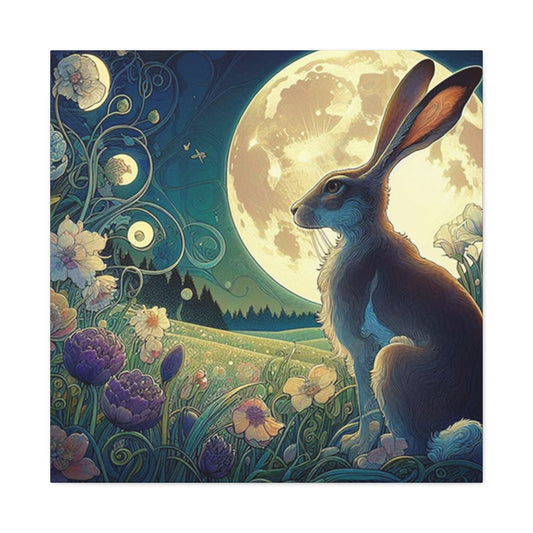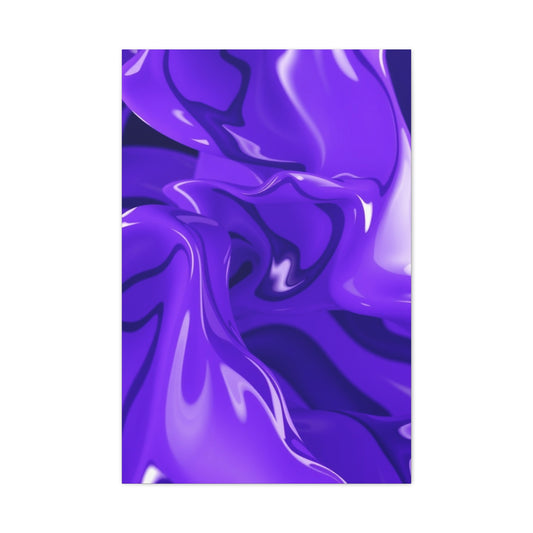When you decide to transform your digital photos into printed masterpieces, one of the most crucial considerations is image resolution. You’ve likely experienced the disappointment of receiving prints that fail to match the vivid and crisp images you saw on your screen. What may have seemed like a stunning photograph on your phone or computer can end up looking blurry, pixelated, or unclear when enlarged and printed. So, what exactly is behind this frustrating mismatch? Often, it’s the lack of understanding about image resolution and how it impacts the printing process.
What Is Image Resolution?
At its core, resolution refers to the amount of detail an image holds, typically measured in pixels. The higher the number of pixels in an image, the more detail it can retain when printed, ensuring that your image appears sharp and crisp. When viewed on a screen, a photo might look great, but screens display images at a much lower resolution than what’s needed for high-quality prints. Most online platforms, such as social media sites and photo sharing apps, compress images to reduce their file size, enabling faster loading times. This compression reduces the number of pixels in the image, which may not be visible on small screens but can become highly noticeable when printing.
To achieve the clarity and precision that you expect from your printed photo, it is vital to understand the resolution requirements and how they interact with the printing process.
Pixels Per Inch (PPI) vs. Dots Per Inch (DPI): What’s the Difference?
Two terms often come up in discussions about printing images: Pixels Per Inch (PPI) and Dots Per Inch (DPI). Though they are frequently confused, they refer to different elements in the printing and display process.
PPI, or Pixels Per Inch, is a measure of the pixel density in an image when it is displayed on a screen. It indicates how many individual pixels are packed into each inch of your digital image. The higher the PPI, the finer and more detailed the image will appear when viewed on a screen.
On the other hand, DPI, or Dots Per Inch, is a measure of the printing resolution—specifically, how many ink dots a printer can place on a physical page per inch. The higher the DPI, the more precise and sharp the printed image will appear. For high-quality prints, a DPI of 300 is considered the industry standard. This high resolution ensures that every fine detail of your image is captured in the printed version.
While PPI pertains to how images are displayed on screens, DPI governs the quality of your physical prints. It’s essential to understand that these two factors work together. A photo with a high pixel density (high PPI) ensures that your image has sufficient detail to meet the high standards of a printer with high DPI capabilities.
|
Related Catagories: |
The Role of DPI in High-Quality Printing
When printing, the DPI setting of the printer plays a crucial role in the final quality of the image. A printer with a high DPI can produce more ink dots in a given space, creating a finer, more detailed print. Conversely, printers with a lower DPI will result in prints that might appear blurry, pixelated, or lack fine detail.
For instance, a print with a resolution of 300 DPI would have a much smoother and more refined appearance compared to a 150 DPI print. That’s why for high-quality prints, especially large ones, a DPI of 300 is essential. When you reduce the DPI below this threshold, you risk losing the sharpness and clarity that defines a quality photo print.
Understanding Minimum Resolution for Prints
The minimum resolution needed for a print largely depends on the size of the print. As a general guideline, the larger the print, the higher the resolution required to maintain a sharp, crisp image. For example, a print that measures 8x10 inches typically requires a resolution of at least 2400 x 3000 pixels. Smaller prints, such as 4x6 inches, can usually get by with a lower resolution, such as 1200 x 1800 pixels.
However, you should always err on the side of caution. Choosing a higher resolution than you think you need can help ensure that the quality of the print meets your expectations. A higher-resolution image is less likely to become pixelated or blurry when enlarged, and it provides more detail, which translates into a more striking and professional-looking print.
If you’re ever uncertain about whether your image has sufficient resolution for your desired print size, consider consulting with the printing service you intend to use. Some print services even offer recommendations based on your photo’s resolution, helping you determine whether you need to upscale your image or opt for a smaller print size to achieve optimal quality.
What Happens If the Resolution Is Too Low?
If your image doesn’t have a high enough resolution to meet the requirements of the print size you want, the result can be disastrous. You might see a print that is fuzzy, grainy, or pixelated. These issues arise because the printer is attempting to stretch the limited number of pixels in the image over a larger surface area, leading to a loss of detail.
For example, an image with a resolution of 800 x 1000 pixels may look fine on a small screen, but when printed at a size of 16x20 inches, the lack of detail becomes glaringly obvious. The pixels become enlarged and distorted, causing the image to lose its clarity and sharpness.
How to Improve Image Quality Before Printing
If you find that your image resolution is too low for the size you want to print, there are several steps you can take to improve it:
Upscale the Image: There are many software programs, such as Adobe Photoshop or AI-powered upscaling tools, that can increase the resolution of an image. While upscaling won’t generate new detail in the photo, it can make the image large enough to meet the resolution requirements without sacrificing quality.
Choose the Right File Format: Certain image formats, like TIFF or PNG, retain more detail and prevent data loss compared to more compressed formats like JPEG. Always save your photos in a format that preserves the quality of the image.
Sharpen the Image: Sometimes, images appear blurry because of slight softness, especially in low-resolution files. You can apply sharpening filters to your image to enhance edge definition and make the print look crisper.
Use a Professional Editing Service: If you’re unsure how to improve your image resolution or if you’re working with an image that is crucial to you, you might want to consider working with a professional photo editor. Experts in photo editing can help enhance your image without compromising its natural look.
Resolution and Print Size Considerations
It’s important to match the print size with the resolution you’re working with. Larger prints require much higher resolution images to maintain clarity. For example, if you plan to print a massive photo mural, your image will need a significantly higher resolution compared to a simple 4x6 inch print. If you’re unsure of the resolution needed, you can always use a print resolution calculator available on most photo printing websites.
In addition, you should also consider the viewing distance of the printed image. A print that will be viewed from a distance, such as a large banner or mural, can often have a lower resolution without sacrificing quality. However, for smaller prints that will be viewed up close, a higher resolution is necessary to maintain fine detail.
The Importance of Resolution for High-Quality Prints
Understanding image resolution and its impact on printing is essential for achieving the best possible outcome with your photos. Ensuring that your image has the right resolution for the print size you want is the key to avoiding disappointment and ensuring your prints turn out sharp, clear, and visually stunning.
By keeping in mind the relationship between PPI, DPI, and resolution, you can make informed decisions about the size and quality of the prints you create. Whether you're printing a family portrait, a landscape photograph, or a custom piece of artwork, resolution is one of the most significant factors that influence the quality of the final product. Taking the time to ensure your photos are print-ready will help you create beautiful, professional-grade prints that capture the essence of your images in every detail.
Assessing Photos from Different Sources for High-Quality Prints
In the world of photography and print, not all images are created equal. The quality of a photo can vary dramatically depending on the source from which it originated. Whether you’re selecting an image to display on your wall, create a photo album, or gift a printed photograph to a loved one, it’s crucial to assess the resolution and print potential of your photos before committing to the printing process. This guide will help you navigate the complexities of assessing images from various platforms and devices, so you can make informed decisions that will result in the highest quality prints possible.
The Hidden Pitfalls
In today’s digital age, one of the most common sources of photos for printing comes from social media platforms or messaging apps like Facebook, Instagram, WhatsApp, and Snapchat. While these platforms allow users to easily share images, they often do so at the expense of image quality. To optimize loading times and reduce file sizes, most social media platforms and messaging apps apply compression algorithms that significantly reduce the resolution of the original image. This compression can result in blurry or pixelated prints when the image is enlarged.
For example, when a photo is shared on WhatsApp, the app automatically compresses the file to make it easier and faster to send. This reduces the image’s pixel count, which can cause a loss of fine details that would otherwise be visible on a higher-resolution image. Similarly, Facebook compresses photos uploaded to its platform, and unless you specifically choose the "Upload in HD" option, the image quality may be significantly reduced. Photos posted on Instagram also experience compression, which is particularly noticeable when you zoom in on the image or attempt to print it at a larger size.
While the convenience of sharing photos through these platforms is undeniable, it’s important to understand that the images you receive may not be ideal for printing in high quality. If you intend to print a photo that was shared via social media or messaging apps, it’s advisable to ask the sender for the original, uncompressed version of the image. The original file, without compression, will likely have a much higher resolution and will produce far better results when printed.
Mobile Phones and Screenshots: Convenient but Limited in Resolution
In the era of smartphones, mobile phones are among the most widely used devices for capturing photos. Modern smartphones boast impressive cameras that rival some professional cameras in terms of quality. However, while mobile phone cameras are great for everyday snapshots, they still have certain limitations when it comes to printing large, high-quality photos.
One of the most significant issues with photos taken on smartphones is that, while they may look great on your phone’s screen, they may not hold up well in large prints. The reason for this discrepancy lies in the resolution of the image. Although smartphones have made significant advances in camera technology, the resolution of images captured on a phone is still generally lower than that of images taken with professional cameras. For example, while a modern smartphone camera may capture an image with 12 megapixels or even more, the file size and resolution may still be limited compared to a professional DSLR camera, which can shoot images with much higher resolution (sometimes 30 megapixels or more).
|
Related Catagories: |
Low light conditions can also present a challenge when taking photos with a smartphone. While phone cameras have made strides in handling low light, the quality of the photo may still suffer. Photos taken in dim lighting often experience noise or graininess, which becomes more apparent when enlarged for printing. Moreover, while you can adjust brightness and contrast in post-processing, the fundamental quality of the photo may still be compromised if it was captured in less-than-ideal lighting conditions.
Another source of images that should be avoided for high-quality printing is screenshots. While screenshots are incredibly useful for capturing digital content, they are not suitable for printing. Screenshots are typically taken at the screen resolution, which is often much lower than the resolution required for print. For instance, a screenshot taken on a standard phone or computer screen might have a resolution of around 72 PPI (pixels per inch), which is far too low for any decent print work. This results in an image that may appear pixelated or blurry when printed. Therefore, while screenshots can be a helpful tool for capturing information or moments, they should never be relied upon for creating printed photos.
If you want the best results from your mobile photos, it’s recommended to use the original images stored in your device’s gallery or camera roll, rather than relying on images shared through messaging apps or screenshots. These images will usually retain the highest resolution and will give you the best chance for a sharp, high-quality print.
The Gold Standard for Print Quality
When it comes to creating prints that demand exceptional quality, there’s no substitute for images captured with professional-grade equipment. Professional digital cameras, such as DSLRs and mirrorless cameras, are capable of capturing images at much higher resolutions than smartphones or other consumer-grade cameras. These cameras offer advanced lenses and sensors that result in sharper, more detailed images with rich colors and better depth. As a result, professional camera photos are often the best candidates for printing.
The resolution of photos captured with professional cameras can vary depending on the camera model, but it is common to find DSLRs and mirrorless cameras with sensors capable of producing images with resolutions of 20 megapixels or more. This resolution ensures that the image retains its detail even when enlarged for large-format prints, such as posters or canvas art. In fact, images from these cameras typically hold up well even when printed at much larger sizes compared to images taken with mobile phones.
Even with extensive editing or post-processing, photos captured by professional cameras retain a level of detail that ensures they will look crisp and clear when printed. Additionally, professional cameras offer superior control over exposure, focus, and other photographic variables, enabling photographers to produce high-quality images under a variety of lighting conditions. Whether you’re shooting in bright daylight or low light, a professional camera can capture an image with more detail and fewer imperfections than a smartphone or lower-end camera.
Considerations for Printing from Different Sources
When choosing photos from various sources, it's important to evaluate the print potential of each image. A photo from a smartphone might look fine on a small screen but may require editing and resolution enhancements before it’s ready for a large print. Photos from social media, while convenient, often need to be obtained in their original, uncompressed format to ensure the best quality.
Photos from professional cameras are generally the safest choice for printing, particularly if you're aiming for high-quality, large-scale prints. These images will typically provide the most detail and clarity, but even they may require careful editing to optimize the image for the printing process.
Ultimately, the key to getting a great print lies in understanding the limitations of each source and working within those constraints. If you are serious about creating professional-quality prints, always aim to use the highest resolution and least compressed images available. Whether you're working with photos from your smartphone, social media, or professional camera, understanding the resolution and quality of the image is essential to achieving the best possible printed results.
The Importance of Image Assessment for High-Quality Prints
In summary, assessing photos from different sources requires an understanding of the inherent limitations and strengths of each type of image. While social media and messaging apps offer convenience, they often compromise image quality through compression. Mobile phone images, while convenient, may not always have the resolution necessary for large, high-quality prints. On the other hand, photos from professional cameras offer the highest potential for print, provided they are properly edited for optimal results.
By carefully evaluating the resolution and overall quality of your images, you can ensure that the photos you choose will look their best when transformed into prints. This thoughtful approach will allow you to create stunning, high-quality printed pieces that capture every detail of your cherished memories.
How to Check the Resolution of Your Photos for High-Quality Prints
When it comes to creating physical prints from your digital images, one of the most crucial factors to consider is the resolution. The resolution of your photos directly impacts the final print’s clarity, sharpness, and overall quality. If your photo doesn’t have a high enough resolution, the print may appear pixelated or blurry, even if it looks perfect on a digital screen. Understanding how to check and evaluate the resolution of your photos is essential to ensure they meet the standards necessary for producing high-quality prints. Fortunately, checking the resolution is a relatively straightforward process, whether you’re using a Mac or a Windows computer.
In this guide, we’ll explore how to check the resolution of your images on both platforms, providing you with the knowledge to assess whether your photos are suitable for printing with wallpics and, if not, how to enhance them to meet your needs.
Understanding Image Resolution
Before diving into the specifics of how to check an image’s resolution, it’s important to first understand what image resolution is and why it matters.
Resolution refers to the level of detail an image holds, typically measured in pixels. The higher the number of pixels, the more detail the image will retain, resulting in sharper and clearer prints. Image resolution is often expressed in terms of width x height in pixels, such as 3000 x 2000 pixels. The resolution of an image is directly related to its physical print size and the quality of the final product. To achieve a high-quality print, you need to ensure that your image has a sufficiently high resolution for the size you plan to print it at.
For example, if you want to print a photo at a large size (like a 16x20 inch poster), the resolution must be high enough to retain detail and avoid pixelation when enlarged. Conversely, a smaller print size (like 4x6 inches) will require a lower resolution, but it still needs to be sufficient to maintain clarity.
The standard resolution for most high-quality prints is 300 DPI (dots per inch), meaning that for every inch of the print, there are 300 individual dots of color. To determine whether your image is suitable for printing at a desired size, you need to check its resolution and ensure that it meets or exceeds the necessary pixel count for the target print dimensions.
How to Check Image Resolution on a Mac
For Mac users, checking the resolution of an image is a simple process that requires only a few clicks. Follow these steps to determine whether your image has the appropriate resolution for printing:
Locate the Image File: Begin by finding the image file you want to check on your computer. Once you’ve located it, right-click on the image file and select “Get Info” from the context menu.
View Image Information: After selecting "Get Info," a new window will open that provides various details about the file. In the “More Info” section, you will see information about the image’s dimensions. These dimensions will typically be listed as the width and height in pixels, such as 2102 x 1290 pixels.
Evaluate Resolution: To assess whether the image is suitable for printing, you need to compare its dimensions to the print size you want. As a general rule, for high-quality prints, you should aim for 300 DPI. For example, if you want to print an 8x10 inch photo, the image should have dimensions of at least 2400 x 3000 pixels (8 inches x 300 DPI = 2400 pixels; 10 inches x 300 DPI = 3000 pixels). If your image has lower dimensions than required, it may not be suitable for large prints without significant loss of quality.
Print Size Calculation: If you’re unsure of the maximum print size your image can support at 300 DPI, simply divide the width and height in pixels by 300. For example, an image with dimensions of 2102 x 1290 pixels will have a maximum print size of approximately 7x4 inches at 300 DPI. This means that if you want to print the image larger than 7x4 inches, the resolution may not be high enough, and you may need to enhance the image’s resolution using photo editing software.
How to Check Image Resolution on Windows
For Windows users, the process of checking an image’s resolution is similar but slightly different. Here’s how to determine the resolution of your image on a Windows computer:
Locate the Image File: Find the image you want to check on your computer. Once you’ve located the file, right-click on it and select “Properties” from the context menu.
View Image Properties: After selecting “Properties,” a new window will open with several tabs. Click on the “Details” tab, which provides detailed information about the image file, including its dimensions in pixels. You will typically see the width and height of the image listed in pixels.
Evaluate Resolution: Just like on a Mac, to determine whether your image is suitable for printing, you need to compare its dimensions to the desired print size. For high-quality prints, 300 DPI is the standard. To determine the maximum print size, divide the image’s dimensions by 300. For example, if your image has dimensions of 2102 x 1290 pixels, divide the width (2102 pixels) by 300 and the height (1290 pixels) by 300. This results in a maximum print size of approximately 7x4 inches at 300 DPI.
Consider Print Quality: If your image’s resolution is lower than what’s needed for your desired print size, you may need to consider enhancing its resolution using photo editing software. However, keep in mind that upscaling an image beyond its original resolution can result in a loss of quality, such as pixelation or blurring.
How to Improve Resolution for Larger Prints
If you’ve checked your photo’s resolution and found that it doesn’t meet the required standards for high-quality prints, there are a few methods you can use to enhance the resolution and improve the overall quality of the image. While it’s always best to start with a high-resolution image, certain photo editing tools can help you increase resolution for larger prints without sacrificing too much quality.
Use Upscaling Software: There are several photo editing programs and online tools that use artificial intelligence (AI) to upscale images while preserving detail and reducing pixelation. These tools analyze the existing pixels in your image and generate additional pixels to increase the resolution. Popular tools include Adobe Photoshop's "Preserve Details" feature and online services like UpscalePics and Let’s Enhance. These tools are great for improving the resolution of small images, but keep in mind that extreme upscaling can only do so much.
Increase Resolution with Photoshop: If you have access to Adobe Photoshop, you can manually increase the resolution of your image by going to Image > Image Size. In the Image Size dialog box, make sure to uncheck the "Resample" option and adjust the resolution to 300 DPI. Photoshop will increase the resolution and automatically adjust the pixel dimensions accordingly. However, increasing the resolution in Photoshop may cause the image to lose some sharpness, so it's important to use sharpening tools to restore the fine details after resizing.
Optimize Image for Print: In addition to increasing the resolution, it’s essential to optimize your image for printing. This involves adjusting the image’s color profile, contrast, brightness, and sharpness to ensure that it looks vibrant and detailed when printed. Editing software like Adobe Lightroom or Photoshop offers advanced tools to fine-tune these aspects, which can help improve the print quality.
Why Checking Resolution is Crucial for Printing
In conclusion, checking the resolution of your photos is a critical step in ensuring that your images are suitable for high-quality prints. By understanding the resolution of your images, whether on a Mac or Windows computer, you can determine whether your photo will translate well into a printed format. High-resolution images will result in sharper, more detailed prints, while low-resolution images may end up looking pixelated or blurry when enlarged.
Knowing how to check the resolution is just the beginning. If your image doesn’t meet the resolution requirements for your desired print size, you can use photo editing software to enhance its resolution. However, it’s always best to start with the highest-quality image possible, so take the time to assess the source of your photos and ensure that they are of sufficient quality before proceeding with the print process.
By mastering the art of checking and improving image resolution, you can ensure that your prints look as stunning and professional as possible, preserving the beauty and detail of your photos for years to come.
Tips for Ensuring Your Photos Are Print-Ready: The Key to Stunning Prints
When it comes to turning your digital photographs into tangible prints, there’s more to the process than simply hitting "Print" on your computer. Achieving high-quality prints requires careful attention to several key factors, from resolution to color adjustments. Whether you’re printing photos for your home, a special gift, or as part of a professional project, ensuring your images are print-ready is essential to produce stunning, vibrant prints that maintain their sharpness and detail. Below, we’ll explore expert tips and strategies for getting your photos print-ready, maximizing their potential, and ensuring they look every bit as fantastic on paper as they do on screen.
1. Resolution Matters: Don’t Settle for Less
When preparing a photo for print, resolution is paramount. The higher the resolution of your image, the sharper and more detailed the final print will be. The general standard for print resolution is 300 DPI (dots per inch), which ensures a crisp, clear print. But how do you know if your image meets this standard?
Start by checking the resolution of your photo. To do this, right-click on the image file (on both Mac and Windows) and review the pixel dimensions. Images with a higher pixel count, such as 4000 x 3000 pixels, will typically allow you to print larger sizes while maintaining image quality. For smaller prints, lower resolutions may suffice, but they should still meet the minimum of 300 DPI for optimal quality.
If your image falls below the required resolution for your intended print size, it may appear pixelated or blurry when printed. While some photo editing software allows you to upscale the resolution, this process often comes with the risk of reducing image quality. It’s always better to start with a high-resolution image to avoid these pitfalls.
If you're unsure whether your photo will print well at the desired size, it's safer to opt for a higher-resolution version. In many cases, it’s easier to scale down an image without sacrificing quality than it is to scale up.
2. Image Editing for Print: Polishing the Image
Once you've verified that the resolution is suitable, the next step is to consider how the photo looks in terms of color, contrast, and sharpness. Digital screens tend to display colors more vibrantly than prints do, so it’s important to adjust your image’s settings to account for this difference.
Using photo editing software like Adobe Photoshop or Lightroom gives you the tools to fine-tune your images for print. Here are a few aspects to consider:
Adjust the Exposure and Lighting: Often, images taken in natural light can look washed out or overexposed on digital screens. Adjusting the brightness, exposure, and shadows will help balance the light in the image and ensure it appears rich and vibrant when printed.
Enhance Contrast and Saturation: Prints tend to lose some of their vibrancy, especially in certain colors, so increasing the contrast and saturation slightly can help retain the visual impact. However, be careful not to overdo it, as excessive saturation can result in unnatural colors.
Sharpening: Digital images often look soft when printed, especially if they’ve been resized or compressed. Use sharpening tools to bring out fine details like textures or facial features in portraits. This is particularly important for close-up images or small print sizes, where detail matters most.
Color Profiles: Different printers use various color profiles, which can affect how colors appear in the final print. To ensure accurate colors, always use a print-specific color profile (typically available from the printer manufacturer) when preparing your photo.
These adjustments will ensure that your image looks its best in the final print, maintaining the sharpness, color balance, and overall aesthetic quality.
3. Consider the Viewing Distance
One crucial factor often overlooked when preparing images for large prints is the viewing distance. The larger the print, the further away it will typically be viewed. This means that for large prints, such as those intended for wall art, you can afford to use lower-resolution images without compromising the final result, as viewers will be further away from the print.
For instance, a photo with a resolution of 150 DPI may appear blurry up close, but from a distance of 5 to 10 feet, the human eye will have difficulty discerning the difference between 150 DPI and 300 DPI. This is an essential consideration when creating large-scale prints for interior décor or event spaces. For close-up prints, such as those used in portfolios, smaller photographs, or personal photo albums, a higher resolution is necessary to maintain the quality of the print at smaller sizes.
Thus, knowing where your print will be placed and how it will be viewed will help determine how much resolution you truly need. Larger prints can generally get away with slightly lower resolution images, but for images where detail is paramount (such as portraits or intricate artwork), a higher resolution is still recommended.
4. Print Test: Small-Scale Testing Before Full-Scale Printing
Before committing to a full-size print, it’s always a good idea to print a smaller version of your image to evaluate its quality. This allows you to check for potential issues, such as pixelation, color inaccuracies, or unexpected cropping, before investing in larger prints. Print tests are especially useful for images that have been edited or upscaled, as these may behave differently when printed.
A smaller test print can help you assess the overall look and feel of the final image, ensuring that colors are balanced, the composition is correct, and the resolution is sufficient for the print size. This step provides peace of mind and prevents costly mistakes.
When printing your test image, it’s important to use the same paper type and printer settings that you will use for the final print. Different paper types can affect the way the ink adheres to the page and alter the appearance of the image, so ensure consistency in your testing process.
5. Professional Printing Services: Uploading the Best Version of Your Image
If you're using a professional printing service, you must upload the highest quality version of your image. Professional printers typically have the technology to print images at high resolutions, but the quality of the final product is largely determined by the quality of the original file you provide. This means that even the most advanced printing technology can only produce prints as good as the file it’s given.
When working with a professional printing service, ensure that the image you upload is:
In its original format (preferably TIFF, PNG, or a high-quality JPEG), with no compression or resizing. High-resolution: The image should be at least 300 DPI at the desired print size. Properly edited: This includes having correct color profiles, lighting, and sharpness adjustments for optimal print results.
Many printing services will offer recommendations or guidelines for the ideal image file settings. Make sure to follow these instructions carefully to avoid issues with color accuracy, image distortion, or sizing errors.
6. Final Preparations for Printing
In addition to the technical adjustments, consider the final presentation of your print. Some factors, such as border choices, frame styles, and paper types, can also influence the look of your printed photo. Here are a few additional steps to ensure your image is truly print-ready:
Choose the Right Paper Type: The paper you print on can significantly affect the texture and finish of your print. Glossy paper will enhance color vibrancy, while matte paper offers a more subdued, artistic look. Fine art paper is ideal for prints intended to have a more tactile and elegant quality.
Consider Border and Framing Options: Decide whether you want a border around your image or if it will be printed edge-to-edge. This choice will affect the overall composition and framing options for your print.
Consult with a Printing Expert: If you are unsure about any aspect of the print preparation process, consulting with a printing professional can be incredibly valuable. They can offer insight into color profiles, paper choices, and other considerations to help bring your photo to life.
Conclusion: The Path to Beautiful Prints
In conclusion, preparing your photos for printing is a meticulous process that requires attention to detail at every stage. By understanding the importance of resolution, performing necessary edits, considering viewing distance, conducting print tests, and working closely with professional printing services like wallpics, you can ensure your photos are print-ready. Whether printing a small family portrait or creating a large piece of home decor, taking the time to properly prepare your images will result in prints that are sharp, vibrant, and visually stunning.
Investing time in the preparation phase ensures that the final product exceeds expectations and captures the beauty of your original image in a tangible form. With the right preparation and attention to detail, you’ll be able to transform your digital photos into timeless, high-quality prints that will last for years to come.