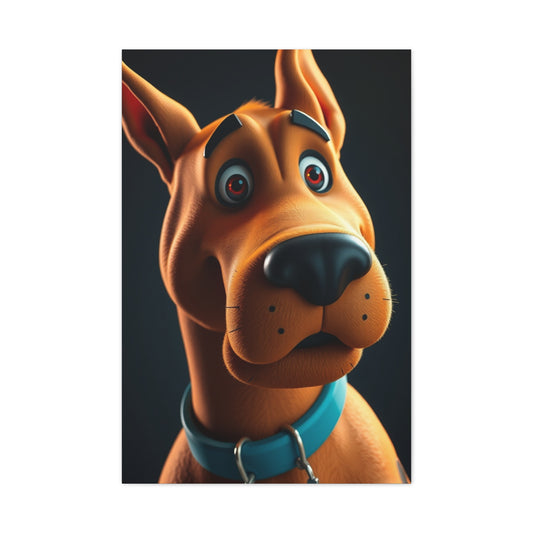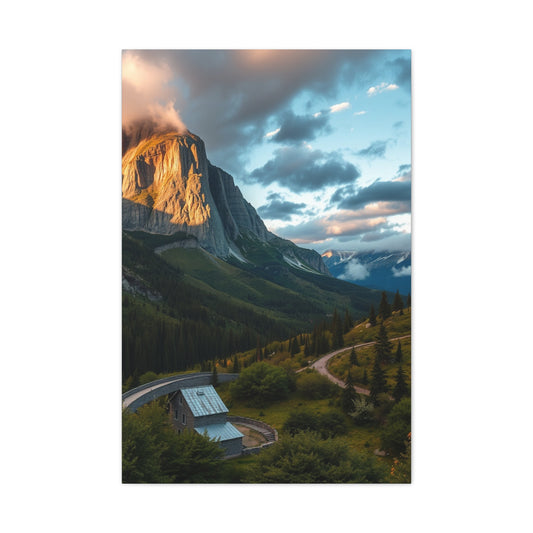When stepping into the world of digital photo editing, few concepts are as fundamental and transformative as layers. They are the foundation upon which nearly every modern editing technique is built. Whether you’re a photographer refining tones, a designer building composites, or an artist experimenting with effects, layers give you a way to work creatively while preserving your original image. Affinity Photo, in particular, offers one of the most flexible and intuitive layer systems available today, blending power and simplicity in a way that encourages experimentation without fear of mistakes.
At its core, the layer system in Affinity Photo is designed around the principle of non-destructive editing. This means that every adjustment, effect, or transformation can live on its own separate layer, leaving the original image untouched. It’s like painting on glass sheets stacked above your photograph — you can modify, hide, blend, or remove each piece without ever harming the underlying picture. Once you begin to understand this concept, the possibilities for creativity open up dramatically.
Before diving into the technical steps of how to use layers, it’s important to appreciate why they matter. Many beginners start editing by applying filters or adjustments directly onto an image, only to later realize they can’t easily undo or refine their changes. With layers, you’re never locked into a decision. You can always go back, re-edit, or build upon your work without losing quality. This flexibility not only improves your results but also encourages creative freedom.
The Philosophy Behind Non-Destructive Editing
Non-destructive editing isn’t just a buzzword; it’s a philosophy that defines how modern digital editing should be done. In traditional film photography, every change you made was physical — dodging, burning, or altering the negative left a permanent mark. In contrast, digital editing allows for infinite possibilities without committing to any one version until you choose to. Affinity Photo takes this philosophy to heart.
When you edit using layers, you’re effectively building a digital sandwich of instructions. The base layer contains your original pixels, while each additional layer acts like a transparent film that modifies how those pixels are displayed. Adjustment layers change colors or tones; live filters add effects like blur or sharpening; masks control where edits appear; and blend modes decide how different layers interact visually.
This layered workflow also promotes organization and control. Each step of your edit can be isolated, named, grouped, and adjusted independently. This means that if, later on, you decide your color balance feels too warm or your contrast too strong, you don’t need to start over — you can simply open the corresponding layer and refine it. It’s this non-destructive approach that separates casual edits from professional results.
Another benefit of this workflow is its reversibility. Let’s say you’ve worked on a detailed portrait edit, applying several layers for skin retouching, tone correction, and color grading. A week later, you might look at it with fresh eyes and want to make subtle changes. If you had edited destructively, you’d need to redo most of your work. But if you’ve used layers, you can toggle individual effects on and off, fine-tune settings, or even delete layers altogether without any loss of quality.
Getting Started with Layers in Affinity Photo
When you first open Affinity Photo, the Layers Panel might seem like a simple list on the right-hand side of your workspace, but it’s far more powerful than it appears. This panel is your command center for everything related to image structure and organization.
To begin, open your chosen image through File > Open. You’ll see your photograph appear as a single layer in the Layers Panel, labeled “Background.” This is your base pixel layer — the raw foundation of your edit. You can duplicate it immediately to preserve a clean copy of your original image before you start experimenting. Duplicating layers early on is a good habit; it gives you a safety net if you ever want to compare before-and-after versions or revert to your untouched photo.
Adding new layers is simple. You can click the Add Pixel Layer button at the bottom of the Layers Panel to create a blank workspace where you can paint, clone, or apply textures. This is particularly useful for retouching or compositing. Alternatively, you can add adjustment layers that modify tone, exposure, color, or contrast. These adjustments appear as separate entries in the panel and can be toggled on and off as needed.
Renaming layers is another small but essential step in maintaining a clean workflow. If you’re working with several adjustments — for instance, “Curves for Sky,” “ColorBalance Shadows,” and “Vignette Effect” — labeling them makes your project easier to navigate later. You can also drag layers up or down to reorder them, influencing which edits appear above or below others. The topmost layers in the stack will always affect everything beneath them, unless you use masks or clipping layers to target specific areas.
Groups are another powerful feature. When working on complex edits, such as composite images or retouching projects with multiple adjustments, grouping layers allows you to consolidate related edits into one folder. For instance, you might group all your color correction layers or keep all your retouching work in a single group. You can collapse or expand these groups, turn them on or off, or even apply masks or blend modes to the entire group, providing another level of control.
The Different Types of Layers
Affinity Photo supports several types of layers, each serving a distinct purpose. Understanding these categories helps you make better creative decisions.
Pixel Layers are the most fundamental type. They contain the actual image information — pixels that can be painted, cloned, erased, or transformed. Whenever you duplicate your photo or add a new blank canvas for brushwork, you’re working with pixel layers.
Adjustment Layers sit above pixel layers and modify the visual properties of everything below them. For example, if you apply a Brightness/Contrast adjustment, it affects all layers beneath it. These adjustments are fully editable; you can double-click them at any time to reopen the settings dialog and change the intensity or type of adjustment. This flexibility is invaluable because it allows you to experiment freely without committing to a permanent look.
Live Filter Layers work similarly to adjustment layers but are focused on effects like blur, sharpening, lighting, or distortion. The key difference is that live filters can be applied non-destructively and updated in real time. You can adjust their strength, visibility, and blend modes as you go, and even apply masks to control where the effect appears.
Text Layers are another integral component, especially for designers or photographers who want to add captions, titles, or graphics. They behave like any other layer — movable, scalable, and editable — and can be styled using fonts, colors, and effects.
Mask Layers are special layers that determine which parts of another layer are visible. By painting black on a mask, you hide parts of the layer it’s attached to; by painting white, you reveal them. Shades of grey create partial transparency, allowing for smooth blending. Masks are one of the most powerful tools in any layer-based workflow because they let you apply adjustments selectively without affecting the whole image.
Finally, there are Fill Layers and Gradient Layers, which allow you to create solid or gradient colors that can serve as backgrounds, overlays, or creative elements in your composition.
Building Confidence Through Experimentation
Learning how to use layers is less about memorizing buttons and more about developing a mindset of experimentation. The best way to grasp how they work is to play with them. Start by opening an image and duplicating your background layer. Add an adjustment layer for exposure and lower the brightness. Then, add a curves layer to enhance contrast. Toggle the visibility of these layers on and off to see the difference each one makes.
Next, try applying a live Gaussian Blur filter layer above your image. Observe how it softens the photo. Now add a mask to that blur layer and paint with black over the subject’s face to keep it sharp while maintaining a soft background. With just a few simple steps, you’ve created a professional-looking depth effect that mimics a wide-aperture lens.
These small experiments teach you how powerful layers can be. You begin to realize that every visual element can be isolated, controlled, and refined without risk. You can even duplicate entire groups of layers to test different versions of your edit — one cool-toned, one warm-toned, one high-contrast, one soft and pastel — and decide later which you prefer.
Experimentation also helps you understand blend modes. Every layer in Affinity Photo can interact with layers beneath it through blending. For instance, the Overlay blend mode enhances contrast, while Soft Light adds subtle richness. Multiply darkens tones, and Screen lightens them. The more you experiment with these modes, the more control you gain over the aesthetic of your image.
Why Layer Management Matters
As your edits become more advanced, managing layers effectively becomes increasingly important. A project with fifteen or twenty layers can quickly become confusing if you don’t maintain order. That’s why naming, grouping, and color-tagging layers are key habits.
Color tagging allows you to mark certain layers with colors for quick identification. You might use red for retouching, blue for color grading, and green for final effects. This visual organization makes it easier to navigate complex projects at a glance.
Layer hierarchy also affects how your edits appear. Because layers are stacked vertically, the order determines what’s visible. If a solid color fill layer sits above your photo, it will obscure everything unless you lower its opacity or change its blend mode. Likewise, adjustment layers only affect the layers below them unless they’re clipped directly to a specific layer. You can clip an adjustment by dragging it slightly to the right beneath the target layer, creating a small arrow icon that indicates the connection. This is particularly useful when you want to apply color or tonal changes to a single element in a composite rather than the entire image.
SA smartorganization doesn’t just improve clarity — it also speeds up your workflow. You can quickly toggle entire groups on or off, collapse them to declutter the panel, or duplicate groups for alternate looks. For example, in portrait retouching, you might have one group for skin correction, another for color toning, and another for background effects. By toggling these groups, you can instantly see how each stage affects the overall result.
The Creative Mindset of Layer-Based Editing
Working with layers fundamentally changes the way you think about editing. Instead of viewing an image as a flat surface to be altered, you begin to see it as a collection of modular components. Each layer represents an idea or adjustment that contributes to the whole. This approach not only improves your technical precision but also enhances creativity.
Consider the freedom it gives you in storytelling. You can build mood through layers of light and shadow, emphasize emotion with color grading, or combine multiple photos into surreal compositions. Because each edit is reversible, you can push boundaries without fear of ruining your image. Mistakes become part of the exploration process rather than obstacles.
Many professional photographers describe their workflow as a form of visual sketching. They start with a base image and gradually build upon it using layers, testing different approaches until the vision feels complete. This iterative process would be impossible without non-destructive editing. Affinity Photo’s layer system supports that process beautifully, offering instant feedback and endless flexibility.
Setting the Foundation for Deeper Learning
Understanding the basics of layers is the gateway to mastering Affinity Photo. Once you’re comfortable adding, renaming, grouping, and blending layers, you’ll be ready to move on to more advanced techniques like live filter masking, selective color grading, and compositing. But before diving deeper, the most important step is to internalize how layers interact and why they are so central to non-destructive editing.
Start with small projects. Open a single portrait or landscape image and challenge yourself to make all your edits using layers. Try to avoid making direct changes to the base image. Duplicate layers often, rename them clearly, and explore the impact of each edit in isolation. You’ll soon find that working with layers becomes second nature.
Affinity Photo’s interface might appear simple at first glance, but its layer system is the secret engine driving its power. Once you understand it, you’ll discover that every tool, from brushes to filters, connects back to layers in some way. They are the heart of your workflow — the framework that lets you refine, experiment, and evolve as a digital artist.
Creating and Organizing Layers for an Efficient Workflow
Once you understand what layers are and why they are so essential, the next step is learning how to create, arrange, and manage them effectively. An organized workflow doesn’t just make editing faster—it helps maintain clarity and control when working on complex projects. Whether you’re making subtle exposure adjustments or crafting detailed composite artwork, your ability to handle layers with precision will determine the smoothness of your editing process.
Affinity Photo provides a flexible and intuitive environment for creating and managing layers. The Layers Panel is where all the action happens. It displays the hierarchy of your image elements, showing every adjustment, mask, and effect you add. A well-maintained Layers Panel is like a well-organized workspace—everything in its place, clearly labeled and easy to navigate.
Understanding how to build and structure your layer stack will save you countless hours of frustration. It allows you to make changes quickly, experiment freely, and return to earlier stages of your work without losing progress. The more you refine your layer ororganizationabits, the more natural and enjoyable editing becomes.
Building Your First Layer Stack
When you start editing an image in Affinity Photo, your Layers Panel will typically contain a single entry called Background. This is the original image file you opened. It is often locked by default to prevent accidental changes. You can unlock it by clicking the small padlock icon next to its name. However, rather than editing this layer directly, it is best practice to duplicate it.
Duplicating your base layer creates a copy you can work on while keeping the original untouched. Right-click the Background layer and choose Duplicate, or use the shortcut Ctrl+J (Cmd+J on Mac). Rename the duplicated layer to something meaningful, such as “Base Edit” or “Working Copy.” This habit ensures that even if something goes wrong later, you can always revert to the untouched original.
With your working copy ready, you can begin building your layer stack. Start by adding adjustment layers. Adjustment layers let you control aspects like brightness, contrast, exposure, and color balance. Each adjustment appears as a new layer above your working copy. Because these adjustments are non-destructive, you can fine-tune them anytime.
For example, if your photo feels too dark, add a Brightness/Contrast adjustment layer. If the colors feel flat, add a Vibrance or Curves adjustment. As you stack these layers, you’ll notice how they collectively shape the look of your image. Toggle their visibility on and off to see the difference each one makes.
Next, consider adding pixel layers for targeted edits. Pixel layers are like blank canvases where you can use brushes, cloning tools, or the healing brush to make retouching adjustments. When using these tools, always create a new pixel layer instead of painting directly onto your photo. Name it something like “Skin Retouch” or “Spot Removal.” Keeping retouching work on separate layers makes it easy to fix mistakes without affecting the rest of your image.
Using Adjustment Layers to Control Tone and Color
Adjustment layers are among the most powerful features of Affinity Photo because they allow you to modify color, exposure, and tone dynamically. Every adjustment layer affects all layers beneath it in the stack, but you can clip it to a specific layer if you want the effect applied selectively.
To add an adjustment layer, click the half-filled circle icon at the bottom of the Layers Panel. A menu will appear listing all available options—Brightness/Contrast, Curves, Levels, White Balance, HSL, and many more. Select one, and a new layer appears above the current selection. The Adjustment Panel automatically opens, allowing you to modify the settings.
Curves, for instance, give you fine control over contrast and tonal balance. By adjusting the curve’s shape, you can brighten midtones, deepen shadows, or lift highlights. Because the curve adjustment is non-destructive, you can return to it later and change the shape as your edit evolves.
Another useful adjustment is Color Balance, which lets you shift the tones of shadows, midtones, and highlights independently. This is perfect for color grading or achieving specific moods in your photo. A warm color balance with rich yellows and reds can make an image feel inviting, while cooler tones with blues and greens can evoke calm or melancholy.
You can also combine multiple adjustments to build complex color looks. For instance, pair a Curves adjustment with a Selective Color layer and then use a Gradient Map to overlay a cinematic tone. Each adjustment interacts with the others, creating nuanced control over the final result.
Grouping Layers for Structure and Clarity
As your layer stack grows, oorganizationbecomes crucial. Grouping related layers keeps your project neat and manageable. To create a group, select the layers you want to combine and use the shortcut Ctrl+G (Cmd+G on Mac). A new folder appears in the Layers Panel containing those layers.
Groups are incredibly flexible. You can toggle their visibility, duplicate them, or even apply masks and blend modes to the entire group. For instance, if you have several adjustment layers dedicated to color correction, you can group them into a folder called “Color Adjustments.” Later, if you want to see how your image looks without color grading, you can hide that entire folder with one click.
Groups are also essential when working on complex projects such as composites. Suppose you’re combining multiple images—foreground, sky, and subject. You can group each component separately, keeping your Layers Panel clean and logical. If you need to adjust the lighting for the entire sky element, simply apply an adjustment to the Sky group rather than editing each layer individually.
Naming groups clearly is equally important. Names like “Lighting Effects,” “Textures,” or “Subject Retouch” help you instantly recognize what each group does. If you revisit a project weeks later, clear naming conventions will save you valuable time.
Understanding Layer Hierarchy and Stacking Order
The order of your layers determines how they appear visually. Layers at the top of the stack cover or influence those below them. This hierarchy is a central concept in Affinity Photo, as it affects everything from visibility to blending.
Imagine you have three layers: a photo, a text layer, and a gradient overlay. If the gradient sits above the text, it might obscure the words. Simply dragging the text layer above the gradient changes the composition entirely. Understanding this stacking order allows you to control how elements interact and ensures your final composition looks intentional.
Adjustment layers also follow this hierarchy. For example, a Curves adjustment placed at the top of the stack will affect every layer beneath it. If you only want it to influence the background image, clip it directly to that layer. This is done by dragging the adjustment slightly to the right beneath the target layer. You’ll see a small arrow indicating that it’s clipped.
Another aspect of hierarchy is opacity. Each layer can have its opacity adjusted, allowing you to fine-tune how strongly it contributes to the overall image. Lowering opacity is a subtle way to blend multiple effects. For instance, if your contrast adjustment feels too intense, simply reduce its opacity rather than deleting or redoing it.
Working with Layer Masks for Precision Editing
Layer masks are among the most transformative tools in any image editor. They give you selective control over where an effect appears. Rather than applying an adjustment to the entire image, you can use a mask to reveal it only in specific areas.
To add a mask, select the layer you want to modify and click the Mask icon at the bottom of the Layers Panel. A white thumbnail appears next to the layer, representing the mask. Painting black on the mask hides parts of the layer; painting white reveals them. Shades of grey create partial transparency.
For example, imagine you’ve added a Brightness adjustment to enhance a landscape photo. You may want the sky to remain darker to preserve the mood. Add a mask to the Brightness layer and use a soft black brush to paint over the sky area. The adjustment will now apply only to the foreground, leaving the sky untouched.
Masks are also essential for portrait retouching. You can use them to brighten eyes, soften skin selectively, or apply color adjustments to specific facial features. Because masks are non-destructive, you can refine or erase your painted areas anytime. This control gives your edits a natural, seamless look.
You can also invert masks when needed. If you want an effect to start hidden and gradually paint it in, simply select the mask and invert it. Then paint with white to reveal the adjustment where desired.
Combining masks with groups amplifies their power. For example, if you group several adjustment layers and add a mask to the group, you can control all those adjustments collectively. This technique is perfect for localized edits, such as brightening just the subject in a portrait while keeping the background untouched.
Using Blend Modes to Enhance Creativity
Blend modes determine how one layer interacts visually with the layers beneath it. Affinity Photo offers a wide range of blending options that can dramatically change your results.
Common blend modes include Multiply, Screen, Overlay, and Soft Light. Multiply darkens an image by combining pixel values, while Screen does the opposite, brightening the image. Overlay and Soft Light enhance contrast by blending highlights and shadows in different ways.
For example, if you duplicate your base photo layer and set its blend mode to Overlay, you’ll instantly add depth and richness to the tones. Lower the opacity for a more subtle result. Similarly, applying a texture layer and setting it to Soft Light can create a film-like effect.
Experimenting with blend modes is one of the most creative aspects of using layers. You can combine multiple blend modes in one project to achieve unique looks. Try adding a gradient layer set to Coloror Hue blend mode to create interesting color transitions. Or, use the Luminosity blend mode to adjust brightness without affecting color saturation.
Because blend modes are reversible, you can switch between them freely until you find the perfect combination. Every photo responds differently, so experimentation is key.
Practical Example: Editing a Portrait with Layers
To see how all these concepts come together, imagine editing a portrait from start to finish using a structured layer workflow.
Start with your background image. Duplicate it and rename the copy “Base Edit.” Next, create a new pixel layer called “Spot Healing.” Use the healing brush to remove small blemishes and distractions. Because you’re working on a separate layer, you can always erase or refine your work later.
Add a Curves adjustment to refine contrast and brightness. Then, create a CoColoralance layer to adjust skin tones. Perhaps the photo feels slightly cool—add warmth by increasing red and yellow tones in the midtones. Group these two adjustments under a folder called “Tone & ColColorow add a Live Filter Layer for clarity or sharpening. Clip it to the Base Edit layer so it only affects the subject, not the background. Adjust the intensity until the details pop without looking harsh.
Finally, use a mask on the sharpening layer to restrict it to the eyes and hair, keeping the skin smooth. You can even add a gradient fill layer set to Soft Light at low opacity to create a subtle vignette that draws attention to the face.
When finished, your Layers Panel might include several groups: Retouching, Tone & ColouColorects, and Background. Each group contains multiple layers, all neatly labeled. This structure not only keeps your workflow organized but also allows you to revisit any part of the edit later with complete flexibility.
Maintaining an Efficient Workflow
An efficient layer workflow isn’t just about technical skill—it’s about discipline and strategy. As you work, make it a habit to name every new layer, group related ones, and periodically clean up unused layers. A cluttered panel can lead to confusion, especially when working on long projects.
Another useful habit is saving different versions of your project as you progress. Affinity Photo files (.afphoto) retain all layers and settings. By saving multiple versions—such as “Edit v1,” “Edit v2,” and so on—you can easily revert to an earlier stage if needed.
Using layer visibility toggles is another way to maintain clarity. If your screen starts to feel overwhelming, temporarily hide non-essential layers. This allows you to focus on specific parts of the image without distraction.
Finally, remember that efficiency often comes from familiarity. The more you use layers, the more intuitive they become. Over time, you’ll develop your own workflow—one that suits your editing style and creative goals.
Laying the Groundwork for Advanced Layer Techniques
By now, you should feel comfortable creating, naming, grouping, and masking layers. You’ve learned how adjustment layers refine tone and color, how masks provide precision, and how blend modes add creative flexibility. These foundational skills are the backbone of every advanced technique in Affinity Photo.
In the next stage, you’ll learn how to combine these elements to perform complex edits like compositing multiple images, integrating textures, and applying selective effects with professional precision. The key to mastering Affinity Photo isn’t speed—it’s understanding how each layer type works in harmony with the others. With a well-structured workflow and a willingness to experiment, you can transform even simple photographs into polished, expressive works of art.
Adjustment Layers: Fine-Tuning Color and Tone in Affinity Photo
Once you understand how to stack and organize layers, the next step in mastering Affinity Photo is learning to control how those layers look through adjustments. Adjustment layers are powerful tools that let you modify the tone, color, brightness, and contrast of your image without changing the original pixels. They work as flexible overlays, allowing you to tweak exposure, saturation, or color balance until your image matches your creative intent.
Unlike filters or destructive edits, adjustment layers sit above your image, making it easy to turn them on or off, lower their opacity, or modify their effects at any stage. This non-destructive approach means you can experiment freely—if something doesn’t look right, you can simply disable the layer or change its settings.
Understanding How Adjustment Layers Work
When you apply an adjustment layer, Affinity Photo places it in your layer stack, usually just above the active image layer. The adjustment affects all layers beneath it unless you clip it to a specific layer. This flexibility allows you to target a single layer or apply a unified adjustment across multiple layers for consistent toning.
For instance, if you have several layers composing a digital collage, you might add a Curves adjustment on top of everything to harmonize the final look. Alternatively, if you only want to brighten a portrait layer without affecting the background, you can clip the adjustment to that layer alone.
Clipping an adjustment layer is simple: drag it above the layer you want to affect and then click and drag it slightly to the right until it appears indented in the Layers panel. You’ll see the adjustment visually linked to that layer, meaning its effect is now confined to that one area.
Essential Adjustment Layers Every Photographer Should Know
There are many types of adjustment layers in Affinity Photo, each with its own function. The most commonly used ones fall into categories of exposure, color correction, and creative effects.
Exposure and Contrast Adjustments
The most basic adjustments deal with light and contrast. The Brightness/Contrast adjustment provides quick control, allowing you to make a flat image more dynamic or tone down harsh highlights. For more refined control, the Levels and Curves adjustments are indispensable.
The Levels adjustment lets you manipulate shadows, midtones, and highlights using a histogram display. You can pull in the sliders to adjust the tonal range and increase depth. The Curves adjustment goes even deeper, letting you shape the tone of your image along an S-curve to achieve more contrast, or lift shadows selectively without affecting highlights.
Curves are also ideal for color correction when applied to specific RGB channels. For example, pulling down the red channel curve slightly can cool down a warm image, while lifting the blue channel adds a subtle tint that balances the overall temperature.
Color Correction and Balance
Color adjustments help you fix white balance, enrich tones, or stylize an image’s palette. The White Balance adjustment layer corrects color casts from lighting, helping you neutralize overly warm or cool tones. You can adjust Temperature and Tint sliders to bring back natural colors.
For creative grading, the HSL (Hue, Saturation, and Luminosity) adjustment gives incredible control. With it, you can selectively boost certain color ranges—enhancing the greens of foliage, deepening blues in the sky, or toning down reds in skin tones. The Saturation and Vibrance controls also fine-tune color intensity, with Vibrance being a gentler, more natural form of enhancement.
Affinity Photo also includes a Color Balance adjustment, which divides control into shadows, midtones, and highlights. This is perfect for achieving cinematic color grading—adding cool tones to shadows while keeping warm highlights, for instance. Subtle adjustments here can dramatically alter the mood of your image without feeling artificial.
Black and White Adjustments
Converting an image to black and white using an adjustment layer allows for much more creative control than a simple desaturation. The Black & White adjustment gives you independent sliders for each color channel, meaning you can determine how reds, blues, or greens translate into grayscale tones.
This method allows you to darken skies by reducing the blue slider, or lighten skin tones by increasing the red slider. You can produce high-contrast monochrome looks or soft, filmic styles—all non-destructively.
Creative Adjustments
Beyond corrections, Affinity Photo’s adjustment layers can add artistic flair. The Gradient Map adjustment replaces tones in your image with gradients you define, often used for stylized color grading or duotone effects. Similarly, the Selective Color adjustment gives detailed control over color composition, ideal for fine-tuning subtle tints in specific tonal ranges.
Vignette and Shadows/Highlights adjustments also fall into the creative category. The Vignette tool subtly darkens corners to draw attention toward the center, while Shadows/Highlights can recover lost details in overexposed or underexposed regions.
Combining Multiple Adjustment Layers
Professional editing often involves stacking multiple adjustment layers. Each one contributes a small improvement that builds up to a refined image. For instance, you might start with Levels to set contrast, then apply White Balance to fix color temperature, add HSL for selective vibrance, and finish with a Curves layer to perfect tonal balance.
Because adjustment layers are stackable, you can rearrange them to change how they interact. A Curves layer placed beneath a Color Balance adjustment might yield different results than if it were placed above. Affinity Photo updates your image in real time, making experimentation seamless.
Opacity and blending modes also influence the outcome. Reducing the opacity of an adjustment layer softens its effect, making it blend more naturally. Changing its blending mode—say, from Normal to Soft Light or Overlay—can integrate tonal changes more organically with underlying layers.
Masking Adjustment Layers
Every adjustment layer in Affinity Photo automatically includes a built-in mask, which defines where the adjustment appears. By painting on the mask with a black or white brush, you can control the visibility of the adjustment across your image.
This feature is particularly useful for localized edits. Imagine a portrait where you only want to brighten the subject’s face while keeping the background untouched. You can add a Curves adjustment layer, increase brightness, and then paint black over the background on the mask to hide the effect.
Using soft brushes and low opacity settings on masks can create smooth transitions, avoiding harsh edges. Combining masks with gradient fills can also help apply tonal corrections gradually, perfect for skies or landscapes where you need natural blending.
Grouping and Organizing Adjustments
As you add more adjustment layers, your Layers panel can quickly become crowded. Organizing them into groups helps maintain clarity. You can select multiple adjustment layers and press Control + G (or Command + G on Mac) to group them. Groups can also have their own masks, allowing you to control the visibility of all enclosed adjustments at once.
For example, if you’re editing a product photo, you might group all tonal adjustments into one folder and all color corrections into another. You can toggle each group’s visibility to compare before and after effects easily.
Working with Blend Modes for Adjustments
Blend modes can dramatically expand the creative possibilities of adjustment layers. When you change an adjustment’s blend mode, it determines how its effect mixes with underlying layers.
For instance, applying a Curves adjustment set to Overlay mode can enhance contrast without flattening shadows, producing a punchier look. A Hue/Saturation adjustment set to Color mode affects only color information, preserving brightness levels.
Experimentation is key—each blend mode produces a distinct result, and sometimes the most appealing tones come from unconventional combinations.
Using Adjustment Layers with Masks and Selections
Affinity Photo’s adjustment layers work seamlessly with selections. You can create a selection first—say, using the Selection Brush or Pen Tool—and then apply an adjustment layer. The new layer automatically adopts the selection as its mask, affecting only the chosen region.
This integration between selections and adjustment layers allows for precision edits. You might isolate a sky, apply a Curves adjustment to darken it slightly, and then add a Color Balance adjustment to make the blues more vivid. Since both are separate layers, you can refine them independently later.
Global Versus Local Adjustments
A professional workflow often distinguishes between global and local adjustments. Global adjustments affect the entire image, setting the overall tone and mood. Local adjustments target specific regions, guiding the viewer’s attention.
In Affinity Photo, you can combine these two seamlessly. For instance, start with a global Curves adjustment to balance contrast overall, then use another Curves layer clipped to a selection to lighten specific shadows or emphasize highlights on a subject’s face.
This balance ensures your edits remain cohesive and natural, avoiding the overprocessed look that can result from heavy-handed adjustments.
Managing Adjustment Layers for Efficiency
Working with many adjustment layers can slow down performance, especially in high-resolution projects. To keep your workflow smooth, you can temporarily disable layers you’re not editing or merge finalized adjustments into pixel layers if necessary.
Affinity Photo also allows you to save groups of adjustment layers as presets. If you frequently use the same combination—like a standard tone curve and color grade—you can save it and apply it to future images instantly.
Integrating Adjustment Layers into Your Workflow
Mastering adjustment layers means developing a logical order of operations. Generally, start by fixing exposure and color balance before applying creative color grading or effects. Correcting light and tone first provides a neutral foundation for artistic styling.
After adjustments, it’s good practice to evaluate the image at different zoom levels and under different viewing conditions. Step back occasionally to ensure your edits look natural and consistent.
If you’re working with multiple images, such as a photo series, using consistent adjustment layers ensures uniformity. You can copy adjustment layers from one file and paste them into another for efficient batch editing.
Understanding Non-Destructive Editing Philosophy
Adjustment layers represent the essence of non-destructive editing—every change remains reversible. This workflow encourages experimentation, letting you revisit older edits weeks or months later. Instead of committing to a look prematurely, you can refine your tones gradually, ensuring your creative decisions remain flexible.
Saving projects in Affinity’s native .afphoto format preserves all adjustment layers and masks. When reopening a file, every edit remains editable, which is ideal for professional projects or long-term collaborations.
Building a Consistent Editing Style
As you gain experience with adjustment layers, you’ll begin to develop a consistent style. Some photographers prefer a clean, natural aesthetic with subtle contrast and balanced tones, while others lean toward dramatic, cinematic color grading. Adjustment layers are the tools through which your visual identity takes shape.
Experiment with different combinations and save your favorite setups as presets. Over time, this consistency becomes part of your brand, helping your work stand out while maintaining professional polish.
Live Filters and Effects Layers in Affinity Photo
When you start working beyond basic corrections, Affinity Photo opens the door to a world of dynamic, flexible adjustments through live filters and effects layers. These tools extend what adjustment layers can do, giving you even more creative control over sharpening, blurring, lighting, and texture—all while keeping your edits completely non-destructive. Understanding how to harness live filters can transform the way you work, allowing you to fine-tune every visual element without permanently altering your original image.
Live filters operate similarly to adjustment layers. Instead of applying an effect directly to a pixel layer, Affinity Photo adds the effect as its own separate layer that sits above or within your image. This means you can move, mask, or modify it any time, giving you absolute freedom to experiment. For photographers and digital artists alike, this flexibility makes it easier to refine ideas, test visual effects, and achieve professional-quality results without risk.
What Makes Live Filters Unique
Traditional filters in many photo editors are destructive—they permanently change the image once applied. Live filters, on the other hand, are non-destructive. They behave like smart layers, remaining editable indefinitely. This means you can revisit and tweak settings, stack multiple effects, and even change their order in the layer hierarchy.
In Affinity Photo, live filters appear in the Layers panel just like any other layer. You can toggle visibility, adjust opacity, or even change blending modes to modify how they interact with underlying layers. This system encourages creativity without hesitation, letting you test multiple styles and revert when necessary.
Another distinctive feature is that live filters can be nested inside a specific layer or applied globally. When nested, they affect only the layer they’re attached to—useful when you want to blur only the background or sharpen only a subject. When applied above other layers, they influence everything beneath them, ideal for overall toning or soft-focus effects.
The Power of Layer Nesting
Layer nesting defines the scope of live filters. Nesting a live filter means placing it directly inside a layer or group. In Affinity Photo, you can drag a live filter slightly to the right beneath a layer to nest it. The indented position shows that it’s contained within that layer and will only modify it.
This approach is invaluable for composite editing. Suppose you’re blending several images to create a digital collage. You might apply a Gaussian Blur live filter nested only within a background layer to soften it while leaving your foreground elements sharp. Similarly, you could nest a sharpening filter within a subject layer to enhance texture and clarity without affecting the rest of the image.
Nesting gives you localized control, and because each live filter includes its own mask, you can refine exactly where and how it applies. This flexibility makes live filters one of the most advanced tools in Affinity Photo’s arsenal.
Essential Live Filters to Master
Affinity Photo includes a comprehensive set of live filters designed for different creative and technical needs. Each offers a real-time preview and adjustable parameters for fine control.
Gaussian Blur
The Gaussian Blur live filter is one of the most widely used. It softens edges and textures, reducing visual noise and creating depth of field effects. By applying it selectively, you can simulate lens blur, draw attention to the subject, or build atmospheric effects like haze.
Adjusting the radius slider changes the intensity of the blur. Smaller values create subtle softness, while higher values produce pronounced diffusion. The advantage of using this as a live filter is that you can easily adjust or mask it later, fine-tuning the blur for specific areas without starting over.
Unsharp Mask and High Pass
For sharpening, Affinity Photo provides the Unsharp Mask and High Pass live filters. Despite its name, the Unsharp Mask increases sharpness by enhancing edge contrast. It’s ideal for restoring crispness lost during image capture or resizing. You can control radius, factor, and threshold to determine how much detail enhancement occurs and where.
The High Pass filter works differently—it isolates edges and textures, allowing you to sharpen selectively. A common professional technique is to duplicate a layer, apply a High Pass live filter, and set its blend mode to Overlay or Soft Light. This adds controlled sharpness without introducing artifacts or halos.
Clarity and Depth of Field
The Clarity live filter enhances midtone contrast, adding punch and perceived detail. It’s particularly effective for landscapes, architecture, and textures, where subtle increases in contrast can make details stand out.
Depth of Field, another popular live filter, simulates camera lens blur. You can control focus distance, radius, and transition to mimic the shallow depth found in portrait or macro photography. This effect is powerful when you want to emphasize a subject while blurring distractions in the background.
Lighting and Shadows
The Lighting live filter lets you introduce realistic light sources into your image. You can position, angle, and color the light, adjusting intensity and falloff for dramatic effects. It’s an invaluable tool for creative edits, helping you simulate sunlight, spotlights, or ambient glows.
Shadows and Highlights live filters help balance tonal extremes, recovering details lost in dark or bright areas. They can be used to fix exposure issues or to enhance dynamic range, particularly in high-contrast scenes.
Motion and Zoom Blur
Motion Blur simulates the appearance of movement, useful for conveying speed or energy in sports and action shots. You can control the direction and distance of the blur to match the subject’s movement.
Zoom Blur, on the other hand, radiates from a central point, creating a dynamic, tunnel-like effect. It’s often used to direct attention toward the focal subject or to add visual excitement to otherwise static compositions.
Noise and Texture Control
Live filters also include noise reduction and add-grain options. The Denoise live filter reduces digital noise, especially helpful for low-light photos. You can target luminance or color noise and maintain sharpness using fine-tuned sliders.
Conversely, the Add Noise live filter introduces controlled grain, adding texture and realism to digital images. This can help blend elements more naturally in composites or give photographs a vintage or film-like aesthetic.
Working with Masks and Live Filters
Every live filter layer in Affinity Photo automatically includes a mask, allowing precise control over where the effect appears. Painting black on the mask hides the filter effect, while white reveals it. Gray values apply partial transparency, creating smooth gradients between affected and unaffected areas.
This integration makes it easy to blur only backgrounds, sharpen eyes in portraits, or apply lighting effects to selected zones. You can also use gradient or texture fills within masks for advanced control, blending effects seamlessly into your composition.
For example, to create a realistic vignette, you might apply a Gaussian Blur live filter, then use an elliptical gradient mask to fade it inward, giving the impression of soft lens shading.
Blending Modes and Live Filters
Blending modes dramatically alter how live filters interact with the underlying image. They determine whether the filter affects brightness, color, or both. Experimenting with different modes often yields creative results.
For instance, setting a High Pass live filter to Overlay emphasizes edges while maintaining natural tonal balance. A Motion Blur set to Lighten might produce streaks resembling light trails, while setting it to Multiply can simulate shadow effects.
Combining live filters with blending modes lets you achieve complex visual styles that would otherwise require multiple adjustment layers or external plugins.
Layer Order and Stacking Effects
The order of your live filters matters. Filters higher in the stack are applied after those below, meaning their effects build sequentially. Rearranging layers can drastically change the final look.
For example, applying Gaussian Blur before a Lighting filter produces soft, diffused illumination. Reversing the order sharpens light edges and intensifies contrast. Affinity Photo’s real-time previews make it easy to experiment—just drag and drop filters in the Layers panel until you find the perfect arrangement.
Stacking different live filters creates rich, dimensional results. You could combine Clarity, Curves, and Lighting to produce a cinematic atmosphere, or use High Pass sharpening followed by subtle Noise to mimic film texture.
Using Live Filters with Adjustment Layers
One of the most powerful features in Affinity Photo is the ability to combine live filters with adjustment layers. For example, you can sharpen an image with a High Pass live filter, then apply a Color Balance adjustment layer on top to harmonize tones. Because both remain editable, you can refine their interaction at any stage.
This combination bridges the technical and creative aspects of editing. Adjustment layers handle tonal and color corrections, while live filters manage texture, depth, and atmosphere. Used together, they give you complete control over an image’s mood and clarity.
Creating Non-Destructive Retouching Workflows
Live filters are especially valuable in portrait retouching. A subtle Gaussian Blur live filter can smooth skin naturally when masked carefully, leaving eyes and lips sharp. A High Pass sharpening layer can restore definition in hair and details. Because these filters remain adjustable, you can fine-tune them for each subject without compromising image integrity.
You can even group your live filters into a folder labeled Retouching, allowing you to toggle visibility or duplicate settings across different portraits. This consistency ensures efficient and repeatable results.
Performance Tips and Optimization
While live filters are non-destructive, stacking too many can affect performance, particularly with high-resolution files. To maintain smooth operation, consider temporarily disabling filters you’re not actively editing. You can toggle visibility in the Layers panel to compare before-and-after states while reducing processing load.
Affinity Photo also allows you to rasterize live filters once you’re satisfied with the effect. Rasterizing converts them into a permanent pixel layer, freeing up memory. However, do this only when you’re certain you no longer need to edit the settings.
Developing a Creative Workflow with Live Filters
A well-structured workflow helps you make the most of live filters. Begin by setting foundational tone and color with adjustment layers, then move to live filters for texture and atmosphere. Consider them as finishing touches—tools that refine the emotional quality of your image.
For landscapes, start with Clarity to enhance depth, then apply Lighting to simulate sunlight. Add a subtle Gaussian Blur at the edges for softness, followed by a High Pass layer to bring focus to key details. For portraits, use Denoise to clean skin, Gaussian Blur to smooth textures, and High Pass or Clarity for selective sharpening.
Building custom presets can also streamline your process. Affinity Photo lets you save your preferred filter configurations, so you can apply a consistent style across multiple images or projects.
Beyond Photography: Creative Uses for Live Filters
Live filters are not limited to photo editing. Digital artists use them to build texture, simulate light falloff, or add atmospheric effects to illustrations and composites. The ability to combine them with vector shapes, masks, and adjustment layers opens endless possibilities.
For instance, the Lighting live filter can simulate stage lighting in a poster design. Motion Blur can create sense of speed in digital art, and Gaussian Blur can soften edges in mixed-media collages. Because every effect is editable, you can continually refine your vision without starting from scratch.
Layer Effects: Enhancing Images with Styles in Affinity Photo
Layer effects in Affinity Photo allow you to add depth, dimension, and visual interest to your images without altering the original pixels. These effects are non-destructive, meaning you can adjust, hide, or remove them at any time. Layer effects differ from live filters in that they primarily modify the appearance of a layer rather than its content, making them ideal for adding shadows, glows, bevels, or textures to individual elements in your composition.
Understanding and using layer effects effectively can elevate your edits from simple corrections to polished, professional results. They are particularly useful in portrait retouching, product photography, graphic design, and creative composites.
Understanding Layer Effects
Layer effects are applied to a single layer, influencing how it visually interacts with other layers in the stack. Affinity Photo includes a wide range of effects, from simple drop shadows to complex 3D-like bevels. Each effect has adjustable parameters, giving you precise control over intensity, angle, opacity, color, and size.
One key feature of layer effects is their flexibility. You can combine multiple effects on a single layer, such as adding a subtle shadow, a soft glow, and an inner bevel simultaneously. The order of effects also matters; changing the sequence can alter the final appearance. This allows for experimentation and fine-tuning without permanently changing your image.
Layer effects are particularly powerful when paired with masks. By masking a layer, you can selectively apply the effect only to specific areas, giving you even more creative control. For example, a drop shadow might enhance the subject in one part of an image while leaving other areas untouched.
Common Layer Effects and Their Applications
Affinity Photo offers a variety of layer effects, each serving a unique purpose. Understanding how to use these effects will help you enhance your images efficiently.
Drop Shadow
Drop shadow is one of the most widely used effects. It creates a shadow behind a layer, giving the illusion of depth and separation from the background. Adjusting the angle, distance, and blur allows you to control the shadow’s direction, softness, and intensity.
In portrait editing, drop shadows can subtly enhance the contours of a subject, making them stand out from the background. In product photography or graphic design, shadows add realism and dimensionality, helping objects appear more three-dimensional.
Inner Shadow
Inner shadow creates a shadow inside the edges of a layer, producing a recessed effect. This effect is useful for giving text or shapes a carved appearance, adding depth to buttons or interface elements in graphic design, or emphasizing texture in detailed images.
Adjusting the opacity, angle, and blur allows you to control the subtlety of the effect. Combining inner and drop shadows can create highly realistic depth, especially when working with complex compositions.
Outer and Inner Glow
Outer glow adds a soft halo around the outside of a layer, while inner glow applies a glow within the edges. These effects are ideal for highlighting areas, creating light effects, or adding a dreamy or ethereal quality to images.
For instance, adding a gentle outer glow to a subject can simulate soft backlighting, enhancing mood and focus. Inner glow can be used creatively to emphasize certain features or textures, giving them a luminous appearance.
Bevel and Emboss
Bevel and emboss effects simulate raised or recessed surfaces by adding highlights and shadows along the edges of a layer. This is particularly useful in design work for creating realistic buttons, text, or icons.
You can adjust the depth, angle, and intensity to produce subtle or pronounced effects. Combining bevel and emboss with textures or gradient fills can make flat elements appear three-dimensional, adding sophistication to your composition.
Contour and Texture Effects
Contour effects control the shape and smoothness of bevels and shadows, refining the overall look of your layer. Texture effects allow you to overlay patterns onto a layer, adding tactile quality or artistic style.
Textures can be used creatively to enhance backgrounds, add depth to graphic elements, or simulate materials such as fabric, metal, or paper. Adjusting scale, intensity, and blending mode ensures the texture integrates naturally with your design.
Gradient Overlay
Gradient overlay applies a color gradient across a layer, allowing for smooth transitions and color blending. This effect is versatile, useful for creating depth, stylizing text, or adding mood through color transitions.
In photography, gradient overlays can subtly enhance skies, add color grading effects, or enrich shadows and highlights. In design, gradients provide visual interest and help guide the viewer’s eye across the composition.
Pattern Overlay
Pattern overlay fills a layer with a repeating pattern. This effect is especially useful in design work, adding decorative or textured elements without manually painting or creating them from scratch.
Pattern overlays can be combined with layer masks and blending modes for creative results. For example, you might overlay a subtle fabric texture on a digital illustration or add geometric patterns to graphic elements for modern styling.
Layer Effects and Blending Modes
Combining layer effects with blending modes amplifies their creative potential. Blending modes control how the effect interacts with layers beneath it, allowing for nuanced and complex visual outcomes.
For instance, a drop shadow set to Multiply blends naturally with underlying colors, while a glow set to Screen appears lighter and more ethereal. Experimenting with different modes often reveals surprising and appealing results.
Layer effects can also be applied selectively using masks, enhancing their interaction with other layers. This combination allows for refined control, making it possible to integrate shadows, glows, and textures seamlessly into your image.
Layer Styles: Saving and Reusing Effects
Affinity Photo allows you to save a combination of layer effects as a style. Layer styles store all applied effects, including shadows, glows, bevels, and textures, so you can reuse them on other layers with a single click.
This feature is invaluable for maintaining consistency across multiple projects. For example, you might create a style for buttons, headings, or recurring design elements. Applying the saved style ensures that every element has a uniform appearance, saving time and maintaining a cohesive visual identity.
Layer styles can be edited at any time, allowing you to tweak the original effects and have the changes automatically update across all layers using that style. This flexibility is especially useful in professional workflows, where maintaining consistent branding or visual themes is crucial.
Combining Layer Effects with Adjustment Layers
Layer effects work beautifully in combination with adjustment layers. While adjustment layers control color, tone, and contrast, layer effects enhance visual depth and texture.
For example, you might use a Curves adjustment layer to correct brightness and contrast, then apply a subtle drop shadow and inner glow to emphasize the subject. This layered approach allows for complex edits that remain fully editable and non-destructive.
By stacking adjustment layers and layer effects strategically, you can achieve professional-quality results that are both visually appealing and technically precise.
Practical Examples of Layer Effects in Use
In portrait editing, layer effects can be subtle yet impactful. Adding a small drop shadow or inner glow around the subject can help separate them from a background, creating a sense of depth. Bevel and emboss can enhance facial features, jewelry, or clothing textures, adding a refined, three-dimensional look.
In product photography, layer effects simulate realistic lighting and material qualities. Drop shadows anchor objects to surfaces, gradient overlays enhance shape, and texture overlays add realism to surfaces like metal, wood, or fabric. These effects help products appear more tactile and appealing.
In graphic design, layer effects elevate typography and shapes. Text with gradient overlays, subtle glows, or bevels looks more engaging and professional. Combining effects with blending modes allows for creative compositions, from modern minimalistic designs to elaborate, textured artwork.
Organizing Layer Effects for Efficiency
As you add multiple effects to layers, organization becomes essential. Affinity Photo allows you to group layers and manage effects hierarchically. This is especially helpful in complex compositions where multiple layers contain effects and adjustments.
Naming layers and grouping related effects improves workflow clarity. For example, you might group all background elements in one folder and all subject effects in another. This structure makes it easier to navigate, modify, and experiment without losing track of individual elements.
Common Mistakes to Avoid with Layer Effects
While layer effects are powerful, improper use can lead to overprocessed or artificial-looking images. Avoid applying too many effects simultaneously, as this can overwhelm the image and reduce realism. Subtlety often produces more professional results.
Check layer order regularly. Effects applied in the wrong sequence can create unintended visual results. Experiment with placement and blending modes to achieve the desired outcome.
Monitor file performance. Layer effects are non-destructive but can increase file complexity. Disable effects temporarily when working on high-resolution images to maintain responsiveness.
Advanced Techniques with Layer Effects
Advanced users often combine layer effects with live filters, adjustment layers, and masks to create intricate visual styles. For example, combining a High Pass live filter with a subtle bevel and gradient overlay can enhance texture while maintaining depth and realism.
Layer effects can also be applied creatively to custom shapes or selections. Using masks to control visibility allows effects to enhance specific areas without affecting the entire layer. This precision is especially useful in composite editing, design work, and digital illustration.
Blending multiple effects across groups can produce complex, unified compositions. For instance, a group containing adjustment layers and nested effects can be treated as a single visual unit, maintaining consistency while remaining fully editable.
Integrating Layer Effects into a Complete Workflow
A comprehensive workflow incorporates adjustment layers, live filters, and layer effects in harmony. Start with foundational corrections using adjustment layers, then refine texture, focus, and atmosphere with live filters. Finally, apply layer effects to enhance depth, dimension, and stylistic elements.
Evaluating the image at each stage ensures balance and cohesion. Step back frequently and toggle visibility of layers and effects to gauge overall impact. This iterative approach allows for experimentation while maintaining control.
Presets and styles further enhance workflow efficiency. Saving frequently used combinations of effects and filters ensures consistency across projects and speeds up repetitive tasks.
Mastering Layer Masks in Affinity Photo
Layer masks are one of the most powerful tools in Affinity Photo, allowing you to control the visibility of specific parts of a layer without permanently altering the original image. Every layer can have a mask, including pixel layers, adjustment layers, live filters, and groups. Masks enable precise, non-destructive editing, making them essential for compositing, selective adjustments, and creative effects.
Masks work using black, white, and gray values. Painting with black hides parts of the layer, painting with white reveals them, and painting with gray applies partial transparency. This flexibility allows for smooth transitions and subtle blending, giving you full control over how effects and adjustments appear in your composition.
Adding and Using Layer Masks
To add a mask, select the layer and click the mask icon in the Layers panel. Once the mask is active, you can paint directly onto it using brushes, gradients, or selections. Masks can be combined with live filters and adjustment layers, allowing you to apply effects only where needed.
For example, if you want to brighten a subject’s face without affecting the background, you can add a Curves adjustment layer, then paint black on the mask over the background. The adjustment is confined to the face while leaving surrounding areas untouched.
Gradient masks are particularly useful for blending effects across large areas. A linear gradient can gradually fade an adjustment from one side of the image to the other, ideal for sky replacements, vignettes, or subtle light adjustments. Radial gradients work well for spotlighting a subject or creating circular transitions.
Selection Tools and Masks
Selections enhance the power of masks. You can make a selection using tools such as the Selection Brush, Pen Tool, or Lasso, and then create a mask from that selection. The mask will conform precisely to the selected area, ensuring accurate application of adjustments or effects.
Refining selections before applying a mask is crucial for smooth results. Use feathering to soften edges or refine the selection manually to avoid harsh transitions. Once the mask is applied, you can further refine it by painting directly, combining gradient fills, or adjusting opacity to achieve the desired effect.
Combining Masks with Adjustment Layers
Masking adjustment layers is a core technique for selective editing. For instance, in landscape photography, you might want to adjust exposure only in the foreground while leaving the sky untouched. By masking the adjustment layer, you can target specific regions, creating balanced, professional results.
Masks can also isolate color adjustments. Using an HSL or Color Balance adjustment layer, you can enhance the green of foliage without affecting skin tones or sky colors. This precise control allows for creative color grading and ensures that your edits remain natural and visually pleasing.
Using Masks with Live Filters
Live filters and masks work hand-in-hand to create dynamic, flexible effects. For example, apply a Gaussian Blur live filter to soften a background, then mask the filter to preserve the sharpness of your subject. This approach simulates depth of field and guides the viewer’s attention without any destructive changes to the original layers.
High Pass sharpening filters also benefit from masks. By applying the filter globally and then masking areas that should remain smooth, you can enhance texture selectively. This technique is commonly used in portrait retouching, architectural photography, and product images.
Advanced Masking Techniques
Complex masking often involves combining multiple masks or using vector shapes and gradients. Vector masks provide precise control for sharp edges, geometric shapes, or text. You can combine them with pixel-based masks to blend smooth transitions with defined edges.
Layer groups can also have masks, affecting all layers contained within the group. This is useful for large adjustments or effects applied to multiple layers simultaneously. For example, a composite image may have a group containing several background layers. Masking the group allows you to blend the background seamlessly with the foreground elements.
Refining masks using painting techniques is essential for realism. Use soft brushes for smooth transitions, low opacity for subtle blending, and different brush shapes to match the texture of your image. You can also invert masks to quickly switch between hiding and revealing areas, speeding up your workflow.
Advanced Blending Techniques
Blending modes define how layers interact visually with layers beneath them. Affinity Photo offers a wide range of blending modes, categorized into groups such as Darken, Lighten, Contrast, and Color. Understanding how to use blending modes is key to achieving professional composites and creative effects.
Multiply and Overlay are commonly used for enhancing shadows and highlights. Multiply darkens underlying layers, making it ideal for adding depth or shading. Overlay combines Multiply and Screen, increasing contrast while preserving midtones, perfect for adding punch to landscapes or portraits.
Screen lightens areas, useful for brightening skies or adding glow effects. Soft Light produces subtle contrast enhancements, ideal for delicate adjustments in portraits or textures. Color blending modes, such as Color, Hue, and Saturation, allow you to modify color information without affecting brightness, useful for grading and creative color effects.
Combining Masks and Blending Modes
Masks and blending modes work together to produce sophisticated effects. For example, a layer set to Multiply with a carefully painted mask can darken only selected areas, adding depth without overexposing highlights. Similarly, a Screen mode adjustment masked over the sky can enhance light while preserving shadows in the foreground.
Experimentation is crucial. Subtle changes in blending modes or mask opacity can dramatically alter the perception of depth, light, and color in an image. Advanced workflows often involve multiple layers with different blending modes and masks, combined to produce a cohesive final composition.
Creating Complex Composites
One of the most powerful applications of layers, masks, and blending modes is compositing. Compositing involves combining multiple images into a single, seamless scene. Affinity Photo’s non-destructive workflow makes this process highly flexible and precise.
Begin by stacking your base images as pixel layers. Use masks to isolate subjects and remove unwanted background elements. Refine edges using soft brushes, feathering, or gradient masks to achieve natural blending. Adjustment layers help harmonize color and tone across different sources, while live filters can simulate depth of field or unify textures.
Harmonizing Elements in a Composite
Ensuring visual consistency is crucial in composites. Matching exposure, color temperature, and lighting across layers creates a believable image. Curves, Levels, and White Balance adjustment layers can harmonize tones, while gradient masks can smoothly blend transitions between elements.
Shadows and reflections are equally important. Drop shadows and inner shadows can anchor subjects to surfaces, adding realism. Bevels and textures enhance the tactile quality of elements, while live filters like Gaussian Blur simulate atmospheric effects and depth.
Creative Masking for Composites
Advanced masking techniques allow for seamless integration of diverse elements. For example, combining hard-edged vector masks with soft gradient masks produces natural transitions between sharp and smooth areas. Masking can also be used for selective adjustments, enhancing focal points without affecting the entire image.
Layer groups with masks simplify complex compositions. By masking a group, you can apply global adjustments to multiple layers while retaining individual control over each element. This is particularly useful when editing scenes with multiple subjects or layered backgrounds.
Workflow Tips for Complex Projects
Managing complex composites requires organization and strategy. Name layers clearly, group related elements, and use layer effects and styles consistently. Temporary visibility toggles help compare before-and-after states and isolate areas for detailed editing.
Saving frequently used layer structures and effect combinations as presets can speed up repetitive tasks and maintain consistency across projects. This is especially beneficial when working on series of images, commercial assignments, or professional portfolios.
Frequent evaluation is key. Zoom in to refine details and zoom out to assess overall composition. Check lighting, perspective, and color consistency, adjusting masks, blending modes, and effects as needed. This iterative process ensures a polished, professional outcome.
Non-Destructive Editing Philosophy
Non-destructive editing is central to Affinity Photo’s approach. Layers, masks, live filters, adjustment layers, and effects allow for continuous refinement. Nothing is permanent until you choose to export or rasterize, meaning you can revisit projects months later and make adjustments without losing quality or flexibility.
This philosophy encourages experimentation. You can try bold compositional choices, dramatic lighting, or creative grading without fear of damaging your original images. Each edit remains reversible, editable, and adjustable, giving you full creative freedom.
Combining All Tools in a Cohesive Workflow
A complete workflow integrates layers, masks, adjustment layers, live filters, effects, and blending modes. Start with raw images on pixel layers, make foundational corrections with adjustment layers, enhance textures and focus with live filters, and apply stylistic effects with layer effects. Use masks to control precisely where each change occurs, and blending modes to refine how layers interact.
Complex composites follow a similar pattern: isolate subjects with masks, harmonize colors and tones, add depth and texture with filters and effects, and refine transitions with gradient and vector masks. This method ensures both technical precision and creative expression.
Practical Examples of Advanced Composites
In landscape photography, multiple exposures can be combined using masks to retain detail in highlights and shadows. Adjustment layers and live filters unify color and tone, while gradient masks blend skies with foregrounds. Layer effects add subtle texture and dimensionality.
In portraits, compositing backgrounds or replacing skies requires careful masking, adjustment layers for color harmony, and live filters to maintain depth of field. Layer effects can enhance lighting or add subtle vignettes to guide the viewer’s focus.
Creative projects like digital art, advertising compositions, or product mockups benefit from the same principles. Isolate elements with masks, harmonize them with adjustments, enhance textures with filters, and add stylistic effects for a polished, professional look.
Conclusion
Mastering layer masking, advanced blending, and complex composites is the pinnacle of Affinity Photo editing. Masks provide precise, non-destructive control over every part of an image. Blending modes allow for sophisticated interactions between layers, creating depth and cohesion. Combined with adjustment layers, live filters, and effects, these tools enable the creation of professional-quality images and composites.