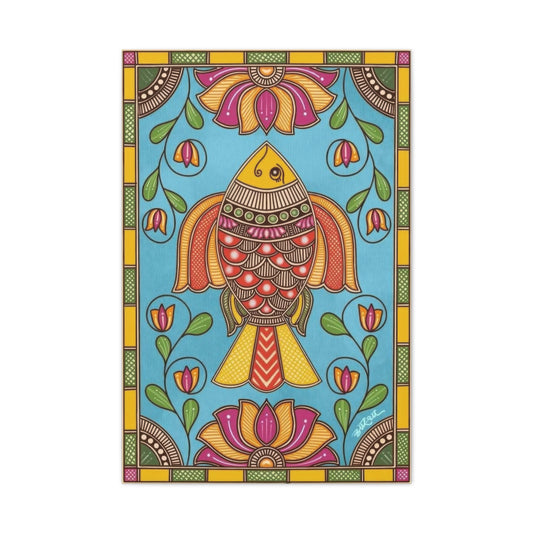Blurring images is a powerful technique in Photoshop, and the Blur tool is one of the most versatile options available. Whether you want to create a dreamy effect, soften the background to emphasize the subject, or hide private details like license plates, blurring is a crucial tool in enhancing your images. In this comprehensive guide, we’ll explore how to use the Blur tool effectively, provide a deeper understanding of its many applications, and show you how to use additional blur options like filters and the Blur Gallery for more control over the effects.
Blurring an image can be done for various reasons. Sometimes, blurring backgrounds makes the subject stand out, while at other times, you may want to soften a specific area of the image or create a soft, glowing effect, especially on a person’s face. On the more practical side, you might need to blur out private information or background elements that could distract from the main subject. Whatever your reason, Photoshop offers many ways to introduce blur into your images, giving you both creative and functional advantages.
How to Use the Blur Tool in Photoshop: A Step-by-Step Guide
Photoshop provides a range of powerful tools for enhancing and manipulating images. One of the most versatile tools in the editing toolkit is the Blur tool. This tool is ideal for achieving selective blur effects, softening harsh edges, and adding artistic adjustments to your images. Whether you're looking to create a dreamy effect, emphasize certain focal points, or give your photo a professional touch, understanding how to use the Blur tool effectively can significantly improve your editing workflow.
In this guide, we'll explore the step-by-step process of using the Blur tool in Photoshop. We’ll cover everything from basic usage to advanced tips and tricks to help you make the most of this versatile tool. By the end of this guide, you'll be able to apply blur in a controlled, creative way to any of your projects.
What is the Blur Tool?
The Blur tool in Photoshop is a powerful and simple tool that allows you to paint blur directly onto an image. Similar to the Paintbrush tool, the Blur tool lets you selectively blur parts of an image, making it ideal for softening certain areas or creating more focused effects. This tool is often used to enhance portraits, isolate subjects from the background, or simply add a stylistic touch to your photos. Unlike traditional blur filters, which apply blur to the entire image, the Blur tool gives you precise control over the blur effect, allowing you to target specific areas and create subtle transitions between sharp and blurred parts of your image.
Step 1: Create a Duplicate Layer
Before you begin applying the Blur tool, it's important to duplicate your original image layer. This will allow you to preserve the original file and make it easier to compare the before and after results. Working on a duplicate layer ensures that you can always revert to the original image or make adjustments if needed.
|
Related Catagories: |
To create a duplicate layer, select the background layer in the Layers panel. Right-click on the layer and choose Duplicate Layer (Ctrl+J on Windows or Command+J on Mac). A new layer will appear in the Layers panel, which you can now work on without affecting the original layer. By toggling the visibility of this duplicate layer, you can easily compare the changes and adjust them as needed.
Step 2: Select the Blur Tool
Once you've duplicated the layer, the next step is to select the Blur tool. The Blur tool is located in the Photoshop toolbar on the left side of the workspace. You’ll recognize it by the teardrop-shaped icon, which is grouped with the Smudge and Sharpen tools. If you don’t see the Blur tool right away, simply click and hold the Smudge or Sharpen tool to reveal the Blur tool option.
Once selected, the Blur tool is ready for use, allowing you to begin painting blur onto your image.
Step 3: Adjust Blur Tool Settings
The Blur tool comes with several customizable settings to help you achieve the exact effect you want. These settings are located in the options bar at the top of your screen once you select the tool. Just like the Paintbrush tool, you can modify the size, hardness, and strength of the Blur tool brush to control how the effect is applied.
Brush Size: You can change the size of the brush to match the area you're working on. For larger areas or backgrounds, a larger brush size is ideal. For smaller, more detailed areas, such as softening edges of a subject, use a smaller brush size.
Brush Hardness: The brush hardness controls the edge of the blur. A soft brush will create a smooth, gradual blur with no harsh lines, while a harder brush creates more defined, sharper edges. For most effects, a soft brush works best, but experimenting with hardness can help you achieve different types of blur transitions.
Strength: This controls how intense the blur effect is. Set the strength to 100% for a maximum blur, but if you want to apply a more subtle blur, reduce the strength to a lower value. If you find the blur effect is not strong enough, you can paint over the area multiple times to build up the blur gradually.
Additionally, Photoshop provides several blending modes for the Blur tool, which modify how the blur interacts with the underlying image. The default mode is Normal, which is ideal for general use. However, you can experiment with other blending modes such as Darken, Lighten, Hue, Saturation, Color, or Luminosity. Each of these modes creates a different effect and is best used for specific artistic purposes. For example, using the Darken mode with the Blur tool can help add a soft vignette effect to the corners of an image, while Saturation can enhance or desaturate colors as you blur.
Step 4: Apply the Blur Effect
Now that your brush settings are adjusted, it’s time to start applying the blur effect to your image. Hold down the mouse button and begin painting over the areas where you want the blur to appear. The more you drag the brush over an area, the more pronounced the blur effect will become. This gradual application allows you to build the blur effect layer by layer, providing you with precise control over how much blur is applied.
The Blur tool is particularly useful for softening areas that may be too sharp or distracting. For example, in portrait photography, the Blur tool can be used to blur the background slightly, allowing the subject to stand out more clearly. Similarly, you can use the Blur tool to soften harsh edges, blend transitions, or create artistic effects. When working with portraits, you might want to blur the background or certain elements like hair or skin to create a smoother, more flattering appearance.
The great advantage of the Blur tool is that it allows you to selectively blur areas of the image, unlike other methods that apply blur across the entire image. This makes it an ideal tool for refining the focus and emphasizing specific elements without losing detail in other parts of the photo.
Using the Blur Tool for Artistic Effects
In addition to practical applications, the Blur tool can also be used to create artistic effects in your images. For instance, you can use the Blur tool to simulate a shallow depth of field, which is commonly seen in professional portraiture. By selectively blurring parts of the image and leaving certain areas in sharp focus, you can draw the viewer’s attention to the most important elements of the composition.
Another creative use of the Blur tool is to add a sense of motion or movement to a still image. While Photoshop also offers a Motion Blur filter, the Blur tool can be used more selectively to create localized blur effects that simulate the movement of a subject or object. This can be especially useful in dynamic photography where motion is important, such as action shots or long exposure photography.
Fine-Tuning the Effect
Once you’ve applied the blur effect to your image, you may need to fine-tune the result. Photoshop gives you the flexibility to adjust the intensity and transition of the blur by revisiting the area and painting over it again. If the blur is too strong or too soft, you can adjust the strength in the options bar or adjust the brush size and hardness to suit your needs. Additionally, you can reduce the opacity of the duplicated layer to lessen the overall effect of the blur, ensuring a more subtle transition.
For more complex images, you can also use a layer mask to selectively apply or remove the blur effect from specific areas. By painting on the layer mask with black or white, you can hide or reveal parts of the blur, providing even greater control over the final result.
Using the Blur Filter for Larger Blur Effects (Motion Blur)
Photoshop is one of the most powerful image editing tools, and its Blur tool and filters allow for significant manipulation of an image’s focus and depth. While the Blur tool is fantastic for applying selective blur to specific areas of an image, sometimes you require a more dramatic effect, especially when you want to blur larger sections of the image or simulate a specific type of motion. For this, Photoshop provides a suite of Blur filters, including one of the most popular and useful options, the Motion Blur filter.
Motion Blur is a dynamic and exciting way to introduce the effect of movement in your image. This filter can simulate the appearance of a moving object or subject, making it ideal for creating the illusion of motion or adding dynamic energy to a scene. This technique is widely used in photography, art, and digital designs to bring a sense of life and action to otherwise static images. In this guide, we will explore how to apply the Motion Blur filter, refine the effects, and use it effectively to create stunning results.
Step 1: Duplicate the Background Layer
The first step when working with the Motion Blur filter (or any filter, really) is to duplicate your image’s background layer. This is a good practice because it preserves the original image, giving you the flexibility to compare changes and ensure you’re not permanently altering your original file. To duplicate your background layer, simply go to the Layers panel, select the background layer, right-click, and choose "Duplicate Layer" (Ctrl+J on Windows or Command+J on Mac). This will create a copy of the background layer in your Layers panel. You can now work on this duplicate layer, applying the blur without affecting the original image.
This method ensures you have a non-destructive workflow, meaning you can go back and make changes or remove the blur effect altogether without damaging your original image. Additionally, working with a duplicate layer allows you to toggle the visibility on and off, which is useful for comparing the before and after results of the blur effect.
Step 2: Convert to a Smart Object
Next, to apply the blur effect non-destructively and preserve the ability to adjust it later, you should convert the duplicate layer into a Smart Object. A Smart Object is a special layer that allows you to apply filters, such as the Motion Blur, in a non-destructive way. Converting a layer to a Smart Object means that you can edit or remove the blur effect at any time after it has been applied.
To convert the duplicate layer to a Smart Object, right-click on the layer and select Convert to Smart Object. You will notice a small icon appear in the lower-right corner of the layer thumbnail, which indicates that the layer is now a Smart Object. This is a crucial step because it enables you to maintain flexibility throughout the editing process. If you don’t convert the layer to a Smart Object, the Motion Blur will be permanently applied, and you won’t be able to make changes later without undoing your work.
|
Related Catagories: |
Step 3: Apply the Motion Blur Filter
Now that your layer is prepared, it’s time to apply the Motion Blur filter. With the duplicate layer selected, go to the Filter menu at the top of the screen and select Blur, followed by Motion Blur from the drop-down list. This will open the Motion Blur settings window.
The Motion Blur filter simulates movement by blurring the image in a specified direction. You’ll see two primary sliders in the Motion Blur window: Distance and Angle.
Distance: This slider controls the amount of blur applied to the image. Increasing the distance value will intensify the blur, making the subject appear to be moving faster. The higher the value, the more dramatic the effect, so adjust the distance until you achieve the desired level of motion. For smoother effects, lower the distance; for more intense and dramatic motion effects, increase the distance.
Angle: This controls the direction of the motion. The angle value specifies the direction in which the blur will appear. For horizontal motion, set the angle to 0°. For vertical motion, set the angle to 90°. You can experiment with values in between to simulate diagonal motion, or enter a custom angle to create unique motion effects. The range of the angle is -90° to +90°, so you have the freedom to simulate movement in any direction.
Once you've set the Distance and Angle, you can preview the effect in the image preview window. This gives you a good sense of how the blur will appear on your image before you commit to the settings. If necessary, make adjustments to the sliders to fine-tune the blur.
Step 4: Refine the Effect
Once you have applied the Motion Blur, you may find that the effect is either too strong or too subtle. Fortunately, because you've converted your layer to a Smart Object, you can refine the blur settings at any time. Simply double-click the Motion Blur effect under the layer in the Layers panel to reopen the Motion Blur window and adjust the settings.
Additionally, you can refine the effect by adjusting the opacity of the duplicated layer. Lowering the opacity can help to make the motion effect less intense, resulting in a more subtle blur that’s integrated more naturally into the image. Alternatively, you may want to use a layer mask to selectively remove the blur from certain parts of the image. For example, if you applied the blur to a moving car, you may want to keep the car sharp while blurring the background. Using a layer mask, you can paint black onto the mask to hide the blur effect in areas where you don’t want it, maintaining sharpness in those regions.
This is a powerful way to control where the motion effect appears and ensures that the blur enhances the movement without detracting from important parts of the image, such as the subject or focal point.
Advanced Tips for Using Motion Blur
Motion Blur can be used in many creative ways, depending on the style of image you're working on. Here are a few advanced tips to help you get the most out of this filter:
Simulate Natural Movement: When using Motion Blur, try to match the blur direction to the natural movement of your subject. For example, if you're blurring the background to simulate a moving car, the blur should align with the direction of the car’s motion. This helps make the effect more believable and natural.
Combine with Other Filters: Sometimes, Motion Blur works best when combined with other filters, such as Gaussian Blur or Radial Blur, to add a greater sense of movement. Experimenting with different blur types and their combination can yield unique and striking effects.
Use Selective Blurring: As mentioned earlier, a layer mask can be used to remove the blur from specific areas of the image. This technique is particularly useful when you want to create the illusion of movement while keeping certain elements of the image in sharp focus. For example, in a shot of a runner, you could blur the background and the legs while keeping the face sharp to emphasize the subject’s expression and movement.
Adjust the Opacity: If you find that the Motion Blur effect is too harsh, you can reduce the opacity of the layer to create a more subtle effect. Lowering the opacity reduces the intensity of the blur without losing the overall motion effect, which can be especially useful for maintaining realism in the image.
Add a Motion Blur to Objects or People: If you want to simulate a moving object or person, the Motion Blur effect can be applied directly to them as well. Adjust the blur distance and angle to match the direction and speed of the movement. This technique works well for sports photography or action shots, where you want to convey a sense of speed and motion.
Blur Backgrounds Using the Blur Gallery: A Comprehensive Guide
Photoshop offers a wide range of tools to enhance your images and bring them to a professional level. Among these tools, the Blur Gallery is a standout feature for creating more advanced blur effects with greater control and precision. The Blur Gallery includes multiple tools like Field Blur, Iris Blur, Tilt-Shift Blur, Path Blur, and Spin Blur, each allowing you to create stunning visual effects that were once reserved for high-end photography equipment. Whether you're aiming to mimic the effects of a tilt-shift lens or simply want more control over the depth of field in your image, the Blur Gallery can help you achieve your desired effect with ease.
Unlike traditional blur filters that apply blur uniformly to the entire image, the Blur Gallery gives you the ability to apply blur in specific areas of the image, letting you simulate the effects of a camera lens in a more controlled manner. This is especially useful when you need to simulate a shallow depth of field, focus on a particular part of the image, or add a soft bokeh effect to your backgrounds. In this guide, we will walk you through how to use the Blur Gallery to blur backgrounds and create stunning visual effects.
Step 1: Create a Blur Layer as a Smart Object
Before you begin using the Blur Gallery, it’s important to create a duplicate of the background layer to preserve the original image and ensure a non-destructive workflow. Duplicating the background layer will allow you to make adjustments to the blur effect without permanently altering your original image. Additionally, you can easily compare the before and after results, giving you more control over the editing process.
To duplicate the background layer, select the background layer in the Layers panel and press Ctrl+J (Windows) or Command+J (Mac). This will create a duplicate of the original image on a new layer.
Next, you’ll want to convert this duplicate layer to a Smart Object. Converting the layer to a Smart Object is essential for non-destructive editing because it allows you to adjust or remove the blur effect at any time after it has been applied. Right-click on the duplicate layer and select Convert to Smart Object. You will notice a small icon appear on the bottom-right of the layer thumbnail, indicating that it is now a Smart Object. This allows you to freely apply the blur effect and make adjustments later without losing any of your work.
Step 2: Open the Blur Gallery
Now that your layer is set up as a Smart Object, you can access the Blur Gallery. To open the Blur Gallery, go to the Filter menu at the top of your workspace, and choose Blur Gallery > Iris Blur. This will launch the Iris Blur workspace, which is one of the key tools in the Blur Gallery for controlling depth of field and applying selective blur effects.
The Iris Blur tool in Photoshop simulates the effect of a camera lens with a shallow depth of field. It creates a blur effect around the focus point, allowing you to control the area that remains sharp while softening the background and surroundings. Iris Blur is particularly useful for portraits, product photography, and any image where you want to bring focus to a particular subject or element.
Once the Iris Blur workspace opens, you’ll be able to manipulate the blur with a range of tools that give you precise control over the effect.
Step 3: Set the Focus Point
When you first open the Iris Blur workspace, you will see a circular focus area placed in the center of your image. This circle represents the area that will remain sharp and in focus, while the area outside the circle will gradually become more blurred as you adjust the settings. You can move the focus area by clicking and dragging the circle to your desired location on the image.
To refine the size of the focus area, you can adjust the size of the circle. Simply click on one of the four handles around the circle and drag them to make the circle larger or smaller. The larger the circle, the more of the image will remain in focus. Conversely, a smaller circle will create a more pronounced blur effect around the subject.
The area outside the circle gradually transitions from sharp to blurred, and you can control how much blur is applied by adjusting the gradient around the circle. You can change the gradient by dragging the outer edges of the blur circle inward or outward. The wider the gradient, the smoother the transition between the in-focus area and the blurred area.
One of the unique features of the Iris Blur tool is the ability to add multiple focus points. To do this, simply click anywhere on the image, and another circle will appear. This allows you to create multiple focus areas within the image, which is ideal for more complex compositions where you want to focus on several elements or layers. For example, you might want to focus on a subject’s face while keeping another object, such as a prop, in sharp focus. You can also adjust each focus point independently, giving you the flexibility to create a more dynamic blur effect.
Step 4: Adjust the Blur and Effects
Once you've set the focus point and adjusted the size and shape of the blur area, you can further refine the blur effect. In the Iris Blur workspace, you have several sliders and options to fine-tune the blur intensity, direction, and overall look of the effect.
Blur Amount: You can control the strength of the blur by adjusting the Amount slider. The higher the value, the stronger the blur will be. This is useful for creating dramatic depth-of-field effects or simulating the look of a very shallow camera lens aperture.
Edge Transition: The Edge slider controls the smoothness of the transition between the in-focus area and the blurred background. A larger value creates a more gradual transition, while a smaller value produces a sharper line between the sharp and blurred areas. This allows you to control how natural the blur effect looks, especially when working with complex images.
Rotation and Angle: If necessary, you can adjust the angle of the blur effect to match the direction of the focus point. For example, if you want to create the effect of a moving object or simulate a lens tilt, you can adjust the rotation angle to achieve the desired look.
Noise: Photoshop also provides an option to add or reduce noise in the blurred areas. This can help match the blur effect with the noise in the rest of the image or create a more natural blur effect when working with high-ISO images that have grain.
Additionally, you can adjust the Bokeh effect to change the appearance of out-of-focus highlights. Bokeh refers to the aesthetic quality of the blur in the background, and by manipulating the Bokeh settings, you can create unique and creative blur effects. For example, you can adjust the shape and size of the out-of-focus light spots, giving the image a distinctive look, such as a soft, circular blur or a more angular, geometric blur.
Once you've made all your adjustments and are satisfied with the result, click OK to apply the blur effect.
Using Other Blur Gallery Tools
In addition to Iris Blur, the Blur Gallery includes several other tools that offer different types of blur effects. Here are some of the other tools available in the Blur Gallery:
Field Blur: This tool is perfect for creating a uniform blur across a large area. You can place multiple pins across the image and adjust each one independently to create a smooth, graduated blur effect that is great for backgrounds or softening large areas of the image.
Tilt-Shift Blur: The Tilt-Shift Blur simulates the effect of a tilt-shift lens, which creates a sharp focal point in the center of the image while gradually blurring the top and bottom areas. This is often used to make real-life scenes look like miniatures or toys. The Tilt-Shift Blur is perfect for architectural photography or any image where you want to emphasize a specific point of focus in a dynamic, geometric way.
Path Blur: The Path Blur tool allows you to create motion effects that simulate the appearance of movement, such as the blur created by fast-moving objects. You can draw paths on the image to determine the direction and speed of the blur, making it ideal for action shots or when you want to emphasize motion in a photo.
Spin Blur: This tool creates a circular or radial blur, which simulates a spinning or rotating effect. Spin Blur is great for creating dynamic, visually interesting effects, such as simulating the motion of a spinning object or adding a unique twist to your image.
Conclusion
Photoshop offers a wide variety of blur tools and techniques to enhance your images. From the simple application of the Blur tool to the more advanced features offered by the Blur Gallery and Motion Blur filters, you have everything you need to create professional-level blur effects. Whether you’re isolating a subject, adding a dreamy atmosphere, or simulating movement, mastering these tools will significantly improve your editing workflow.
By learning how to use the Blur tool, Blur filters, and Blur Gallery effectively, you can achieve everything from softening backgrounds to creating intricate motion effects. These tools help you manipulate the depth of field, soften harsh lines, and focus attention on specific areas of the image. With Photoshop’s blur capabilities, the possibilities for creative enhancement are virtually limitless, giving you the power to transform your photographs into stunning works of art.