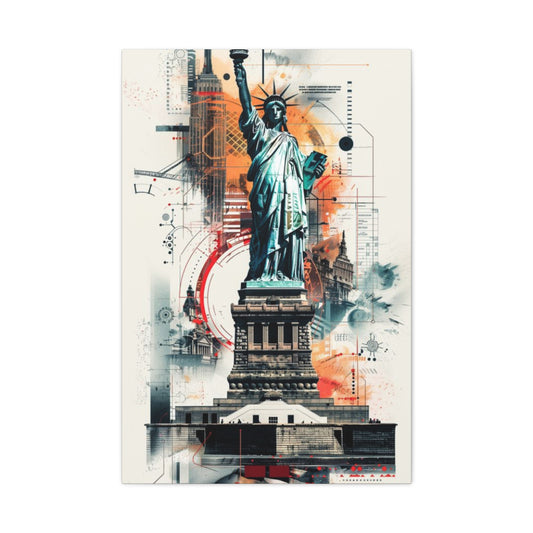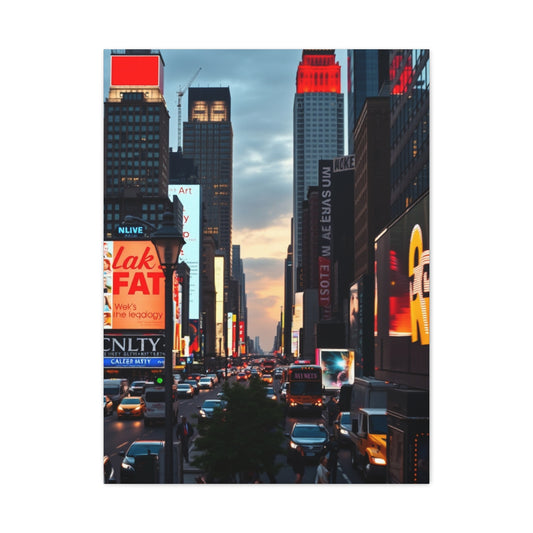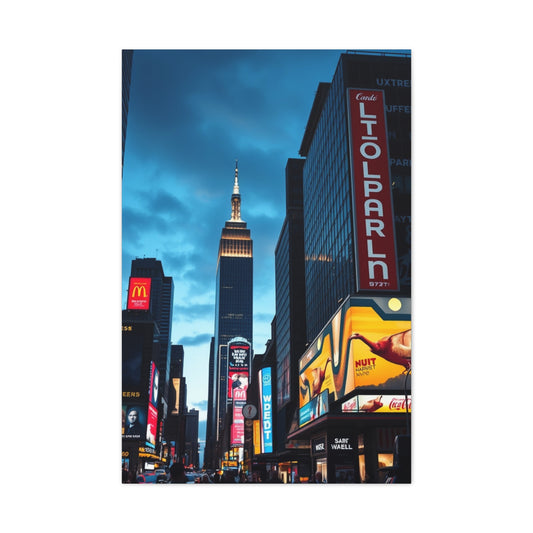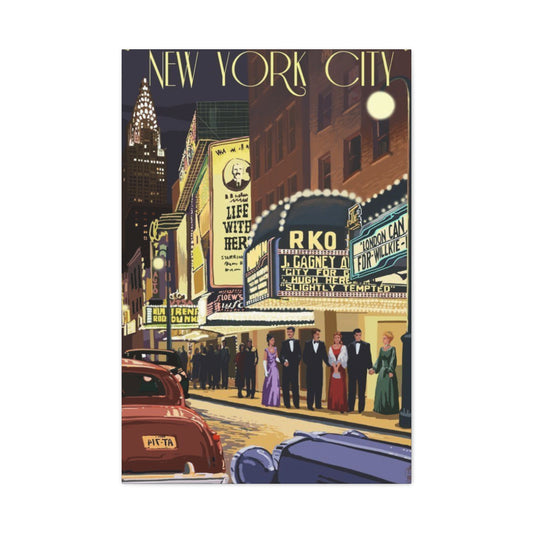Multiplicity photography is a creative approach where a single subject appears multiple times within one frame, telling a visual story through repetition. The foundation of this technique lies in understanding how Photoshop layers, masks, and selections work together to build a believable composite. Before touching the software, it is important to develop a mindset that values planning, precision, and consistency in both shooting and editing.
Many photographers find inspiration outside of photography to better understand repetition and balance. Visual collections and curated creative platforms like modern decor inspiration demonstrate how repetition can feel intentional rather than chaotic. Translating that sense of harmony into Photoshop cloning helps create images that feel natural and engaging rather than overly edited.
At its core, creative cloning is about control. Every duplicated subject should feel grounded in the environment, aligned with the light, and positioned with purpose. Photoshop becomes the tool that enables this control, but the vision must come first.
Planning Your Scene For Seamless Subject Duplication
Strong multiplicity photography starts with thoughtful planning. Before shooting, decide how many versions of the subject you want and what story they will tell together. Sketching rough layouts or visualizing positions helps reduce guesswork later in Photoshop.
Choosing a location with consistent lighting and minimal movement in the background makes the editing process significantly easier. Inspiration can come from trend-focused visual environments like interior style forecasts, where repetition and spacing are used deliberately to guide attention. Applying similar principles helps photographers arrange subjects in a visually pleasing rhythm.
Planning also includes wardrobe choices and poses. Consistent clothing avoids visual confusion, while intentional pose variation adds interest. When the planning stage is strong, the Photoshop work becomes more about refinement than problem-solving.
Camera Setup And Shooting Techniques For Multiplicity
A stable camera setup is essential for creative cloning. Using a tripod ensures that every frame aligns perfectly, making it easier to blend multiple shots later. Manual exposure settings prevent changes in brightness or color temperature between frames, which can otherwise complicate editing.
The shooting process typically begins with a clean background plate, followed by multiple shots of the subject moving through the scene. Exploring unconventional creative aesthetics, similar to those found in surreal visual collections, can inspire bold positioning and imaginative interactions between clones.
Patience during shooting pays off in post-production. Taking extra frames gives more options when arranging subjects later, allowing the final composite to feel intentional rather than forced.
Importing And Organizing Files Inside Photoshop
Once shooting is complete, organization becomes the backbone of an efficient Photoshop workflow. Import all images into a single document as layers, ensuring they are perfectly aligned. Naming each layer based on subject position or pose helps maintain clarity as the project grows more complex.
Layer organization mirrors how curated visual themes are presented in collections such as organic visual themes. A clear structure allows each element to contribute to the whole without confusion. Grouping related layers further improves workflow efficiency.
Proper organization also protects creative momentum. When layers are easy to identify, the focus stays on refining the image rather than searching for the correct frame.
Mastering Layer Masks For Precise Cloning
Layer masks are the core technique behind multiplicity photography. They allow photographers to reveal only the subject from each frame while hiding everything else. This non-destructive approach makes it easy to adjust edges and refine blends without permanently altering the image.
Soft brushes and gradual transitions help avoid harsh cutouts. Observing how natural edges flow in wide environments, like those seen in expansive landscape visuals, can inspire smoother and more realistic masking techniques.
Mask refinement is often a slow process, but attention to detail here determines the realism of the final image. Clean edges make cloned subjects feel naturally placed within the scene.
Balancing Lighting And Shadows Across Clones
Even with consistent camera settings, slight lighting variations can appear between frames. Photoshop adjustment layers such as Curves and Levels help balance brightness and contrast across all subjects. Matching highlights and shadows ensures that no clone feels out of place.
Adding custom shadow layers beneath each subject helps anchor them to the environment. Visual storytelling principles discussed in resources like street mural photography guides highlight how directional light and shadow contribute to realism and depth.
When lighting is balanced correctly, the viewer focuses on the story rather than noticing inconsistencies. Subtle adjustments often make the biggest difference.
Using Selection Tools For Complex Subjects
Some subjects require advanced selection techniques, especially when hair, motion, or overlapping elements are involved. Photoshop tools like Select Subject, Color Range, and the Pen Tool provide flexibility for tackling complex edges.
Combining automated selections with manual refinement yields the best results. Artistic disciplines that emphasize precision, such as those explored in surface-based art techniques, reinforce the importance of patience and control during detailed work.
Clean selections ensure that each clone integrates seamlessly into the composite. This step is critical for maintaining realism in crowded or dynamic scenes.
Composing Visual Rhythm With Multiple Subjects
Multiplicity photography thrives on rhythm and flow. The spacing between cloned subjects guides the viewer’s eye and establishes movement within the frame. Even static poses can suggest motion when arranged thoughtfully.
Abstract composition principles, similar to those found in conceptual visual styles, encourage experimentation beyond symmetrical layouts. Asymmetry, overlap, and varying scale add energy and narrative depth.
Careful composition transforms cloning from a technical exercise into a storytelling tool. Each subject placement should feel deliberate and contribute to the overall message.
Refining Color Harmony And Mood
Color harmony unifies the entire composite. Global color grading ensures that all clones share the same atmosphere, while selective adjustments draw attention to key subjects. Subtle shifts in tone can dramatically change the emotional impact of an image.
Calm and cohesive palettes, like those suggested in soft abstract environments, inspire balanced color choices that enhance mood without overwhelming the composition.
Color refinement is often the stage where the image truly comes together. Consistency here reinforces the illusion that all subjects exist in the same moment.
Enhancing Depth And Realism Through Detail
Depth cues are essential for convincing multiplicity images. Overlapping subjects, slight size variation, and selective sharpness help establish spatial relationships. Adding mild blur to background clones increases realism.
Traditional artistic processes, such as those discussed in layered painting foundations, emphasize building complexity gradually. Applying this mindset in Photoshop ensures that details enhance rather than distract.
Attention to small details like shadows, edge softness, and texture makes the difference between a believable composite and an obvious edit.
Final Review And Exporting For Impact
Before exporting, review the image at multiple zoom levels to catch inconsistencies in edges, lighting, or color. Viewing the image after a short break often reveals issues that were previously overlooked.
Maintaining a layered master file allows for future revisions, while a flattened version ensures compatibility for sharing. Narrative-focused visuals, similar to those seen in character driven imagery, remind creators that technical perfection supports storytelling rather than replacing it.
A thoughtful final review ensures that the multiplicity photograph delivers impact, clarity, and creative intent.
Managing Overlapping Subjects With Advanced Layer Control
As multiplicity compositions become more complex, overlapping subjects are often unavoidable. When multiple versions of a subject intersect, careful layer control becomes essential to maintain clarity and realism. Strategically ordering layers allows foreground subjects to naturally dominate while background figures recede without visual confusion. This hierarchy mimics how the human eye interprets depth in real environments.
Blending overlapping areas requires precision masking and frequent zooming. Small brush sizes, reduced opacity, and gradual edge transitions help prevent harsh cut lines where subjects intersect. Paying attention to contact points, such as feet touching the ground or arms crossing another figure, ensures that overlaps feel intentional rather than accidental.
Advanced layer control also involves grouping related elements and using clipping masks for targeted adjustments. By isolating color corrections or shadow refinements to specific subjects, photographers maintain consistency while preserving flexibility. This disciplined approach keeps complex composites organized and editable, even as the number of cloned subjects increases.
Developing A Strong Visual Narrative Through Multiplicity
Beyond technical execution, the true power of multiplicity photography lies in storytelling. Repeated subjects can suggest time passing, emotional states, internal dialogue, or parallel actions occurring within a single moment. Defining the narrative intention early guides decisions about subject placement, pose variation, and overall composition.
Visual storytelling benefits from contrast and progression. Subtle changes in posture, gaze direction, or spacing between clones can imply movement or transformation. Rather than placing subjects randomly, arranging them to lead the viewer’s eye creates a visual journey across the frame. This intentional flow makes the image feel purposeful and engaging.
A strong narrative also influences post-processing choices. Color grading, contrast levels, and selective emphasis should reinforce the story rather than distract from it. When technical precision supports a clear narrative idea, multiplicity photography transcends novelty and becomes a compelling form of visual expression.
Advanced Cloning Concepts For Story Driven Images
Creative cloning moves beyond basic duplication and into intentional storytelling. At this stage, multiplicity photography becomes a narrative tool rather than a technical trick. Each repeated subject should serve a purpose, whether that purpose is emotional, symbolic, or conceptual. Photoshop techniques must support the story rather than dominate it.
Looking at expressive visual subjects such as wildlife emotion art can help photographers understand how posture, scale, and placement communicate meaning. Applying similar thinking to cloned subjects ensures that repetition adds depth instead of clutter.
A story driven approach also encourages restraint. Fewer clones with stronger intent often have more impact than crowded scenes without direction. Planning narrative flow early helps streamline editing decisions later.
Using Scale Variation To Suggest Depth And Time
Scale is a powerful tool in multiplicity photography. By subtly changing the size of cloned subjects, photographers can imply distance, progression, or the passage of time within a single frame. Photoshop’s transform tools make this process flexible while maintaining proportional accuracy.
Conceptual inspiration can be drawn from evolving creative voices discussed in digital artist insights. These artists often use scale shifts to challenge perception, a principle that translates well into cloning compositions.
When scale variation is handled carefully, the image gains cinematic depth. Each subject feels positioned within a believable space rather than floating arbitrarily in the scene.
Controlling Viewer Focus With Layer Hierarchy
Layer hierarchy determines what the viewer notices first. Foreground subjects should carry stronger contrast and sharper detail, while background clones can be softened to reduce competition for attention. Photoshop layer ordering and selective adjustments make this hierarchy manageable.
Presentation considerations discussed in display format comparisons highlight how framing influences focus. Translating this idea digitally encourages photographers to frame attention within the image itself.
A clear visual hierarchy keeps complex multiplicity scenes readable. The viewer’s eye moves naturally through the composition rather than jumping randomly between subjects.
Refining Edge Consistency Across Multiple Subjects
Edge consistency is often overlooked in creative cloning. When different subjects have noticeably different edge sharpness or softness, the illusion breaks. Zoomed-in mask refinement ensures that all subjects share similar edge quality relative to their position in the scene.
Understanding presentation depth, similar to choices outlined in framing styles for prints, helps photographers think spatially about edges and boundaries. Foreground edges should feel crisp and detailed, drawing the viewer’s attention and creating a sense of closeness, while distant edges can naturally soften, enhancing depth and atmospheric perspective. Paying attention to how edges transition from sharp to gentle allows images to feel layered and three-dimensional, even on a flat surface. By considering both edge treatment and framing approach, photographers can elevate the visual impact of their work and guide the viewer’s gaze effectively.
Consistent edges unify the composition. This subtle polish elevates the image from a composite to a cohesive photograph.
Texture Matching For Realistic Integration
Texture plays a major role in realism. Differences in grain, sharpness, or surface detail between frames can make clones feel pasted in. Photoshop tools like noise matching and selective sharpening help harmonize textures across subjects.
Traditional material processes explored in charcoal creation stories emphasize how texture contributes to authenticity. Applying this mindset digitally ensures that every clone feels part of the same physical environment.
Texture matching is especially important in high resolution images. Viewers may not consciously notice it, but they will feel when something is off.
Blending Urban Energy Into Multiplicity Scenes
Urban environments offer dynamic backdrops for creative cloning. Repeated subjects interacting with architectural lines or street elements can create rhythmic, energetic compositions. Photoshop perspective tools help align clones naturally within structured spaces.
Creative crossover ideas discussed in urban art interiors demonstrate how bold environments enhance subject presence. Translating that energy into photography encourages confident compositions.
Urban multiplicity thrives on contrast. Clean repetition against textured surroundings creates visual tension that keeps viewers engaged.
Working With Iconic Subjects And Cultural Influence
Cloning techniques can also be applied to iconic figures or stylized portraits, creating visual commentary rather than literal scenes. Repetition can suggest fame, influence, or emotional complexity when handled respectfully.
Culturally expressive collections like music icon visuals show how repetition reinforces identity. In multiplicity photography, similar repetition can amplify character presence within a frame.
When working with recognizable subjects, subtlety matters. The technique should enhance expression rather than distract from it.
Using Tonal Simplicity For Strong Impact
Simplified tonal ranges often strengthen multiplicity images. Limiting the palette reduces visual noise and emphasizes form and placement. Photoshop black and white adjustments or muted color grading can unify complex scenes.
Minimalist inspiration can be drawn from refined compositions such as piano themed artwork. These visuals demonstrate how restraint directs focus and emotion.
Tonal simplicity allows viewers to absorb the narrative without distraction. It creates breathing room within repetition-heavy compositions.
Enhancing Emotional Expression Through Repetition
Repetition can heighten emotional resonance when paired with subtle variation. Small changes in facial expression, body language, or gaze direction suggest internal dialogue or evolving emotion within a single frame.
Classic portrait aesthetics, like those seen in monochrome celebrity imagery, highlight how emotion carries through tone and posture. Applying these principles to cloning strengthens narrative depth.
Emotionally driven multiplicity images feel intentional and human. They invite viewers to interpret rather than simply observe.
Building Relationships Between Cloned Subjects
Multiplicity photography does not always need isolation. Cloned subjects can interact visually, creating relationships within the frame. Eye lines, body orientation, and spacing establish connection or tension between duplicates.
Paired imagery such as wildlife relationship scenes demonstrates how proximity and gesture communicate connection. Translating this idea into cloning adds storytelling complexity.
When relationships are clear, the viewer perceives the scene as deliberate rather than repetitive. Interaction transforms clones into characters.
Final Polishing For Professional Presentation
Micro adjustments to contrast, color balance, and sharpness are essential to ensure that a multiplicity image maintains its integrity, clarity, and visual appeal even when viewed at full resolution or printed in large formats. These subtle refinements might seem minor individually, but collectively they have a profound impact on how the image is perceived. Slight tweaks in contrast can enhance depth, making cloned subjects stand out against the background without appearing disconnected. Adjusting color balance ensures that all subjects share a consistent tone and mood, while careful sharpening preserves detail and texture, particularly in areas of focus, ensuring that each cloned figure feels tangible and three-dimensional.
An effective review process is equally important in achieving professional-level results. Flipping the image horizontally, for instance, is a simple yet powerful technique that can reveal compositional imbalances that may not be apparent when viewing the original orientation. This approach helps identify uneven spacing between subjects, misaligned lines, or areas where the eye is unintentionally drawn away from the focal point. By spotting and correcting these issues, the photographer ensures that the visual flow remains smooth, guiding the viewer naturally through the multiplicity scene.
Professional presentation depends on consistency, both technically and aesthetically. Each cloned subject should feel equally intentional, equally grounded within the environment, and equally finished, so that no individual element distracts or feels out of place. Minor imperfections that were overlooked earlier can undermine the overall impact if not addressed during this final stage. At this level of refinement, creative cloning transcends technical execution and becomes a demonstration of mastery. The polished image reflects both skill and vision, establishing a signature style that goes beyond a simple visual effect. It is the harmony of meticulous technique and artistic intent that transforms multiplicity photography into a compelling, cohesive, and professional work of art.
Maintaining Realism Through Environmental Interaction
Realism in multiplicity photography depends heavily on how each cloned subject interacts with the environment. Contact points such as shadows touching the ground, reflections on nearby surfaces, or subtle overlaps with environmental elements help anchor each subject within the scene. When these interactions are ignored, even technically precise clones can feel detached or artificial.
Photoshop offers several tools to enhance environmental interaction, including shadow painting, reflection duplication, and perspective-aware transformations. By observing how light behaves across the scene and applying consistent interaction details to every clone, the image gains cohesion. These refinements are often subtle, but they strongly influence how believable the final composition feels.
Environmental consistency also supports storytelling. When each subject responds naturally to the same surroundings, the viewer subconsciously accepts the scene as a single captured moment rather than a constructed composite.
Establishing A Personal Style With Creative Cloning
As technical skills in creative cloning continue to develop, photographers reach a stage where their focus can shift from simply executing precise composites to cultivating a distinctive and recognizable visual style. This stage represents a significant evolution in artistic maturity, where the repeated application of technique is guided not just by correctness, but by intention and aesthetic preference. Personal style begins to emerge when consistent decisions are made in areas such as composition, subject spacing, color treatment, lighting approach, and narrative structure. These choices, when applied thoughtfully across multiple projects, gradually create a visual signature that is uniquely identifiable. Rather than merely replicating popular trends or imitating the work of others, photographers who experiment with subtle variations and explore their own creative instincts are able to forge a body of work that reflects their individual perspective and artistic voice.
Photoshop workflows play a crucial role in reinforcing this personal style. By standardizing certain editing methods—such as using preset adjustment layers for color grading, consistently applying preferred masking techniques, or implementing signature sharpening and contrast routines—photographers can maintain continuity across different compositions. These repeated practices not only save time but also ensure that the visual language remains cohesive, making the artist’s work immediately recognizable to viewers. Over time, these choices accumulate into an identifiable stylistic framework that communicates intent, mood, and creative sensibility even before the content itself is fully analyzed.
A strong personal style transforms creative cloning from a technical novelty into a meaningful artistic statement. When every cloned subject, placement, and adjustment is intentionally aligned with the photographer’s aesthetic, the work transcends mere effect or trick photography. Each image becomes expressive, deliberate, and memorable, allowing the artist to stand out in a crowded visual landscape. In essence, personal style ensures that multiplicity photography is not just visually impressive but also emotionally and conceptually resonant, establishing the photographer as a distinctive voice in the medium.
Choosing The Right Camera For Multiplicity Photography
Part 3 focuses on refining your creative cloning process by starting with the right capture tools. While Photoshop plays a major role, camera choice still influences image quality, dynamic range, and editing flexibility. A camera that delivers clean files with consistent color makes cloning far more efficient.
Modern mirrorless options reviewed in resources like entry level Fujifilm review highlight how lightweight systems can still provide excellent image quality. Such cameras are well suited for tripod-based shooting, where consistency matters more than speed.
Ultimately, the best camera is one that encourages careful planning and repeatable results. Reliability and color accuracy often matter more than resolution when building complex composites.
Retro Design And Modern Performance Balance
Some photographers prefer cameras that blend tactile controls with modern sensors. Retro styled designs encourage manual shooting, which is ideal for multiplicity photography where exposure consistency is critical across frames.
Insights from retro mirrorless analysis show how physical dials can slow the process in a positive way. This intentional pace supports thoughtful composition and repeatable camera settings.
When the shooting experience feels intuitive, photographers are more likely to focus on subject placement and narrative rather than technical distractions.
Understanding Sensor Impact On Cloning Workflows
Sensor size affects depth of field, noise performance, and tonal flexibility. These factors directly influence how easily images blend during post-production. A deeper understanding of sensor behavior helps photographers make informed choices.
Technical comparisons discussed in sensor size breakdown explain how different formats affect image rendering. In cloning workflows, consistent depth of field across frames simplifies masking and compositing.
Rather than chasing specifications, photographers benefit from choosing a sensor that aligns with their shooting environment and editing style.
Merging Design Thinking With Creative Cloning
Creative cloning benefits from design-oriented thinking. Layout, balance, and repetition are core principles shared by both photography and graphic design. Applying design logic strengthens visual flow within multiplicity images.
Conceptual ideas explored in creative design fusion emphasize how intentional structure elevates creative output. Translating these principles into subject placement results in images that feel refined rather than experimental.
Design awareness encourages photographers to think beyond technique and focus on visual communication.
Gamification As A Creative Exercise
Gamification can be a powerful way to break creative blocks. Turning multiplicity photography into a challenge-based exercise encourages experimentation without pressure. Assigning rules or limitations often leads to unexpected results.
Creative trends discussed in art gamification concepts show how playfulness enhances engagement. Applying this mindset to cloning projects can spark new ideas and storytelling approaches.
When the process feels playful, photographers are more willing to test unconventional compositions and narratives.
Finding Inspiration In Everyday Spaces
Not all creative inspiration comes from ideal locations. Everyday environments can become compelling backdrops for multiplicity photography when viewed creatively. Familiar spaces offer predictability, which supports controlled shooting.
Stories like those found in unexpected creative spaces demonstrate how ordinary locations can fuel artistic breakthroughs. Translating this mindset into photography encourages resourcefulness.
Working in accessible spaces allows photographers to focus on concept and execution rather than logistics.
Presenting Multiplicity Work Professionally
Presentation plays a key role in how creative cloning is perceived. Even digital-first projects benefit from thinking about physical display and output formats. This consideration influences cropping, contrast, and detail retention.
Professional presentation techniques highlighted in display board solutions reinforce the importance of clean edges and strong composition. These principles translate directly into export decisions. A well-presented image communicates confidence and intention, reinforcing the value of the work.
Using Travel Imagery For Spatial Storytelling
Travel-inspired scenes offer rich opportunities for multiplicity photography. Open spaces, architectural repetition, and cultural context provide natural structure for cloning compositions. Scenic visuals like Greek windmill scenery demonstrate how environment contributes to rhythm and balance. Applying similar spatial awareness helps cloned subjects feel naturally placed.
Travel settings often encourage wider compositions, allowing clones to breathe within the frame.
Incorporating Cultural Identity Into Clones
Multiplicity photography can also explore identity and heritage. Repetition becomes a tool for expressing presence, memory, or cultural influence when applied thoughtfully.
Portrait-driven visuals such as Greek cultural portrait highlight how character and context interact. Translating these ideas into cloning work adds emotional depth and narrative richness. Cultural awareness ensures that repetition enhances meaning rather than reducing individuality.
Using Graphic Elements And Textual Space
Graphic-inspired compositions blend photography with design sensibilities. Empty space, signage, and symbolic elements can interact with cloned subjects to create layered meaning.
Poster-style visuals like Texas travel poster show how bold layout supports storytelling. Applying similar spacing logic helps balance multiple subjects within a single frame. Graphic thinking encourages photographers to see the entire frame as a design surface.
Integration Of Technique And Vision
The final stage of creative cloning, often overlooked but critically important, is the integration of all elements into a cohesive and compelling visual narrative. By this point, technical skill, narrative clarity, and visual style should converge seamlessly, creating an image in which every component feels intentional and balanced. Integration is not simply about finishing the edit; it is about stepping back and assessing the image as a whole, ensuring that each cloned subject, background element, and adjustment contributes purposefully to the overall composition. It requires a careful and deliberate review, looking at how light interacts with subjects, how shadows anchor them to the environment, and how spatial relationships guide the viewer’s eye through the frame.
Consistency across lighting, scale, perspective, and placement is crucial for maintaining realism. Subtle variations in any of these factors can undermine the illusion, making a carefully constructed image appear disjointed. During this stage, adjustments are precise and nuanced, focusing on refinement rather than dramatic changes. Slight tweaks to contrast, saturation, or edge softness can significantly enhance cohesion, while minor repositioning of subjects can strengthen visual rhythm and storytelling. These refinements, though seemingly small, are what elevate a multiplicity photograph from a technical exercise to a polished piece of art.
When technique fully supports the vision, creative cloning transcends the realm of mere compositing and becomes a powerful form of artistic expression. Each repeated subject contributes to the narrative, not as a simple copy, but as an active participant in the story the photographer seeks to convey. The final image emerges as a harmonious, intentional, and visually striking statement, where every detail reflects thoughtful craftsmanship and creative intent. Integration transforms multiplicity photography into a sophisticated dialogue between vision and execution, producing work that is both technically impressive and emotionally resonant.
Managing Large Scale Multiplicity Projects Efficiently
As creative cloning projects grow in scope, efficiency becomes just as important as creativity. Large scale multiplicity compositions often involve dozens of layers, adjustment groups, and masks, which can quickly become overwhelming without a structured workflow. Establishing a consistent naming system for layers and groups helps maintain clarity throughout the editing process and reduces the risk of accidental edits.
Smart Objects can significantly improve efficiency when working with repeated adjustments. Converting cloned subjects into Smart Objects allows global edits to be applied across multiple instances without duplicating effort. This approach is especially useful when refining color balance or contrast, as changes can be made once and updated everywhere. It also preserves flexibility, allowing non-destructive transformations and refinements at later stages.
Performance optimization is another critical factor. Large files can slow down even powerful systems, interrupting creative momentum. Reducing preview resolution, purging unused layers, and temporarily disabling high-cost effects can improve responsiveness. Saving incremental versions protects progress while allowing experimentation without fear of losing work.
Efficient project management supports creative freedom. When technical obstacles are minimized, photographers can focus on storytelling, composition, and refinement. A streamlined workflow ensures that complexity enhances the image rather than hindering the creative process.
Evaluating Creative Cloning Work For Long Term Growth
Evaluating completed multiplicity images is essential for artistic growth. Reviewing work with a critical eye helps identify patterns in composition, narrative strength, and technical execution. Rather than focusing solely on flaws, effective evaluation looks for recurring strengths that can be refined into a personal signature style.
Stepping away from an image before reviewing it often reveals issues that were invisible during editing. Fresh perspective makes it easier to spot inconsistencies in lighting, spacing, or scale. Comparing multiple projects side by side also highlights progression and areas that need further exploration, such as stronger narrative clarity or improved environmental interaction.
Feedback from peers can provide valuable insight, especially when it comes to storytelling impact. Others may interpret the narrative differently than intended, offering clues about how effectively repetition communicates meaning. This feedback loop helps refine both concept development and execution.
Long term growth in creative cloning depends on intentional reflection. Each completed project becomes a learning tool that informs the next. By regularly evaluating both successes and shortcomings, photographers strengthen their ability to create compelling multiplicity images that evolve in depth, clarity, and personal expression.
Conclusion
Creative cloning in multiplicity photography is far more than a technical Photoshop skill. It is a visual language that combines planning, observation, patience, and narrative intention. Throughout the process, the photographer learns to think beyond a single decisive moment and instead construct a scene that exists across time, space, or emotion. This shift in mindset is what transforms simple duplication into meaningful visual storytelling.
At its foundation, successful multiplicity work depends on preparation. Consistent camera placement, controlled lighting, and thoughtful subject movement create the raw material that makes seamless compositing possible. When the capture stage is handled with care, the editing process becomes an opportunity for refinement rather than correction. This discipline reinforces the idea that strong images are built, not rescued.
Photoshop plays a central role in shaping the final image, but mastery comes from understanding why each tool is used rather than relying on presets or shortcuts. Layer masks, selections, adjustment layers, and transformations all serve a purpose within a larger creative vision. When these tools are applied intentionally, they disappear into the background, allowing the viewer to engage with the image rather than the technique behind it.
Multiplicity photography also encourages a deeper relationship with composition. Repetition introduces rhythm, spacing guides attention, and scale variation creates depth. Each cloned subject becomes a compositional element that must be balanced against the rest of the frame. This heightened awareness of placement sharpens overall visual literacy and strengthens all forms of photographic work, not just cloning.
Narrative is where creative cloning truly shines. Repeated subjects can represent internal dialogue, emotional progression, movement through time, or multiple roles within a single identity. These stories do not need to be explicit. Often, the most compelling multiplicity images leave room for interpretation, inviting viewers to engage and project their own meaning onto the scene. This open-ended storytelling gives the work lasting impact.
Equally important is realism. Small details such as consistent shadows, matched textures, and believable environmental interaction ground the image in reality. Even when the concept is surreal or symbolic, realism provides a foundation that makes the scene feel plausible. Viewers may not consciously notice these details, but they instinctively sense when something feels authentic.
As skills develop, creative cloning becomes a pathway to personal style. Repeated choices in color treatment, spacing, subject interaction, and narrative themes begin to define a visual signature. This consistency does not limit creativity; instead, it provides a framework within which experimentation can thrive. Over time, the technique evolves from a method into a recognizable artistic voice.
Efficiency and organization support this evolution. Structured workflows, non-destructive editing, and thoughtful project management free mental space for creative decisions. When technical obstacles are reduced, the focus shifts to refining ideas and pushing conceptual boundaries. This balance between structure and freedom is essential for long term growth.
Reflection is the final, often overlooked, stage of mastery. Evaluating completed work reveals patterns, strengths, and opportunities for improvement. Each project becomes part of an ongoing dialogue between intention and execution. This reflective practice ensures that creative cloning continues to evolve rather than stagnate.
Ultimately, mastering multiplicity photography in Photoshop is about control with purpose. It is the ability to place every subject intentionally, guide the viewer’s eye, and communicate an idea with clarity and confidence. When technique, narrative, and vision align, creative cloning becomes more than an effect. It becomes a powerful form of visual expression that challenges how a single moment can be seen, understood, and reimagined.