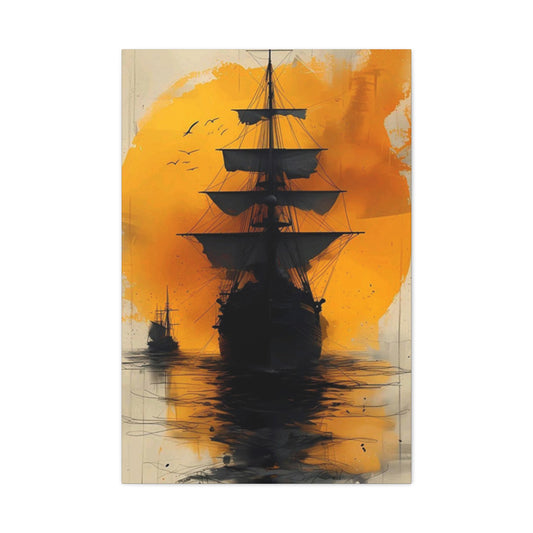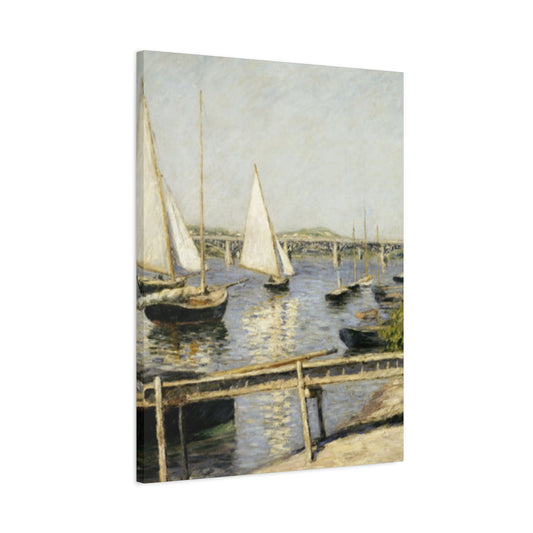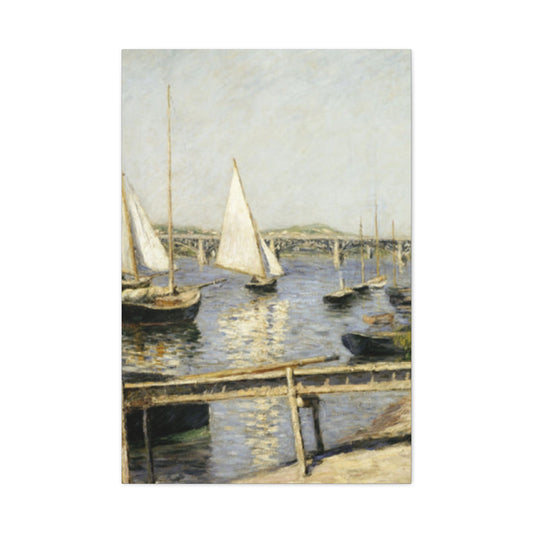Adobe Photoshop is a leading photo editing platform trusted by professionals and creatives worldwide. Among its extensive toolkit, the Spot Healing Brush stands out as one of the most user-friendly yet highly effective tools for removing blemishes, dust, and other small imperfections from photographs. Whether you’re touching up portraits or cleaning up landscapes, this tool allows for quick, intelligent corrections with just a few clicks.
In this detailed guide, you’ll explore the full functionality of the Spot Healing Brush Tool in Photoshop, learn how it compares to other retouching tools, and discover a variety of techniques to help you achieve flawless, non-destructive results.
|
Related Catagories: |
A Complete Introduction to Photoshop’s Healing Tools
Adobe Photoshop remains the industry benchmark for image editing, offering unmatched versatility and creative freedom. Among its most practical and widely used features are the healing tools—an essential set of functions designed to repair imperfections, remove distractions, and retouch images with seamless precision. These tools are vital for photographers, graphic designers, and digital artists seeking high-quality results without visible traces of manipulation.
Understanding each of Photoshop’s healing tools and how they differ is key to mastering professional-grade image retouching. Whether you're removing blemishes from portraits, cleaning up scanned documents, or restoring old photographs, knowing which tool to use—and when—will make your editing faster and more effective.
Overview of Healing and Retouching Tools
In Adobe Photoshop, the core healing tools include the Spot Healing Brush, the Healing Brush, the Patch Tool, and the Clone Stamp Tool. Though they share a similar purpose—correcting flaws—they function in distinct ways and serve different roles depending on the complexity and size of the area you're editing.
Each tool has its own strengths and is suited for particular types of corrections. Understanding their behavior helps you avoid common pitfalls and ensures that the final image maintains a natural appearance, free of obvious edits or artifacts.
Spot Healing Brush Tool: Fast and Intelligent Repairs
The Spot Healing Brush is one of Photoshop’s most beginner-friendly tools, yet it remains powerful enough for professionals to rely on in their daily workflows. This tool is designed to automatically detect and replace blemishes, dust spots, small marks, and other localized imperfections without any need for manual pixel sampling.
Once activated, the Spot Healing Brush samples nearby areas automatically and replaces the selected spot with new content that blends seamlessly into the surrounding pixels. It’s particularly effective on portraits for removing acne, skin discolorations, or small scars. It also works well in landscape and product photography for eliminating dust on lenses, sensor marks in the sky, or tiny background elements like wires or debris.
The key advantage of this tool lies in its simplicity and efficiency. With a few clicks, you can clear up minor distractions without selecting source points or adjusting complex settings. For fast touch-ups, especially when time is limited, the Spot Healing Brush is often the first tool many editors turn to.
There are different modes you can choose when using the Spot Healing Brush, such as Content-Aware, Proximity Match, and Create Texture. Content-Aware is typically the most effective, analyzing a broader region to provide more accurate and contextually appropriate replacements.
Healing Brush Tool: Precision Through Manual Sampling
The standard Healing Brush tool offers a higher degree of control compared to its spot counterpart. Instead of relying on Photoshop’s automatic decision-making, this tool allows you to manually choose a clean source area to sample from by holding down the Option key (Alt on Windows) and clicking on the desired spot.
Once the source is defined, you paint over the area that needs to be corrected. Photoshop then blends the sampled texture and color into the destination area. This tool is particularly useful in more complex editing scenarios, such as repairing wrinkles in clothing, blending uneven skin tones, or fixing irregular surfaces where an automatic algorithm might make an inaccurate guess.
Because the user determines the sample point, the standard Healing Brush gives greater precision when editing high-frequency textures like hair, fabric, or patterned surfaces. However, this tool demands a more hands-on approach and is best suited for users who understand image structure and lighting relationships.
In short, when automatic tools struggle or produce odd results, switching to the Healing Brush gives you manual control to tailor the edit exactly how you want it.
Clone Stamp Tool: Direct Duplication for Absolute Control
Among the oldest and most recognizable tools in Photoshop, the Clone Stamp Tool offers a methodical way to copy and paste pixel data from one part of an image to another without blending. This feature is invaluable when restoring fine details, replicating textures, or cleaning up complex areas that require absolute consistency.
Unlike the healing tools, which aim to blend new and existing pixels, the Clone Stamp does not soften or match tones automatically. It simply duplicates the selected area as-is. This makes it ideal for editing defined elements, such as architectural lines, textured backgrounds, or sharp edges where any automatic blending might result in visual softening or distortion.
To use the Clone Stamp, select a source area by holding Alt (or Option on Mac) and clicking, then paint over the destination area. The tool keeps copying from the source in real time, following your cursor. You can even align the source with perspective lines using additional settings in the options bar.
Because of its precision, this tool is a favorite for pixel-perfect retouching, such as removing logos, duplicating repeating textures, or reconstructing missing portions of damaged photos. However, it lacks the natural blending offered by healing tools, so it’s often used in tandem with them for best results.
Patch Tool: Ideal for Large Areas and Irregular Shapes
The Patch Tool is designed for larger corrections and is particularly effective at removing unwanted objects or areas with irregular shapes. Unlike brush-based tools, the Patch Tool allows you to draw a selection around a problem area and then drag that selection to a cleaner part of the image. Photoshop automatically blends the texture and lighting of the replacement area into the original selection.
This tool works similarly to a combination of the Lasso Tool and Healing Brush. It’s excellent for more significant clean-up tasks, such as removing people or objects from a background, fixing folds in fabric, or eliminating extensive distractions in natural scenes.
The Patch Tool can be set to use Content-Aware Fill, which enhances its power even more. With this setting, Photoshop doesn't just paste the selected area—it also intelligently adapts shadows, colors, and lighting to match the surrounding area, producing even more natural results.
For editors working on fashion photography, wildlife shots, or event images where environments are often cluttered, the Patch Tool offers an efficient method for removing distractions without creating harsh or artificial transitions.
Setting Up Your Workspace for Spot Healing in Photoshop
When working with Photoshop’s healing tools, it’s essential to adopt a non-destructive workflow to preserve the integrity of your original image. Whether you're a beginner or an advanced user, creating a workspace that allows you to freely experiment and correct imperfections while keeping the original data intact is crucial. The Spot Healing Brush, one of Photoshop's most widely used tools for removing small blemishes and imperfections, is no exception to this rule.
In this guide, we will discuss the importance of working non-destructively, the process of setting up your workspace correctly, and how to prepare your image for efficient retouching with the Spot Healing Brush. By the end, you will have a solid understanding of how to retain full control over your edits while ensuring your images remain pristine and reversible.
Why Non-Destructive Editing Matters
Non-destructive editing is a concept that allows you to make adjustments or edits to your image without altering the original file. This approach is crucial in professional image retouching, where you may want to try multiple corrections or modifications without worrying about permanently changing your image. The main benefit of non-destructive editing is the ability to always return to the original image in case your adjustments don’t turn out as planned.
By creating a separate layer for your healing work, you can edit and adjust to your heart’s content without damaging the original pixels. This is particularly important when working with detailed and sensitive edits like skin retouching, object removal, or spot correction.
Additionally, non-destructive editing enhances your flexibility by allowing you to toggle visibility of the retouching layer, experiment with different techniques, and even remove or redo parts of your work without affecting the rest of the image. This flexibility is vital when you're working on high-stakes or professional projects where precision and control are paramount.
Step 1: Create a New Layer for Spot Healing
The first step to non-destructive editing is creating a new blank layer where all of your healing adjustments will take place. This layer will act as a working layer, and by applying the Spot Healing Brush here, you can ensure that none of the edits permanently affect the underlying image.
To create a new layer, go to the Layers panel on the right side of the Photoshop interface. At the bottom of the Layers panel, click the small "New Layer" icon (it looks like a square with a folded corner). Alternatively, you can use the keyboard shortcut Shift + Command + N on macOS or Shift + Ctrl + N on Windows. A dialog box will appear where you can name the layer. It's important to choose a name that’s easy to remember, like "Spot Retouch" or "Healing Layer," as this will help you stay organized, especially if you’re working with multiple layers in a large project.
Creating a separate layer for your spot healing adjustments means you can apply corrections in an isolated space, preventing any accidental permanent changes to the original image. It also ensures that you have the flexibility to adjust the opacity of your edits, add blending effects, or easily remove the corrections altogether if needed.
Step 2: Work on a Clean Background
Before starting to heal any spots or imperfections, ensure that your background layer (the original image) is locked. This prevents accidental edits to the base image and makes it clear where your healing layer resides. You can lock the background layer by clicking the lock icon next to it in the Layers panel. This is a simple but effective safeguard to prevent mistakes.
Once the background layer is locked, you can begin the retouching process on your new "Spot Retouch" layer. By keeping everything on this layer, you can apply the Spot Healing Brush and other edits without affecting the original image. This workflow allows you to preserve your edits while maintaining flexibility.
Step 3: Use the Spot Healing Brush Tool
Once your workspace is set up, it's time to activate the Spot Healing Brush Tool. This tool is designed to remove small blemishes, dust spots, and other imperfections by intelligently filling in the problem area with surrounding pixels. The Spot Healing Brush is located in the Photoshop toolbar and may be nested with other healing tools like the Healing Brush, Patch Tool, and Clone Stamp Tool.
To select the Spot Healing Brush, click and hold the Healing Brush tool icon until a fly-out menu appears, then select the Spot Healing Brush. The tool will now appear as a circular brush that you can move over the image. You can adjust the size of the brush using the bracket keys [ and ] or by modifying the brush size in the options bar at the top of your workspace. For most spots, a brush slightly larger than the blemish works best.
Step 4: Adjust the Brush Settings for Better Results
While the Spot Healing Brush is an automatic tool, its performance can be fine-tuned based on the settings you choose in the options bar. In Photoshop, you have several options that help refine how the tool works. One of the most important adjustments is the Brush Hardness. For smooth, gradual healing—such as skin retouching or sky corrections—using a soft brush with low hardness is ideal. A soft brush allows the tool to blend seamlessly with the surrounding area, while a harder brush may leave visible edges or harsh transitions.
|
Related Catagories: |
Additionally, you’ll want to ensure that the Size of your brush matches the area you want to heal. A brush that’s too small may not cover the spot effectively, while a brush that’s too large may affect nearby pixels. Adjust the size using the options bar or the bracket keys until you’re satisfied with the coverage.
For more complex editing, you can experiment with the Type of healing method used by the Spot Healing Brush. The options include Content-Aware, Proximity Match, and Create Texture. Content-Aware is often the best option, as it automatically detects the surrounding pixels and fills in the spot with the best match. Proximity Match works by sampling pixels from the area immediately around the spot, and Create Texture generates a new texture based on the surrounding pixels.
Step 5: Make the Spot Healing Edits
With your brush size and hardness set, and your healing method chosen, you can now begin the healing process. Simply click on the blemish or imperfection you want to remove. Photoshop will automatically fill in the area using the surrounding pixels. In many cases, you may only need to click once to achieve a clean result. However, for larger spots or more complex textures, you may need to adjust the brush size or the healing method and click multiple times.
Step 6: Check the Edits and Fine-Tune
After using the Spot Healing Brush, take a step back and zoom out to see how your edits blend with the overall image. Sometimes, a spot might require additional touch-ups, or a different healing type may provide better results. If you notice any artifacts, odd textures, or visible seams, experiment with different brush sizes, types, or hardness settings to achieve a smoother transition between the edited and original areas.
If necessary, you can toggle the visibility of your healing layer to compare your retouching against the original image, ensuring that the corrections are subtle and natural.
Step 7: Save Your Work and Maintain Flexibility
Once you’ve finished using the Spot Healing Brush, save your work regularly. By saving your project as a Photoshop Document (.PSD), you’ll preserve all your layers and be able to make further adjustments in the future if necessary. When saving for export, consider creating a copy of the file in a format like .JPEG or .PNG for web use, keeping the original .PSD file intact for future revisions.
It’s also a good idea to use layer masking when working with complex edits, allowing you to apply or remove specific healing corrections with ease. This enhances the non-destructive nature of your workflow, giving you further control over what areas of the image remain unaltered.
Enhancing Accuracy with Zoom and Selecting the Spot Healing Brush Tool in Photoshop
Precise editing in Adobe Photoshop requires attention to detail, especially when you are retouching small imperfections such as blemishes, dust specks, scratches, or stray pixels. One of the simplest but most overlooked techniques to ensure quality editing is to zoom into your image before making any corrections. This small action plays a significant role in delivering flawless, high-resolution results.
Combined with a solid understanding of how to properly select and use the Spot Healing Brush Tool, zooming in allows you to carry out intricate edits with pixel-level control. In this guide, we’ll explore the importance of zooming in for detailed photo corrections and dive into the process of activating and adjusting the Spot Healing Brush for optimal results.
Why Zooming Matters Before You Start Editing
In digital image editing, especially for high-resolution photos, the tiniest imperfections can become major distractions when viewed closely or printed at large sizes. These could be acne spots, dust particles on the camera lens, or tiny fragments of background noise. Often, these imperfections go unnoticed when viewing the full image, especially at a standard screen size.
Zooming in before editing allows you to observe your photo at a granular level, uncovering the subtle flaws that need to be fixed. This approach also helps ensure your touch-ups are confined to specific areas and do not inadvertently affect surrounding pixels. It is particularly helpful when working on skin retouching, removing power lines, or editing elements close to facial features, hair, or complex textures.
Beyond simply identifying problem areas, zooming in makes your brush movements more precise. You gain better control over the brush's interaction with the image, which translates to more seamless blending and natural-looking results. When working at a higher magnification, you can avoid over-editing, which often happens when you’re applying corrections while viewing the image at its default size.
How to Zoom In and Out in Photoshop
Zooming in Photoshop can be accomplished in several intuitive ways. The most direct method is using the Zoom Tool, located in the left toolbar. The Zoom Tool is represented by a magnifying glass icon. Once selected, click on the area of the image you wish to magnify. Every click will increase the zoom level incrementally. To zoom out, hold the Alt key (or Option key on macOS) and click on the image.
For those who prefer keyboard shortcuts, Photoshop offers quick commands:
Press Command + Plus (+) on macOS or Ctrl + Plus (+) on Windows to zoom in.
Press Command + Minus (-) on macOS or Ctrl + Minus (-) on Windows to zoom out.
Press Command + 0 or Ctrl + 0 to fit the image to the screen for an overall view.
These shortcuts enhance your workflow efficiency, especially when moving between different zoom levels to inspect the result of your edits at both micro and macro levels.
Setting the Zoom Level Strategically
The ideal zoom level for spot editing typically falls between 100% and 300%. At this range, you're able to see the detail without pixel distortion. Anything beyond 400% can make the image look blocky due to pixel grid rendering, which may not reflect the final print or screen output. Working too closely for extended periods may also lead to unnecessary overcorrection, so it’s wise to zoom in for spot work and zoom out periodically to assess the overall visual balance.
Using Navigator Panel in Photoshop can also be helpful. It allows you to pan around the zoomed-in image easily and quickly locate other areas needing attention. This panel acts like a mini-map of your image and is extremely useful during large-scale retouching projects.
Accessing the Spot Healing Brush Tool
Once you've zoomed in and identified the areas that need correction, it's time to activate the Spot Healing Brush Tool. This tool is one of Photoshop’s smartest and most accessible retouching features, designed to remove small imperfections using automated content analysis.
To find the Spot Healing Brush, look for the healing tool icon in the main vertical toolbar on the left side of your screen. If it's not visible immediately, it may be grouped under the Healing Brush, Patch Tool, or Content-Aware Move Tool. Click and hold on the visible icon to reveal the fly-out menu and choose the Spot Healing Brush Tool.
Once selected, your cursor becomes a circular brush. This brush can be adjusted in size and hardness to match the area you're editing.
Begin Editing with Confidence
Now that you’re zoomed in and the Spot Healing Brush is configured, you’re ready to start making corrections. Simply click on the blemish or imperfection, and Photoshop will automatically replace the selected area with a clean, blended patch. For linear corrections, such as scratches or small lines, you can click and drag the brush over the full length of the problem.
Don’t hesitate to undo and redo if the results aren’t perfect the first time. Also, try slightly adjusting brush size or changing healing types to get smoother results. Working zoomed-in gives you the visibility to make these nuanced changes with accuracy.
Adjusting Brush Size and Edge Softness for Spot Healing in Photoshop
When it comes to retouching images in Photoshop, one of the most critical factors in achieving natural, seamless results is adjusting the brush size and edge softness of the Spot Healing Brush Tool. Whether you're removing blemishes, imperfections, or even larger distractions, choosing the right brush size and softness is vital to ensure that your edits don’t look artificial or forced.
The Spot Healing Brush Tool, in particular, works by analyzing the surrounding pixels and filling in the problem area with the best match. While this automatic process is efficient, it's up to you as the editor to ensure that the brush size and edge softness are appropriate for the area you're working on.
Why Brush Size and Edge Softness Matter
Selecting the right brush size plays a crucial role in achieving clean and natural results. A brush that’s too small may miss parts of the blemish, leaving behind visible traces or creating uneven correction. On the other hand, if the brush is too large, you might unintentionally disrupt the surrounding details, which could result in blurry or unnatural areas that draw attention to the edit.
In addition to size, edge softness also significantly impacts how well your edits blend into the rest of the image. A softer brush creates gradual transitions between the edited area and the surrounding pixels, which is ideal for skin tones, smooth surfaces, and areas with little texture. A harder brush, on the other hand, may be necessary for working on more defined areas, like edges of objects, fine lines, or high-contrast elements, where a smooth blend would be undesirable.
By making these adjustments, you ensure that the healing process is both precise and invisible to the naked eye, enhancing the overall quality of your work.
Choosing the Best Healing Method for Your Image
The Spot Healing Brush Tool in Photoshop comes with three different healing modes: Content-Aware, Proximity Match, and Create Texture. Each method is designed to handle different types of content and editing situations, so choosing the right healing method can greatly affect the final result. Let's take a look at each option to help you decide which one to use for your particular image.
Content-Aware: Best for Seamless Blending
Content-Aware is the default and most commonly used mode in Photoshop’s Spot Healing Brush Tool. It works by analyzing a larger area around the imperfection and finding the best matching pixels to replace the spot. This method uses Photoshop's advanced artificial intelligence to blend the healed area naturally with the surrounding content. Content-Aware is particularly useful when working with complex textures or diverse image backgrounds, as it ensures the healing process looks seamless and smooth.
For portrait retouching, landscape corrections, or cleaning up busy backgrounds, Content-Aware is often the best choice because it takes into account lighting, texture, and color, resulting in a flawless, invisible correction. It’s also the most effective when you’re dealing with larger areas that require extensive pixel replacement.
Proximity Match: Useful for Uniform Areas
The Proximity Match mode, as the name suggests, works by sampling pixels that are immediately adjacent to the selected area. It’s ideal for situations where the surrounding area has a uniform texture or color. For example, if you’re trying to remove a small dust spot from a clear blue sky, Proximity Match would quickly pull the neighboring blue pixels and blend them seamlessly into the edited area.
This mode is particularly effective for environments with solid colors or repeating patterns, such as walls, sky, or open fields. When dealing with complex or textured backgrounds, however, Proximity Match might not always produce the best results, as it doesn't consider larger surrounding areas in its sampling.
Create Texture: Ideal for Patterned or Fabric Surfaces
The Create Texture mode is the most specialized of the three options. It generates a new texture based on nearby pixels to fill in the selected area. This mode is best suited for surfaces that already have a defined pattern, such as fabrics, natural textures, or other repetitive designs. For example, if you need to remove a small flaw from a fabric texture or a patterned object, this method can generate new pattern textures that match the surrounding area.
While Create Texture is useful for fabric or patterned surfaces, it may occasionally produce artifacts or unwanted effects if the surrounding area has complex variations in texture or color. It’s recommended to test this method when working with simple, repetitive textures and switch to another mode if the results are not satisfactory.
Experimenting with Different Healing Modes
One of the advantages of the Spot Healing Brush Tool is that you can experiment with different healing modes until you find the one that works best for the specific area you're working on. Often, switching between modes can yield better results than sticking to the default Content-Aware setting.
For detailed skin retouching, Content-Aware is typically your best choice for removing imperfections such as acne, scars, or blemishes.
For cleaning up solid color backgrounds (like blue skies or uniform walls), Proximity Match might be the most efficient and natural-looking option.
For textures or patterned areas, Create Texture will allow you to retain the look of the surrounding material without creating unnatural patches.
If one method doesn’t provide the results you expected, don’t hesitate to try another. Sometimes, alternating between modes can yield the cleanest, most seamless results, especially when working with complex textures or lighting scenarios.
Sampling Across Layers for Better Workflow
Ensure that “Sample All Layers” remains checked in the options bar when working with multiple layers. This setting allows Photoshop to analyze data from all visible layers while applying edits only to your active layer.
This technique helps maintain a clean, layered file structure while still achieving excellent results from the Spot Healing Brush Tool.
Removing Blemishes and Unwanted Spots
With your brush configured and the healing method selected, start by targeting obvious spots—acne, dust, or tiny debris. Click once directly on the imperfection. Photoshop analyzes the surrounding area and blends the result for a seamless look.
If a blemish doesn’t disappear cleanly on the first try, try adjusting the brush size or healing method, then click again. For stubborn spots, repeating the action or switching modes often solves the issue.
Always work gradually and review changes at regular zoom levels to ensure the edits are blending naturally.
Cleaning Up Lines and Larger Elements
Though designed primarily for small blemishes, the Spot Healing Brush Tool can also remove extended elements like power lines, scratches, or telephone wires. Instead of clicking, click and drag along the unwanted line.
Before attempting this, open the Brush Settings panel and reduce the spacing to under 25 percent. This ensures a smooth application without gaps along the stroke.
If removing lines leaves behind inconsistent blending, try alternate directions. For example, if dragging left to right isn’t working, drag right to left or up to down instead.
For optimal results, experiment with different blending modes such as Lighten, Darken, or Luminosity depending on the image content.
Expert Tips for Cleaner Results
Here are a few advanced strategies to enhance the quality of your retouching:
Use single clicks for precision. For most spot corrections, clicking once yields cleaner outcomes than dragging.
Vary brush size as needed. Areas with different textures or lighting may require slight adjustments in brush diameter.
Split large edits into smaller steps. If removing a long object or heavily textured area, divide the job into smaller sections to avoid distortion.
Be mindful of repeating patterns. If the healing tool creates visible duplicates, click again with a different brush setting or use another healing mode.
Evaluate your image globally. Zoom out periodically to check whether local edits maintain overall visual consistency.
When to Use a Different Healing Tool
While the Spot Healing Brush is powerful, it isn’t always the best solution. For certain situations, one of Photoshop’s other retouching tools may be more appropriate.
Clone Stamp Tool offers full control over pixel copying, ideal for repairing highly detailed or complex textures.
Healing Brush Tool allows manual source selection, giving you control when Photoshop’s automated guess isn’t accurate.
Patch Tool is excellent for larger areas or irregular shapes, allowing you to draw a selection and drag it to a cleaner section.
Content-Aware Fill provides more sophisticated controls over pixel replacement and works well for larger or detailed edits.
By knowing when to switch tools, you’ll achieve cleaner, more accurate results while saving time.
Final Thoughts on Using the Spot Healing Brush in Photoshop
The Spot Healing Brush Tool is one of the most effective and user-friendly retouching features in Adobe Photoshop. Designed with both simplicity and sophistication in mind, it allows editors to eliminate small flaws and distractions from images in a fast, non-destructive, and highly efficient manner. Whether you're working on a high-end commercial portrait or a casual landscape photograph, this tool can dramatically enhance your editing workflow and the visual quality of your final result.
What sets the Spot Healing Brush Tool apart is its intelligent pixel analysis. Unlike traditional clone-based editing tools, the Spot Healing Brush blends the corrected area seamlessly with its surroundings using Photoshop’s advanced algorithms. With a single click, it analyzes the surrounding pixels, fills in the target area, and ensures the transition is as smooth and natural as possible. For many users—especially those who are new to photo retouching—this eliminates the steep learning curve often associated with precision tools.
However, achieving truly professional results with the Spot Healing Brush requires more than just selecting the tool and clicking. The effectiveness of your edits depends heavily on how well you prepare your workspace and use the tool strategically. For instance, always working on a separate layer ensures a non-destructive editing process, which is essential for maintaining the original quality of your image. This also allows you to toggle the healing layer on and off, make changes, or remove edits without any irreversible impact on the base photo.
Equally important is customizing the brush settings based on the specific area you're editing. Brush size should be carefully chosen to match the scale of the blemish or object you're removing, while brush hardness should be adjusted to blend appropriately with different textures. For smooth areas like skin or sky, a soft brush creates a more natural result. For hard edges or detailed patterns, a firmer brush may be necessary to retain visual structure.
In addition, selecting the right healing mode—Content-Aware, Proximity Match, or Create Texture—can make a significant difference in how seamless the final edit looks. Each mode has its unique advantages, and switching between them when working on varied image areas often leads to cleaner, more convincing results.
The Spot Healing Brush is particularly valuable for professionals working in fields like portrait photography, fashion, product photography, travel imagery, and real estate editing. In these domains, the need for clean, distraction-free visuals is constant. Being able to quickly clean up dust, blemishes, scratches, sensor spots, or small objects without extensive manual effort allows editors to focus more on enhancing the image's overall aesthetics.
Ultimately, the Spot Healing Brush Tool represents the perfect balance between automation and control. It’s accessible enough for beginners yet powerful enough for advanced users who need speed and precision. By understanding how to prepare your layers, configure your tool settings, and make smart decisions about where and how to apply edits, you can elevate your retouching results significantly.
In today’s fast-paced, visually driven world, where first impressions matter, learning to use tools like the Spot Healing Brush effectively can give your images a polished edge that stands out. Whether you’re refining subtle details or correcting imperfections that distract from the subject, this tool will quickly become one of your go-to features in Photoshop’s powerful editing suite.