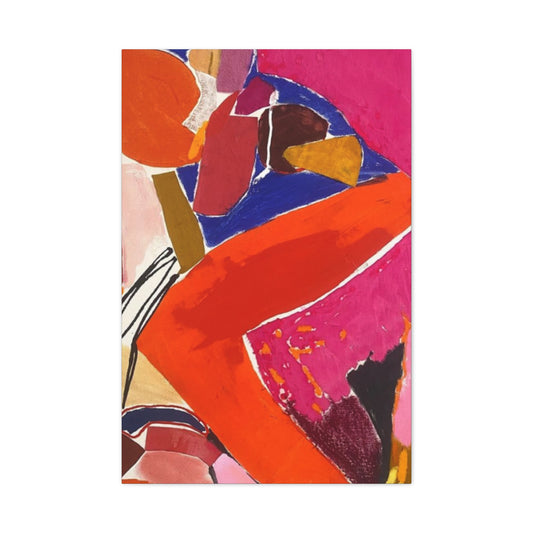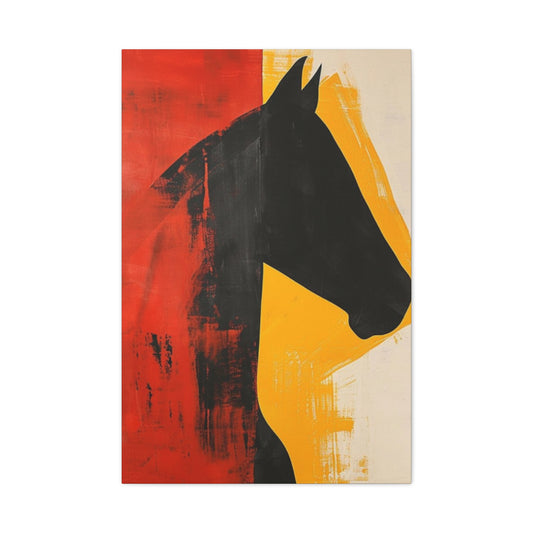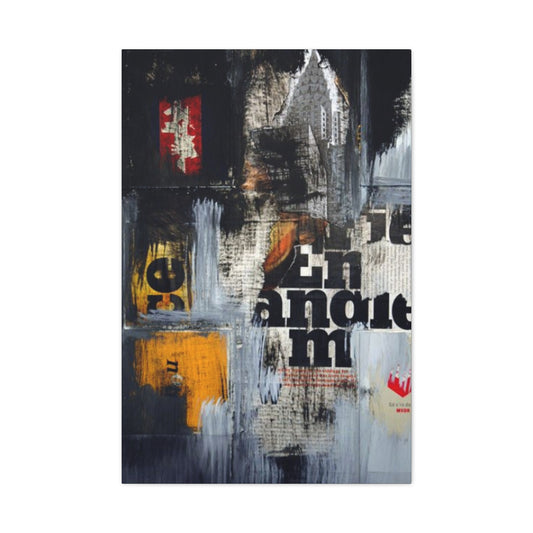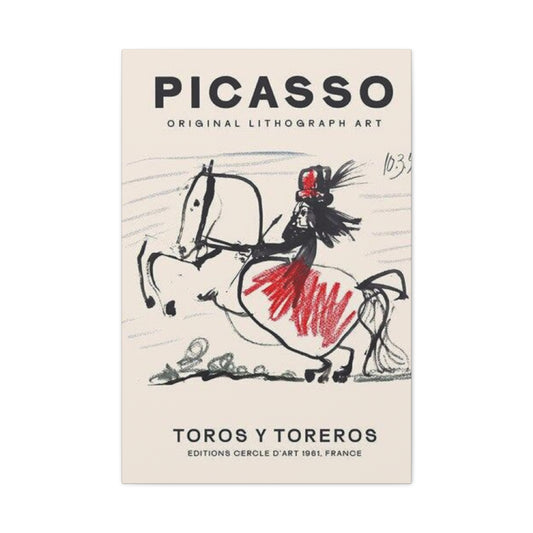Digital cinematography has revolutionized the creative landscape, transforming every photographer's toolkit with sophisticated video capabilities embedded within modern camera systems. Contemporary imaging devices from manufacturers like Nikon, Canon, Sony, and Fujifilm now incorporate advanced motion picture recording features that rival dedicated videography equipment. However, creating compelling visual narratives requires meticulous post-production refinement, much like traditional still image processing demands careful attention to detail and artistic enhancement.
The financial investment required for professional video editing software suites such as Adobe After Effects, Premiere Pro, DaVinci Resolve, and various color-grading applications can present significant barriers for photographers exploring cinematographic endeavors. Many creators remain unaware that Adobe Photoshop CC and CS6 Extended versions contain robust video manipulation capabilities that provide substantial creative control without additional monetary expenditure.
This comprehensive exploration demonstrates how photographers can leverage their existing Photoshop expertise to craft polished video productions, utilizing familiar tools and techniques adapted for motion picture enhancement. The following methodologies showcase practical approaches to color correction, contrast optimization, and visual sharpening that transform raw footage into professional-quality content.
Understanding Video Workflows Within Photoshop Environment
Adobe Photoshop's video editing functionality represents a sophisticated yet accessible gateway for photographers transitioning into cinematographic post-production. Unlike dedicated video editing platforms that require extensive learning curves and specialized workflows, Photoshop's approach builds upon existing layer-based editing paradigms that photographers already comprehend intuitively.
The software's video processing capabilities encompass timeline manipulation, color adjustment layers, blending modes, filters, and export options that mirror traditional photographic enhancement techniques. This familiarity accelerates the learning process while maintaining professional-quality results that satisfy most independent filmmakers' requirements.
Photoshop's video processing excels particularly in two fundamental areas: chromatic enhancement through color grading and detail enhancement through intelligent sharpening algorithms. These core competencies address the most critical aspects of video post-production, enabling creators to achieve cinema-quality aesthetics without investing thousands of dollars in specialized software solutions.
Establishing Your Video Project Foundation
Begin your video editing journey by launching Adobe Photoshop and accessing the File menu to import your initial video clip. Upon opening your first footage segment, observe the Timeline panel that materializes at the screen's bottom portion. This interface element serves as your primary navigation and editing control center throughout the entire post-production process.
The Timeline panel displays your video content as layered tracks, similar to photographic layer stacks but organized horizontally across temporal sequences. Each video clip appears as a distinct segment that can be manipulated independently while maintaining seamless integration with adjacent footage elements.
To incorporate additional video segments into your project, locate the plus symbol within the "Video Group 1" section and select your remaining footage files. This action consolidates all source materials within a single project environment, enabling comprehensive editing control across multiple video elements simultaneously.
Orchestrating Temporal Sequencing and Clip Management
Once your video library loads successfully within Photoshop's workspace, you gain complete editorial control over sequence arrangement and duration optimization. The drag-and-drop functionality allows intuitive repositioning of video segments, enabling you to construct your desired narrative flow without complex menu navigation or specialized commands.
Temporal trimming represents another crucial editing capability that Photoshop handles elegantly through its visual interface system. Position your cursor precisely at either the beginning or conclusion of any video segment within the timeline, then drag inward to reduce the clip's duration. This technique removes unwanted footage while preserving the essential content that supports your creative vision.
For more precise editing control, utilize the scissors icon located within the timeline toolbar. This cutting tool allows you to split individual clips at specific temporal points, creating separate segments that can be independently manipulated, deleted, or repositioned according to your editorial requirements.
Advanced users can implement multiple cutting operations to extract specific moments from longer recordings, creating dynamic montages or removing undesirable sections that detract from the overall production quality. This granular control ensures that every frame contributes meaningfully to your final video presentation.
Optimizing Audio Elements and Sound Design
Audio management within Photoshop's video editing environment requires acknowledgment of the software's limitations while maximizing available functionality for basic sound enhancement. Access audio controls by selecting the small icon positioned in each video clip's upper-right corner within the timeline interface.
The audio adjustment panel provides fundamental volume control capabilities, enabling you to balance sound levels across different video segments or completely mute specific clips when necessary. This functionality proves particularly valuable when combining footage recorded under varying acoustic conditions or when preparing content for subsequent audio processing in specialized software applications.
While Photoshop's audio capabilities remain relatively basic compared to dedicated audio editing platforms, these tools suffice for essential sound level adjustments and preliminary audio preparation. For complex audio work involving music synchronization, sound effects integration, or sophisticated mixing requirements, consider completing your video editing in Photoshop before transferring the project to dedicated audio editing software.
Strategic audio planning during the initial editing phases prevents complications during later production stages. Identify which clips require audio preservation and which can be muted to accommodate voiceovers, music tracks, or environmental sound replacement in subsequent editing phases.
Implementing Smart Object Conversion for Non-Destructive Video Editing
In the realm of video post-production, preserving the pristine quality of your footage while enabling advanced editing techniques is paramount. Converting individual video layers into Smart Objects revolutionizes this workflow, empowering editors to apply sophisticated filters and adjustments non-destructively. This comprehensive guide delves into the nuances of Smart Object conversion for video layers, detailing the process, its benefits, practical applications, and best practices to enhance editing flexibility and maintain professional-quality results.
Understanding Smart Objects and Their Role in Video Editing
Smart Objects act as encapsulated containers that preserve the original data of an element within editing software. When applied to video layers, Smart Objects create a protective wrapper around the footage, ensuring that all subsequent modifications—whether filters, adjustments, or transformations—are applied without permanently altering the original source. This methodology enables non-destructive workflows, meaning that edits can be modified, toggled, or reversed at any stage without loss of quality.
In video editing, where color grading, sharpening, noise reduction, and various effects are frequently layered, maintaining footage integrity is critical. Smart Object conversion bridges the gap between creative experimentation and technical precision by allowing users to iteratively enhance their clips while safeguarding the underlying pixels.
Step-by-Step Process for Converting Video Layers into Smart Objects
To implement Smart Object conversion, begin by identifying the individual video layer within your editing timeline or layer stack. Access the Layers panel, then right-click the specific video layer you intend to convert. From the context menu, select the option to convert the layer into a Smart Object. This procedure encapsulates the video clip without merging it with other layers, preserving its distinct characteristics.
It is essential to convert each video clip separately rather than batching multiple clips into a single Smart Object. This practice maintains granular control over editing, enabling you to apply different enhancement strategies tailored to each clip's unique visual properties. Separately converted Smart Objects also facilitate seamless timeline adjustments, as individual clips remain editable without the risk of inadvertent composite merges.
Once converted, the video layer can undergo multiple rounds of editing—such as filter application, masking, or adjustment layering—while retaining the ability to revisit and modify the original footage. This flexibility dramatically improves workflow efficiency and creative freedom.
Advantages of Non-Destructive Editing via Smart Objects in Color Grading
Color grading represents a critical phase in video post-production, where precise tonal, contrast, and color balance adjustments shape the final mood and visual narrative. Using Smart Objects for each video layer enables multiple grading passes with distinct parameters, all without overwriting the original footage data.
By stacking adjustment layers or filters atop a Smart Object, editors can experiment with alternative color profiles, LUTs (Look-Up Tables), and selective corrections without committing to irreversible changes. The ability to toggle these effects on or off facilitates comparative review and fine-tuning, fostering a more nuanced and polished color grading outcome.
Moreover, Smart Objects allow for localized grading through layer masks and blending modes, further enhancing control over specific image regions within a clip. This precision is indispensable when dealing with footage exhibiting varying exposure or color conditions across frames.
Sharpening and Filter Applications Enhanced by Smart Object Workflows
Applying sharpening filters and other enhancement effects often necessitates iterative refinement to avoid artifacts or unnatural results. Converting video layers to Smart Objects supports this iterative process by preserving the original resolution and detail, allowing multiple sharpening passes or filter adjustments without cumulative degradation.
For example, applying an unsharp mask filter on a Smart Object can be followed by additional selective sharpening or noise reduction filters as required. The layered approach supported by Smart Objects also means that adjustments can be blended creatively through opacity controls and blending modes, producing subtle yet effective enhancements.
This modular editing strategy aligns with professional photographic retouching standards, promoting high-fidelity results in moving images.
Maintaining Workflow Efficiency and Editing Flexibility with Individual Clip Conversion
Converting video layers into separate Smart Objects enhances workflow organization and editing flexibility. Each clip retains its editable status, enabling precise timing adjustments, clip replacement, or effect variation without affecting other footage segments.
This individualized approach simplifies complex projects involving multiple scenes, camera angles, or visual styles. Editors can isolate problem areas, apply specific corrections, and experiment with divergent artistic directions simultaneously. Furthermore, Smart Object layers integrate seamlessly with timeline-based editing software, preserving synchronization and rendering performance.
By avoiding merging or flattening layers prematurely, editors preserve the ability to revisit and refine every element of their composition, reducing the risk of costly re-edits during client reviews or quality assurance stages.
Best Practices for Optimizing Smart Object Use in Video Projects
To maximize the benefits of Smart Object conversion in video editing, certain best practices should be observed. Firstly, organize footage layers logically within the project file, labeling Smart Object layers clearly to avoid confusion during complex edits. Secondly, balance the use of Smart Objects with system performance considerations, as excessive nesting can increase file size and processing demands.
Thirdly, combine Smart Object conversion with high-quality source footage to ensure that all enhancements operate on the best available material, thereby preserving visual integrity throughout post-production.
Finally, integrate version control strategies, saving incremental project versions before significant effect application. This approach safeguards against unforeseen issues and allows rollback to earlier states without compromising workflow continuity.
Embracing the Future of Non-Destructive Video Editing Through Smart Objects
Smart Object conversion embodies the evolution of non-destructive editing paradigms within video production, harmonizing creative exploration with technical fidelity. By safeguarding original footage while facilitating complex filter stacks and adjustments, this technique empowers editors to push visual boundaries confidently.
As software capabilities advance, integration of Smart Objects with AI-driven enhancement tools, real-time previews, and collaborative cloud workflows will further streamline post-production. Embracing these methodologies today ensures that video editors remain at the forefront of innovation, delivering visually stunning and technically robust content efficiently.
Creating Backup Video Groups for Advanced Editing Techniques
Establish a comprehensive backup system by duplicating your primary video group, creating additional editing possibilities while preserving your original timeline arrangement. Select "Video Group 1" within the Layers panel and execute the duplication command to generate an identical copy of your entire video sequence.
This duplication creates a secondary timeline track positioned above your original footage, containing exact replicas of all video clips in their current arrangement and duration settings. The duplicate group serves as a foundation for advanced editing techniques, particularly sharpening procedures that require separate video tracks for optimal results.
Temporarily disable the duplicate group's visibility by clicking the eye icon adjacent to the group name. This action conceals the duplicated content while maintaining its availability for later editing phases, preventing visual confusion during initial color grading procedures.
The backup group strategy enables sophisticated editing workflows that combine multiple enhancement techniques across separate video layers. This approach provides unprecedented creative control while maintaining clear organization throughout complex post-production procedures.
Mastering Color Grading Techniques for Cinematic Enhancement
Color grading represents the most transformative aspect of video post-production, elevating raw footage into visually compelling content that engages viewers and supports narrative objectives. Photoshop's adjustment layer system provides comprehensive color manipulation capabilities that rival specialized color grading software applications.
Begin your color enhancement process by applying Curves adjustment layers to individual video clips, targeting specific chromatic characteristics that require optimization. The Curves tool offers precise control over luminosity, contrast, and color balance through its intuitive graphical interface that photographers already understand thoroughly.
Implement the RGB channel approach by accessing individual Red, Green, and Blue curve adjustments within each Curves layer. This methodology provides granular control over color temperature, tint adjustments, and chromatic balance that automated correction tools cannot achieve. Begin by positioning the curve endpoints to align with the histogram's data distribution, maximizing tonal range utilization while preventing unwanted clipping.
Create three strategic adjustment points along each RGB curve: highlight, midtone, and shadow control points. These anchor positions enable sophisticated color manipulation that addresses specific tonal regions independently, allowing for complex color grading effects that enhance mood, atmosphere, and visual continuity across your video project.
Advanced Contrast Optimization and Histogram Analysis
Sophisticated contrast enhancement requires careful histogram analysis combined with strategic curve manipulation that maximizes tonal separation without introducing unwanted artifacts. Examine your footage's histogram distribution to identify optimal endpoint positioning that preserves detail while enhancing visual impact.
Position your RGB curve endpoints precisely where the histogram data begins to register significant pixel populations, effectively utilizing the complete tonal range available within your footage. This technique maximizes contrast potential while maintaining detail preservation in both highlight and shadow regions.
The endpoint adjustment methodology simultaneously addresses white balance inconsistencies that commonly occur during video recording under mixed lighting conditions. By fine-tuning individual RGB channel endpoints, you can correct color temperature shifts while enhancing overall contrast characteristics.
Fine-tune your color grading through subtle midtone adjustments that influence the overall mood and atmosphere of your footage. Small curve modifications in the midtone regions can dramatically alter the visual character of your video content, creating warmer or cooler interpretations that support your creative objectives.
Individual Clip Color Correction Strategies
When working with footage captured under varying lighting conditions or exposure settings, implement individual color correction techniques that address each clip's unique characteristics while maintaining overall visual continuity throughout your project. This approach ensures consistent quality across diverse recording scenarios.
Create separate adjustment layers for each video clip that requires specific color correction, ensuring that enhancement effects remain isolated to their intended targets. Proper layer clipping prevents color adjustments from affecting adjacent video segments, maintaining precise editorial control throughout your timeline.
Monitor your adjustment layer organization carefully to prevent cascading effects where multiple correction layers inadvertently compound their influences on individual video clips. Systematic layer management prevents unexpected visual anomalies while maintaining clear editing workflows.
For projects featuring consistent lighting and exposure conditions, consider applying single adjustment layers across multiple video clips to maintain efficiency while ensuring uniform visual characteristics throughout your production.
Professional Sharpening Techniques Using Dual-Layer Methods
Video sharpening requires sophisticated approaches that enhance detail clarity without introducing unwanted artifacts or processing noise that degrades overall image quality. Photoshop's dual-layer sharpening methodology provides professional-grade results through careful High Pass filter implementation combined with strategic blending mode applications.
Activate your duplicate video group created earlier in the editing process, making these backup clips visible within your timeline interface. These duplicate layers serve as the foundation for advanced sharpening techniques that operate independently from your color-graded primary footage.
Apply Hue/Saturation adjustment layers to each clip within the duplicate group, reducing saturation values to negative 100 percent to create desaturated versions of your footage. This desaturation step eliminates color information while preserving luminosity data essential for effective detail enhancement.
The desaturation process must be applied individually to each video clip to ensure proper filter functionality in subsequent sharpening steps. Batch processing approaches may interfere with the High Pass filter's effectiveness, compromising your sharpening results.
High Pass Filter Application for Detail Enhancement
Access the High Pass filter through Photoshop's Filter menu, navigating to the Other submenu to locate this specialized sharpening tool. The High Pass filter provides superior control over detail enhancement compared to traditional sharpening algorithms, enabling precise adjustment of contrast enhancement without unwanted side effects.
Configure the High Pass filter's radius setting between 0.5 and 1.5 pixels, adjusting this parameter until fine details become visible without creating distracting halos around high-contrast edges. The optimal radius setting varies depending on your footage's resolution, content characteristics, and intended viewing conditions.
Preview the High Pass effect carefully, ensuring that microcontrast enhancement improves detail visibility without introducing artificial-looking processing artifacts that detract from natural image quality. The goal is subtle detail enhancement that appears organic rather than obviously processed.
Apply the High Pass filter individually to each desaturated video clip, maintaining consistent radius settings across similar footage while adjusting parameters as needed for clips with different detail characteristics or recording conditions.
Blending Mode Optimization for Natural Sharpening Results
Transform your High Pass filtered layers into effective sharpening tools by changing their blending modes to Linear Light, a specialized mode that converts neutral gray tones into transparent areas while enhancing contrast in detailed regions. This blending approach creates natural-looking detail enhancement that integrates seamlessly with your original footage.
Fine-tune the sharpening intensity through careful opacity adjustment, typically beginning around 50 percent and modifying this setting based on your footage's specific requirements and aesthetic preferences. Lower opacity values provide subtle enhancement suitable for close-up shots, while higher values work effectively for wide shots requiring greater detail emphasis.
Utilize layer visibility toggles to compare sharpened and unsharpened versions of your footage, ensuring that enhancement effects improve rather than degrade overall image quality. This comparison methodology prevents over-processing while optimizing detail enhancement for maximum visual impact.
Monitor your sharpening effects across different video segments, adjusting opacity settings as needed to maintain consistent detail enhancement without creating distracting variations in processing intensity between adjacent clips.
Final Project Organization and Quality Control
Conduct comprehensive quality control reviews of your enhanced video project, systematically examining each clip to verify proper adjustment layer clipping and consistent enhancement application throughout your timeline. This systematic approach prevents unexpected visual anomalies in your final rendered video.
Verify that all adjustment layers target their intended video clips without affecting unrelated footage segments. Improper layer clipping can create dramatic visual inconsistencies that compromise your project's professional appearance and viewer engagement.
Organize your Layers panel systematically, grouping related adjustment layers with their corresponding video clips to maintain clear project structure. Proper organization facilitates future editing modifications while preventing accidental layer misalignment during final production phases.
Test your enhanced video playback at various timeline positions to identify any remaining issues that require attention before final rendering. Address color inconsistencies, sharpening artifacts, or temporal discontinuities that could detract from your finished production.
Incorporating Text Elements and Visual Graphics
Expand your video's communicative potential through strategic text integration and graphic element placement that supports your narrative objectives without overwhelming the visual content. Photoshop's text tools provide comprehensive typography control that enables professional-quality title sequences and informational overlays.
Create new layers above your enhanced video content to accommodate text elements, graphic overlays, or branding elements that enhance your video's professional presentation. These additional layers function identically to standard photographic layers, enabling familiar editing techniques and creative possibilities.
Apply text formatting that complements your video's aesthetic characteristics while maintaining readability across different viewing conditions and device platforms. Consider contrast relationships between text elements and background footage to ensure optimal legibility throughout your production.
Experiment with text animation capabilities within Photoshop's timeline interface, creating dynamic title sequences or animated information displays that enhance viewer engagement without distracting from primary content elements.
Transition Effects and Temporal Blending
Implement smooth transitions between video segments using Photoshop's built-in transition effects that create professional-looking connections between disparate footage elements. Access these tools through the timeline interface by selecting the half-shaded square icon adjacent to the cutting tool.
Configure transition duration settings based on your content's pacing requirements and aesthetic preferences. Shorter transitions maintain fast-paced energy suitable for dynamic content, while longer transitions create contemplative moods appropriate for reflective or artistic presentations.
Preview transition effects carefully to ensure smooth visual flow between connected video segments. Poorly executed transitions can create jarring viewing experiences that disrupt narrative continuity and reduce overall production quality.
Experiment with different transition styles available within Photoshop's toolkit, selecting effects that complement your video's genre and aesthetic objectives while maintaining consistent application throughout your project.
Export Configuration and Rendering Optimization
Prepare your completed video project for distribution through Photoshop's Export menu, accessing the Render Video function that provides comprehensive output configuration options. This interface enables precise control over file formats, quality settings, and compression parameters that determine your video's final characteristics.
Select appropriate file formats based on your intended distribution channels and viewing platforms. Different formats optimize for specific applications, balancing file size constraints against quality requirements for optimal viewer experience across various devices and network conditions.
Configure video quality settings that maintain visual fidelity while meeting technical requirements for your intended distribution methods. Higher quality settings preserve detail and color accuracy but generate larger file sizes that may present streaming or storage challenges.
Monitor rendering progress carefully, ensuring successful completion without errors that could compromise your final video quality. Address any rendering issues promptly to prevent data loss or quality degradation in your finished production.
Advanced Audio Integration Strategies
While Photoshop's audio capabilities remain limited compared to specialized audio editing applications, strategic planning enables effective sound integration that enhances your video's impact without requiring immediate software transitions. Consider your audio requirements during initial project planning to optimize workflow efficiency.
Identify clips requiring audio preservation versus those suitable for background music or voiceover replacement. This planning enables efficient audio management within Photoshop's capabilities while preparing for potential audio enhancement in dedicated software applications.
Export your visually enhanced video for subsequent audio processing in applications like iMovie, GarageBand, or professional audio editing software that provides sophisticated sound design capabilities. This workflow approach maximizes each software's strengths while maintaining efficient production timelines.
Plan audio synchronization points during video editing to facilitate seamless integration when combining enhanced visuals with professionally processed audio tracks in subsequent production phases.
Professional Tips for Optimal Footage Preparation
Optimize your video recording settings to facilitate post-production enhancement by reducing in-camera contrast settings and implementing manual white balance control through standardized gray card references. These preparatory steps provide greater flexibility during color grading while preventing unwanted processing artifacts.
Unlike RAW photographic workflows that accommodate extensive post-production correction, video formats require more careful initial recording to achieve optimal results. Proper exposure, white balance, and contrast settings during capture significantly impact your enhancement possibilities and final quality outcomes.
Document your recording conditions systematically, noting lighting characteristics, white balance settings, and exposure parameters that influence post-production requirements. This information guides enhancement decisions while ensuring consistent results across related footage segments.
Consider your intended output requirements during recording, adjusting capture settings to optimize for specific distribution channels or viewing conditions that influence your post-production approach and quality targets.
Creative Experimentation and Artistic Development
Embrace experimental approaches to video enhancement that push creative boundaries while developing your unique artistic voice through systematic exploration of Photoshop's extensive tool set. The software's familiar interface encourages creative risk-taking that leads to distinctive visual styles.
Document successful technique combinations that produce appealing results, creating personal workflow templates that accelerate future projects while maintaining consistent quality standards. This systematic approach builds expertise while establishing recognizable aesthetic signatures.
Study professional video work across different genres to identify enhancement techniques that align with your creative objectives. Analyze color grading approaches, contrast relationships, and detail enhancement strategies that contribute to compelling visual storytelling.
Share your experimental work with photography and videography communities to receive constructive feedback that guides artistic development while building professional networks that support ongoing creative growth.
Troubleshooting Common Enhancement Challenges
Address frequent video editing obstacles through systematic problem-solving approaches that maintain project momentum while ensuring quality outcomes. Common issues include color inconsistencies, sharpening artifacts, and rendering problems that require specific resolution strategies.
Color matching between clips shot under different conditions requires careful individual adjustment layer application combined with systematic comparison workflows that identify and correct chromatic variations. Use neutral reference objects within your footage to guide color correction decisions.
Sharpening artifacts typically result from excessive filter application or inappropriate radius settings that create unnatural edge enhancement. Reduce sharpening intensity and verify proper High Pass filter configuration to eliminate processing artifacts while maintaining detail enhancement.
Rendering issues often stem from complex layer structures or insufficient system resources. Simplify project organization and ensure adequate computer specifications for video processing requirements to prevent export failures or quality degradation.
Building Advanced Video Enhancement Workflows
Develop systematic approaches to video enhancement that maximize efficiency while maintaining consistent quality across diverse projects. Standardized workflows reduce decision-making time while ensuring comprehensive enhancement coverage for all project elements.
Create template projects containing typical adjustment layer configurations and organizational structures that accelerate new project initiation. These templates provide starting points that can be customized for specific content requirements while maintaining proven workflow foundations.
Establish quality checkpoints throughout your enhancement process that verify proper technique application and consistent results before proceeding to subsequent editing phases. Systematic quality control prevents compound errors while maintaining professional standards.
Document successful workflow variations that address specific content types or aesthetic objectives, building a personal knowledge base that supports ongoing skill development and creative exploration.
This comprehensive approach to video enhancement within Adobe Photoshop empowers photographers to create compelling motion picture content using familiar tools and techniques. The methodologies presented here provide professional-quality results while maintaining efficient workflows that support both creative experimentation and commercial production requirements. Through systematic application of these enhancement strategies, creators can transform raw footage into polished video presentations that engage viewers and communicate effectively across diverse distribution platforms.
Final Thoughts
Adobe Photoshop’s robust video editing capabilities provide photographers and content creators with an accessible yet powerful alternative to costly and complex dedicated video software. The familiar interface and layer-based editing paradigm allow users to seamlessly transition their photographic skills into video post-production. This integration offers remarkable flexibility in color grading, sharpening, and compositional adjustments while maintaining the original footage's integrity through non-destructive workflows such as Smart Object conversion.
One of the standout benefits of Photoshop for video processing is the ability to maintain fine control over each clip, managing them individually with adjustment layers and masks to address specific visual challenges or creative goals. This granular approach is invaluable when dealing with footage shot under varying lighting or exposure conditions, enabling editors to craft a cohesive, visually consistent final product without sacrificing detail or nuance.
Moreover, the non-destructive editing ethos embedded in Photoshop workflows fosters creative experimentation. Artists and photographers can try different color grades, sharpening intensities, or contrast treatments with the confidence that they can easily undo or refine changes without degrading source material. This safety net encourages risk-taking and innovation, which are essential to developing a unique cinematic style and delivering compelling storytelling.
While Photoshop’s video tools may not match the extensive feature sets of specialized software like Adobe Premiere Pro, DaVinci Resolve, or After Effects, they fill an important niche for users seeking an integrated, straightforward solution without the steep learning curve or financial investment. For independent filmmakers, educators, or photographers expanding into motion media, Photoshop offers a practical gateway to mastering foundational video post-production techniques with a familiar toolkit.
Beyond technical functionality, Adobe Photoshop’s ability to integrate graphics, text, and transitions further enhances video projects by enabling dynamic visual narratives and professional polish. The combination of static image editing strengths with video timelines creates a versatile platform suitable for a wide range of projects, from short films and tutorials to social media content and marketing videos.
However, success in Photoshop video editing hinges on thoughtful project organization and a clear understanding of best practices—such as using Smart Objects for non-destructive workflows, duplicating video groups for advanced sharpening, and carefully layering adjustment effects. Adhering to these strategies ensures efficient workflows, minimizes errors, and maintains high-quality output.
Looking ahead, the future of video processing in Photoshop is promising. As Adobe continues integrating AI-powered enhancements, real-time previews, and cloud collaboration tools, users will benefit from more intuitive and accelerated post-production experiences. Staying current with these developments will empower creatives to push the boundaries of what is possible within Photoshop’s evolving video landscape.