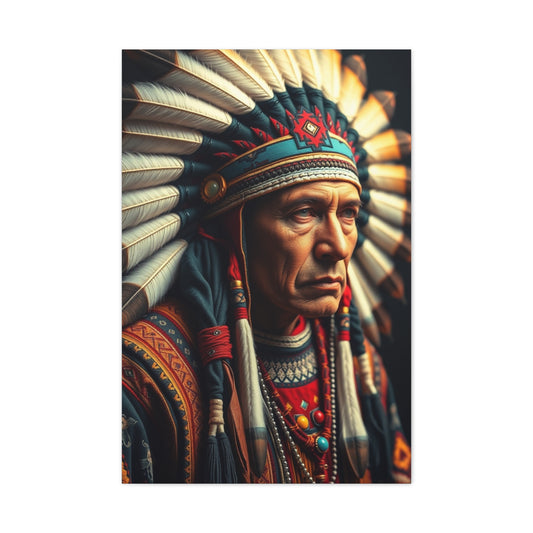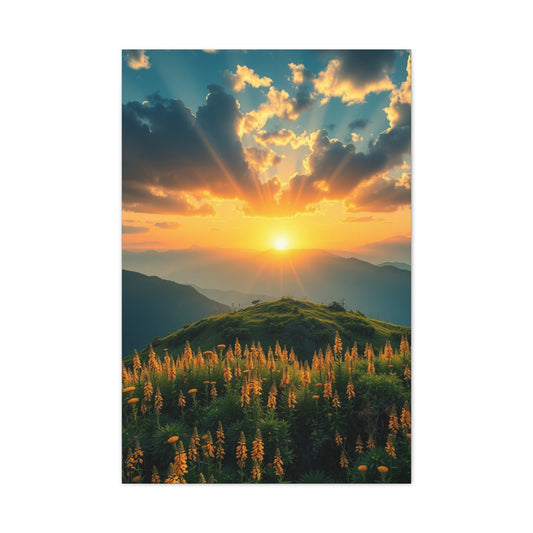If you own a Nikon camera, regularly updating the firmware is crucial to ensure your device operates efficiently, incorporates the latest features, and addresses any existing glitches. Firmware is the internal software that governs your camera’s functions, and keeping it up to date can significantly improve stability, add new capabilities, and enhance overall performance. This extensive guide will provide you with all the necessary steps and insights to confidently update your Nikon camera firmware using official tools, ensuring a smooth and secure process.
What You Need Before Updating Your Nikon Firmware
Firmware updates require minimal equipment, mostly items you likely already possess as part of your photographic toolkit: a desktop or laptop computer running Windows or Mac OS, a stable and secure internet connection to download files safely, an SD memory card compatible with your Nikon camera, an SD card reader or a computer with a built-in card slot, your Nikon camera ready for updating, and a fully charged camera battery or an AC adapter for continuous power. Having these essentials prepared beforehand will streamline the update process and prevent interruptions that might corrupt your camera’s firmware.
Step 1: Preparing Your Nikon Camera for Firmware Update
When it comes to updating the firmware on your Nikon camera, preparation is the most crucial step. Firmware serves as the foundational software that orchestrates how your camera operates—controlling everything from autofocus behavior to image processing. Updating it can unlock new features, improve stability, and fix bugs, but it requires careful attention to avoid issues that could disrupt your shooting workflow or damage your device.
The first and foremost consideration before any firmware update is ensuring your camera is powered reliably throughout the entire process. Firmware installation rewrites critical system components, and even a momentary power loss can corrupt the firmware, potentially bricking your camera. To prevent this, begin by charging your battery to full capacity well in advance of starting the update. If you have access to a Nikon-compatible AC power adapter, this is even better, as it provides continuous power without the risk of battery depletion.
In addition to power, the memory card you use for transferring the update must be in pristine condition. Back up all valuable images, videos, or data stored on the card to your computer or an external drive to prevent accidental loss. Next, format the SD card using your Nikon camera’s built-in formatting function rather than relying on your computer’s format utility. This ensures the card is optimized for Nikon’s file structure and free of any corruption that might interfere with firmware transfer. A freshly formatted memory card also minimizes the risk of update failure due to stray or incompatible files.
Checking your camera’s current firmware version is essential before downloading any update files. Navigate to your camera’s menu system—usually accessed via the wrench or setup icon—and select “Firmware Version.” Note the version number displayed. Cross-reference this with the latest firmware available for your specific Nikon model on Nikon’s official website. Updating is only necessary if your current firmware is older than the latest release, preventing redundant updates and potential risks associated with unnecessary firmware rewriting.
Additional precautions can further enhance update success. Temporarily disable any auto power-off features on your camera to prevent it from shutting down mid-update. Remove external accessories like lenses or flashes unless otherwise directed, reducing power load and preventing accidental disruptions. Perform the update in a controlled environment free from strong electromagnetic interference or extreme temperatures, as these factors can affect the camera’s internal electronics during critical operations.
By rigorously preparing your camera’s power source, memory card, and software environment, you establish a secure foundation for the update process. This diligence mitigates the risk of update failure, safeguards your device’s firmware integrity, and ensures you can benefit from the latest advancements Nikon has engineered for your camera.
Verifying Firmware Necessity and Safe Update Practices
Understanding whether your camera truly requires a firmware update is an important part of the process that often goes overlooked. Firmware updates, while beneficial, are released periodically and may not be immediately applicable or necessary for every user. Nikon’s official website provides detailed version histories and update notes for each camera model, outlining what changes or fixes each update delivers. By reviewing these notes, you can determine if a particular update addresses issues or adds features relevant to your use case.
If you discover that your current firmware version is already up to date, it’s best to avoid reinstalling the firmware unnecessarily. Doing so reduces wear on your camera’s storage media and avoids the slight risk involved in any software overwrite process. Conversely, if your version is outdated, prioritizing the update ensures your camera maintains peak performance, especially if Nikon has addressed known bugs, enhanced compatibility with new lenses, or improved operational features.
During the firmware update, it is vital to follow safe operational practices. Once you initiate the update on your Nikon camera, refrain from pressing any buttons, removing the battery or memory card, or changing any settings until the process fully completes. Interruptions at this stage are the most common cause of firmware corruption. Keep the camera powered on and placed on a stable surface away from vibrations, shocks, or extreme heat.
Avoid environments with strong electromagnetic interference—such as near microwave ovens, wireless routers, or large electronic equipment—as this interference can disrupt the firmware installation and potentially corrupt files being written to the camera’s internal memory.
Finally, after the update finishes, confirm the new firmware version on your camera to verify the installation’s success. Then, format the SD card in-camera to erase the firmware file and prepare the card for normal photographic use. This ensures that your memory card remains clean and ready for subsequent shoots.
By carefully determining the necessity of the update and rigorously adhering to recommended practices during the installation, you protect your Nikon camera from software-related failures and maximize the benefits of the new firmware enhancements.
Step 2: Downloading the Latest Firmware from Nikon’s Official Website
Acquiring the latest firmware for your Nikon camera is a critical step that demands caution, precision, and an understanding of the digital ecosystem surrounding your device. Firmware updates are not merely software patches; they are meticulously crafted revisions that can significantly influence your camera’s functionality, responsiveness, and compatibility with other photographic accessories. Therefore, ensuring that you download the firmware exclusively from Nikon’s official Download Center is paramount to safeguard your equipment and maintain the integrity of the update process.
Downloading firmware from unauthorized or third-party websites poses substantial risks. These sources may host corrupted files, malicious software, or outdated versions that could compromise your camera’s internal systems. Installing such compromised firmware can result in operational failures, loss of functionality, or permanent damage to the device. To avoid these pitfalls, always verify that you are navigating directly to Nikon’s legitimate Download Center, which is regularly maintained and updated with the latest official firmware releases for all Nikon products.
Upon entering Nikon’s Download Center, your first task is to select the appropriate product category corresponding to your equipment. Nikon’s portfolio spans various categories, including DSLR cameras, mirrorless systems, lenses, flashes, and other accessories. Precisely identifying your product category will streamline your search and prevent accidental downloads of firmware incompatible with your device.
Once the correct category is selected, you will be presented with a list of product models. Here, precision is crucial—locate your exact camera model or accessory model number. Nikon’s naming conventions may appear similar across different products, so verify your device’s model by consulting its physical label, the original packaging, or the device’s system information. Selecting the correct model ensures that the firmware you download is specifically engineered for your hardware configuration and will function correctly without causing issues.
On your device’s dedicated page, navigate to the firmware section. Nikon provides comprehensive information about each firmware version, including version numbers, release dates, detailed update notes, and instructions. These notes typically outline the improvements made, bugs fixed, and any special considerations or prerequisites before proceeding with the update. Reading these details thoroughly is advised to understand what changes the update introduces and how it might affect your photography workflow.
Next, select the latest firmware version compatible with your computer’s operating system, whether Windows or Mac OS. Nikon typically provides separate download links for each platform, ensuring the installation utility works seamlessly within your computing environment. Ensure you download the correct version to avoid installation errors or compatibility issues.
Before initiating the download, carefully review Nikon’s end-user license agreement (EULA). This legal document governs your rights and responsibilities when using the firmware and associated software. Accepting the terms is mandatory for proceeding with the download, and doing so signifies your compliance with Nikon’s usage policies.
The download file size varies depending on the camera model and update complexity but is generally a few megabytes to hundreds of megabytes. Ensure your internet connection is stable and secure to avoid incomplete or corrupted downloads. Using a wired connection or a trusted Wi-Fi network is recommended over public or unstable connections.
Once the download completes, locate the installer file on your computer. For Mac users, the file extension is typically .dmg, while Windows users will encounter an .exe file. Launch the installer by double-clicking the file. This action initiates the installation of Nikon’s firmware transfer utility—a specialized application designed to manage the communication between your computer, the firmware file, and your camera.
The installation wizard will guide you through a series of on-screen prompts. Follow these instructions carefully to install the utility correctly. Typical steps include selecting the installation directory, agreeing to license terms, and confirming installation permissions. Ensure no other Nikon software or camera applications are running simultaneously to prevent conflicts during installation.
Upon successful installation, a new folder, usually named after your camera model, will be created on your computer. Inside this folder resides the essential firmware file, typically bearing a .bin extension. This binary file contains the actual firmware code that your camera will receive during the update. Do not alter the file name or move it out of this folder, as the firmware transfer utility depends on this file’s exact location for proper operation.
With the firmware file now prepared, you are ready to proceed with transferring the update to your camera’s memory card in the subsequent steps. Properly completing this phase is vital; errors here can halt the update or damage your camera’s software architecture.
It is worth noting that Nikon frequently updates its firmware to introduce new features, improve image processing algorithms, enhance autofocus performance, expand compatibility with new lenses or accessories, and fix any discovered issues. Therefore, routinely checking Nikon’s Download Center ensures you remain abreast of the latest enhancements tailored to your camera model.
Step 3: Transferring the Firmware File to Your SD Card
Transferring the firmware file to your SD card is a crucial step in the Nikon firmware update process that requires careful attention to detail to ensure a successful installation. The SD card acts as the medium through which the firmware update file is delivered to your camera’s internal system. As such, proper handling and placement of the firmware file on the memory card is essential to avoid any errors or corruption that could interfere with the update.
To begin, insert your freshly formatted SD card into your computer’s card reader. It’s important that the card is freshly formatted within the camera beforehand, as this ensures that the file system and folder structure are optimized for the camera’s firmware update process. Using a freshly formatted card minimizes the risk of file system errors or incompatible data interfering with the transfer. Avoid using cards that contain other files or images during this step, as any additional content can confuse the camera’s firmware update system and potentially cause the update to fail.
Next, locate the .bin firmware file that was extracted during the previous step from Nikon’s official download and installation process. This file contains the binary code that will overwrite the existing firmware in your camera. It is vital that this file be copied directly onto the root directory—the top-level folder—of the SD card. Do not place the firmware file inside any subfolders or directories. The Nikon camera’s firmware updater only reads files located in the root directory, and placing the file inside a folder will prevent the camera from detecting the update file, causing the process to halt.
To copy the file, simply drag and drop or use the copy-paste function to place the .bin file into the SD card folder that appears on your computer. This action must be done carefully and deliberately to ensure no errors occur during the transfer. After the copying process is complete, verify that the file is indeed located on the root directory by viewing the contents of the SD card and confirming there are no folders containing the firmware file.
Once the transfer is confirmed, it is critical to safely eject the SD card from your computer. Improper removal of the memory card can result in data corruption or incomplete file transfers, which could jeopardize the update and potentially damage your camera’s firmware. Use your operating system’s “Eject” or “Safely Remove Hardware” function to ensure the SD card is properly disengaged before physically removing it from the card reader.
After safely ejecting the SD card, insert it into your Nikon camera’s primary memory card slot. Most Nikon cameras with dual card slots designate Slot 1 as the primary card slot and prioritize it for operations such as firmware updates. Ensure that the SD card is inserted firmly and correctly to avoid connection issues during the update. If your camera has only one slot, use that slot as usual.
It is also advisable to double-check the camera’s settings to confirm that the card in Slot 1 is set as the primary storage device, especially if you use multiple cards for shooting. You can verify or adjust this setting in the camera’s menu under storage or memory card preferences.
Following this methodical approach to transferring the firmware file ensures the update process proceeds without unnecessary complications. Any deviation, such as improper file placement or card removal, risks failure or damage to your camera’s internal system. Taking the time to carefully prepare the SD card and execute this transfer with precision helps protect your equipment and paves the way for a successful firmware upgrade.
In summary, transferring the firmware file to your SD card involves a sequence of essential actions: using a freshly formatted card, placing the .bin file directly in the root directory, safely ejecting the card to avoid corruption, and inserting the card into the correct camera slot. Mastering this step builds confidence and sets a solid foundation for the subsequent stages of the firmware update, enabling your Nikon camera to run optimally with the newest enhancements and fixes installed.
Step 4: Installing the Firmware Update on Your Nikon Camera
Installing the firmware update on your Nikon camera is a critical phase that requires patience, precision, and careful attention to detail to ensure the process completes successfully without causing harm to your device. Firmware updates rewrite the core software controlling your camera’s hardware functions, so any interruption or mistake during installation can potentially damage the camera’s internal system, leading to costly repairs or even permanent malfunction.
Before starting, ensure that your camera battery is fully charged or that you are using an AC power adapter to maintain a stable power source throughout the update process. The risk of power loss during installation is one of the most common causes of firmware corruption, which can render your camera unusable until repaired.
To initiate the firmware update, power on your Nikon camera and access the main menu system. Look for the setup section, typically indicated by a wrench or tool icon, and select it to open the settings options. Within this menu, navigate to the “Firmware Version” option, which displays the currently installed firmware and provides access to the update functionality.
Once inside the firmware menu, you will see an option labeled “Update” or similar, depending on your specific camera model. Selecting this option prompts the camera to search for the .bin firmware file on the inserted memory card. The camera will detect the file only if it is placed in the root directory of the SD card, as mentioned in the previous step.
After confirming the update file, the camera will ask you to confirm your intention to proceed with the firmware installation. It is important to read any on-screen instructions carefully at this point and to confirm that you wish to begin the update. This confirmation step ensures you have a final opportunity to cancel if you are not ready or if any prerequisites have not been met.
Once you confirm, the update process will commence. During this time, the camera’s screen may display a progress bar, update percentage, or simple “Updating…” message. This period can last anywhere from a few seconds to several minutes, depending on the size of the firmware file and the complexity of the update. Patience is essential—do not attempt to interact with the camera during this time.
It is critical not to press any buttons, switch off the camera, remove the battery, detach the lens, or eject the SD card while the firmware is installing. Such actions can interrupt the writing process, causing incomplete firmware installation and possibly bricking the camera. Bricking refers to a state where the camera’s software is corrupted to the extent that it will no longer operate, often necessitating professional repair or replacement of parts.
Additionally, it’s important to keep the camera away from strong electromagnetic sources during the update. Devices such as microwaves, wireless routers, cell phones, or other electronics emitting radio frequency signals can interfere with the delicate process of writing firmware to the camera’s internal memory. Such interference, though rare, can corrupt data transfers and cause update failures.
During the update, the camera’s controls will be disabled or limited to prevent accidental inputs. If your camera has a display that goes blank or shows static during the process, this is typically normal. The device is busy writing new firmware and recalibrating its internal systems.
After the update is complete, the camera will usually display a message confirming the successful installation of the new firmware. Some models automatically reboot or power off as a final step of the process. If your camera powers off, wait a few moments before turning it back on.
Once restarted, return to the setup menu and check the “Firmware Version” section again to verify that the new firmware version number matches the latest release you installed. This step confirms that the update was successful and your camera is now operating with the enhanced software.
In some cases, if the firmware update includes significant changes or bug fixes, you may notice improvements immediately, such as faster autofocus, smoother image processing, or enhanced compatibility with new lenses or accessories. Occasionally, updates may also add new features or menu options to your camera interface.
If, for any reason, the update fails or the camera exhibits erratic behavior afterward, it’s advisable to consult Nikon’s support resources or contact an authorized service center. Firmware corruption can sometimes be resolved with recovery tools, but professional assistance ensures your camera is restored safely.
To maximize the longevity and performance of your Nikon camera, regularly check for firmware updates on Nikon’s official website, especially when you acquire new lenses or accessories, or if you encounter unexpected issues during shooting.
Step 5: Verifying and Completing the Firmware Update
Once the firmware update process on your Nikon camera concludes, it is essential to follow a thorough verification and finalization procedure to ensure the installation was successful and your device is operating optimally. This final step confirms that your camera has fully integrated the new software enhancements and is ready for regular photographic use without issues.
Upon completion of the firmware installation, your Nikon camera will typically display a notification or message indicating that the update has finished. This confirmation might appear as a simple pop-up message or a progress bar reaching 100%, depending on the model. At this point, do not immediately turn off the camera or remove any components. Instead, allow the camera to stabilize and fully conclude any internal recalibration or system checks that occur after writing the new firmware.
After the update confirmation, safely power off your camera using the normal shutdown procedure. Removing power at this stage without allowing the update to finish entirely can risk partial installation, which might compromise system stability. Following a proper shutdown helps the camera reset its internal settings and finalize the new firmware integration.
Next, carefully eject the SD card from your camera. This card still contains the firmware update file (.bin), which was used to install the update. Removing the card prevents accidental reinstallation or interference with the camera’s memory management. Physically taking out the card also prepares you to confirm that the camera no longer depends on external update files to operate.
Turn the camera back on after removing the SD card. Navigate once again to the camera’s menu system, specifically to the setup or wrench icon where firmware information is displayed. Access the “Firmware Version” menu to view the current firmware revision number installed on your device. This step is critical because it provides unequivocal evidence that the update was successful. The version number should correspond exactly to the latest firmware you downloaded and installed. If the version number remains unchanged or reflects an older version, it may indicate the update did not complete correctly, prompting a need to retry the process or seek technical support.
Checking the firmware version number ensures your camera benefits from the improvements, bug fixes, and new features that the update was designed to deliver. Many updates enhance autofocus accuracy, improve image quality, extend battery performance, or add compatibility with new Nikon lenses and accessories. Verifying the version gives you confidence that your equipment operates with the most advanced software Nikon has made available.
After confirming the update’s success, attention should turn to the SD card. Because the firmware update file still resides on the card, it must be removed before continuing to use the card for normal photography or video recording. Leaving the update file on the card risks accidental reinsertion and unintended firmware installation attempts, which could confuse the camera or disrupt normal operation.
To clear the card, format it directly in your Nikon camera. Using the camera’s built-in formatting function is preferred over computer formatting, as it creates the proper directory structure and optimizes the card for your specific camera model. To format, access the setup menu, select “Format Memory Card,” and follow the prompts to erase all contents safely. Formatting removes the firmware file and prepares the card for storing new photos, videos, or other data.
It is good practice to format your memory card regularly, not just after firmware updates. Regular formatting helps maintain optimal file storage performance, prevents fragmentation, and reduces the likelihood of data corruption or read/write errors during shoots.
Once the card is formatted, you can safely remove it from the camera and use it for your usual photographic activities. Your camera is now fully updated and ready to perform at its best with the latest enhancements integrated.
Occasionally, after a firmware update, it is recommended to reset camera settings to default or reconfigure customized settings. Some updates may adjust system parameters or add new menu options that require user input to activate. Reviewing your camera’s settings ensures that all preferences align with your shooting style and workflow.
In rare cases, if you experience unusual behavior or instability after an update—such as unexpected crashes, failure to recognize memory cards, or erratic autofocus—consult Nikon’s support documentation or contact authorized service centers. Firmware corruption is uncommon but can occur due to interrupted updates or incompatible update files. Technical support can guide you through recovery steps or repair options.
Overall, the process of verifying and completing your Nikon firmware update is vital for preserving your camera’s functionality and longevity. By patiently following the recommended steps—waiting for update completion, powering down properly, checking firmware version, and formatting the SD card—you reinforce the reliability and performance of your camera system.
Keeping your camera’s firmware current maximizes compatibility with evolving photography tools, helps maintain stable operation, and ensures you benefit from Nikon’s ongoing improvements. Regularly visiting Nikon’s official website for new firmware releases keeps you informed about updates tailored specifically for your camera model and enables you to take full advantage of your equipment’s capabilities.
Taking the time to properly verify and finalize firmware updates reflects good digital asset management and technical stewardship of your photographic gear. This attentiveness reduces downtime, prevents unexpected failures, and ultimately enhances your creative experience behind the lens.
Updating Firmware on Nikon Accessories: Flashes and Lenses
Nikon occasionally releases firmware updates for accessories such as flashes and lenses, though these updates happen less frequently than camera body updates. Updating accessory firmware is essential to maintain compatibility with new camera bodies, enhance performance, and fix bugs that could impact your shooting experience. Understanding the differences between lens and flash firmware updates and how to properly apply them ensures your entire photographic system remains efficient and reliable.
Lens firmware updates generally require professional servicing at authorized Nikon service centers due to the hardware complexity involved. Since lenses contain intricate electronics that control autofocus, image stabilization, and communication with the camera body, updating their firmware requires specialized tools and expertise to avoid damage. As a result, Nikon advises users to send their lenses in for firmware updates rather than attempting to update them at home. Occasionally, newer lenses or certain mirrorless lens models may support user-initiated updates via the camera or specialized software, but these are exceptions rather than the rule.
In contrast, many Nikon flashes can be updated by users through a process similar to updating the camera firmware itself. To update flash firmware, start by downloading the appropriate firmware file from Nikon’s official website, making sure it corresponds exactly to your flash model. Once downloaded, transfer the firmware file to an SD card, following any model-specific instructions carefully. Insert the SD card into the flash or use the recommended connection method, such as linking the flash to the camera body, which should be powered on during the update. It is critical that both the flash unit and the camera have fully charged batteries or are connected to a reliable power source to prevent interruption during the update, as loss of power can corrupt the flash firmware.
Follow the detailed update instructions provided by Nikon for your specific flash model, which may include steps such as navigating menus or pressing particular buttons to initiate the firmware installation. Throughout the process, avoid turning off either device, disconnecting cables, or removing batteries. Once complete, verify that the new firmware version is correctly installed by checking the flash’s firmware version via the camera menu or flash display, ensuring the update was successful.
Best Practices and Importance of Firmware Updates for Nikon Accessories
Properly updating firmware on Nikon accessories is vital for maintaining the performance and reliability of your photographic system. Firmware governs key functions like autofocus precision, flash timing, communication protocols, and power management, and outdated firmware can cause issues ranging from minor glitches to serious malfunctions. Nikon’s updates often include improvements that enhance wireless triggering, expand compatibility with new camera models, and refine operational stability.
To maximize the success of firmware updates, always download files from Nikon’s official Download Center to guarantee authenticity and avoid corrupted or malicious files. Use freshly formatted memory cards when transferring update files, and ensure all devices involved are fully charged or connected to steady power sources. Follow the manufacturer’s instructions meticulously and never interrupt the update process to avoid firmware corruption.
For lenses requiring professional updates, promptly arrange service at authorized centers when new firmware releases are available, as this maintains your lenses’ functionality and compatibility. For flashes that support user updates, perform firmware upgrades as part of your regular equipment maintenance to benefit from enhanced features and improved reliability.
Why Keeping Your Nikon Firmware Up to Date Is Important
Keeping your Nikon firmware updated is a critical aspect of camera maintenance that directly impacts performance, stability, and the longevity of your device. Firmware acts as the fundamental software that governs how your camera operates at every level—from basic functions like shutter release and autofocus to complex image processing algorithms and connectivity features. As such, Nikon periodically releases firmware updates designed to enhance your camera’s capabilities, fix bugs, and ensure compatibility with evolving technology and accessories. Understanding why regularly updating firmware is essential can help you maximize your camera’s potential and avoid common pitfalls that arise from outdated software.
Firmware updates serve several indispensable purposes. First and foremost, they address and fix software bugs or glitches that have been identified since the previous release. These bugs can range from minor annoyances, such as menu display errors, to more serious issues like autofocus inconsistencies or image corruption. By updating firmware, Nikon patches these vulnerabilities, effectively improving the reliability and smoothness of your camera’s operation. This bug fixing is especially vital during professional shoots where unexpected malfunctions can lead to lost moments and diminished image quality.
In addition to resolving bugs, firmware updates often include security patches that protect your camera’s software ecosystem from potential vulnerabilities. Modern cameras are increasingly connected devices, with Wi-Fi, Bluetooth, and other wireless capabilities that enable remote control and image transfer. These connections, while convenient, open potential doors for security breaches if not properly managed. Nikon’s firmware updates help safeguard your camera against exploits or unauthorized access, preserving both your privacy and the integrity of your work.
Another significant benefit of firmware updates is improved camera functionality. Nikon continually refines and enhances core features based on user feedback, technological advances, and the demands of modern photography. Updates may improve autofocus speed and accuracy, refine exposure metering, enhance image stabilization, or optimize battery performance. These enhancements ensure your camera keeps pace with evolving photographic techniques and expectations. Often, firmware updates unlock new capabilities or add support for recently released lenses, flashes, or accessories that were not available when your camera first shipped. This means your camera’s hardware can stay relevant and competitive long after purchase, offering extended value and flexibility.
For professional photographers and serious enthusiasts, maintaining up-to-date firmware is crucial to mitigate the risk of encountering unpredictable issues during critical shoots. Unexpected glitches—such as shutter lag, incorrect exposure readings, or failure to communicate properly with lenses or flashes—can cause missed opportunities and lost time. By ensuring your firmware is current, you reduce these risks, enabling consistent performance when it matters most. This reliability also extends to workflow efficiency, as many firmware updates improve camera responsiveness and interface usability, allowing photographers to focus on creativity rather than technical troubleshooting.
While the notion of firmware updates may appear daunting or overly technical, Nikon has designed the process to be accessible and user-friendly. Clear instructions, dedicated update utilities, and official support channels guide users through each step, simplifying what once was a complex task. Most modern Nikon cameras allow firmware updates to be performed with minimal equipment—a computer, internet connection, and a memory card. This accessibility empowers users at all levels to confidently maintain their equipment without specialized technical knowledge.
Adhering to recommended update procedures safeguards your camera’s longevity. Outdated firmware can lead to compatibility conflicts with new software or hardware, degrade image quality, and even cause system crashes. Regular updates keep your camera software robust, stable, and optimized. This not only extends the functional lifespan of your camera but also protects your investment by maintaining resale value and user satisfaction.
Moreover, Nikon firmware updates sometimes include significant leaps in technology that transform how you use your camera. For example, recent updates have introduced improved video recording options, expanded autofocus tracking modes, and enhanced wireless connectivity. Keeping your firmware current ensures you don’t miss out on these innovations, allowing you to take advantage of the latest creative tools without purchasing new hardware.
Additional Tips for a Smooth Nikon Firmware Update
Always back up your images and videos before updating firmware to prevent accidental data loss. Avoid interrupting the update with power loss or removal of the memory card. Use a freshly formatted SD card to minimize the risk of file reading errors. Keep your camera firmware updated to avoid compatibility issues with newly released lenses and accessories. Check Nikon’s website regularly for updates tailored to your specific camera model.
Conclusion
Updating your Nikon camera firmware is a vital maintenance task that helps your camera stay up to date with technological improvements and bug fixes. By following the outlined steps—preparing your equipment, downloading from the official source, transferring files correctly, and carefully installing the update—you can ensure your Nikon device runs smoothly and benefits from the latest enhancements. Whether you’re a hobbyist or professional, firmware updates help protect your investment and unlock your camera’s full potential. Stay vigilant with updates, and enjoy the confidence that comes with having the most current and stable camera software. If you need further assistance or want a quick reference checklist, feel free to reach out!