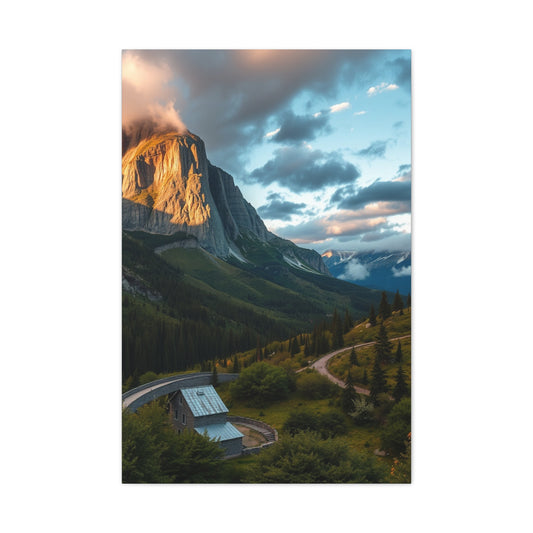Designing your own background in Photoshop is not only a creative exercise but also an economical and efficient solution for photographers, graphic designers, marketers, and digital artists. Whether you're preparing a professional portrait session, developing promotional content, or simply looking to produce a visually engaging header for your website, Photoshop offers versatile tools that allow you to build unique digital backdrops from scratch.
In this comprehensive tutorial, we will walk through the easiest and most effective method to design a fully customized digital background. With Photoshop’s built-in tools, even users with basic experience can generate impressive, high-resolution backgrounds for a wide variety of applications. Unlike purchasing pre-designed files or setting up physical backdrops, this method gives you the ability to adjust colors, textures, lighting, and depth in real time—without limitations.
|
Related Catagories: |
|
Scooby doo tv series characters Canvas Photo Prints for Wall Art |
Why Create Custom Backgrounds in Photoshop?
Before diving into the technical steps, it's important to understand the benefits of creating your own digital backgrounds. First, it provides unmatched flexibility. You're not confined to the limitations of a pre-purchased backdrop or the color and texture constraints of physical cloth. Second, it's cost-effective. Once you know the process, you can create an endless variety of backgrounds without spending additional money. Third, the end result is tailored precisely to your project's needs—whether you want a soft, painterly effect or a sleek, gradient-rich texture with added lighting depth.
Additionally, creating backgrounds in Photoshop allows for full control during post-production. You can easily adjust hues, saturation, brightness, and effects without having to redo your original design. This is especially useful when you're creating content for different platforms and audiences.
Step 1: Getting Started with a New Document in Photoshop
When working in Photoshop, the foundation of every project begins with creating a new document. This initial step may seem straightforward, but setting up your document properly is essential for achieving professional results. Whether you're designing a custom digital background, preparing a banner, or working on a print-ready graphic, the configuration of your new canvas determines resolution, layout, color fidelity, and scalability.
Photoshop offers a wide array of options when starting a new project, and understanding how each setting affects your workflow ensures that you won’t run into frustrating limitations later. From pixel dimensions to resolution and color mode, each choice plays a role in defining the final output’s quality and compatibility. This section walks you through the process in-depth, showing you how to make informed decisions from the outset.
Choosing the Right Dimensions for Your Project
To begin, launch Adobe Photoshop and navigate to File > New, which opens the new document dialog box. Here, you’re prompted to name your file and input the dimensions. This is where it’s crucial to define the correct size based on your project’s intended use. For instance, if you are designing a background for portrait photography or creating content for vertical display formats like posters or social media stories, a vertical canvas of 2000 pixels wide by 3000 pixels high works well. If your content is better suited for landscape orientation—like website banners, horizontal ads, or desktop wallpapers—simply reverse those values to 3000 pixels wide and 2000 pixels high.
Always take a moment to consider how the output will be used. Digital screens require different sizing considerations than printed materials. If your project is intended for web or screen viewing, resolution settings can be lower, but for high-quality print work, maintaining a resolution of 300 pixels per inch is the standard. This ensures the image prints crisply with fine detail and avoids pixelation.
It’s also important to think about flexibility. Designing at a high resolution allows you to scale the image down if needed later. It’s always better to start large and reduce size than to upscale a low-resolution design, which can cause quality loss and artifacts.
Understanding Resolution, Orientation, and Background Settings
Once you’ve input the canvas dimensions, move on to configuring the other critical settings. Begin by confirming the resolution. In the resolution field, enter 300 pixels/inch if the project is intended for print. For digital or online use where file size might be a consideration and ultra-sharp detail is less critical, a resolution of 72 pixels/inch can suffice. However, starting with 300 gives you greater editing latitude, even if you later downsize the image for the web.
Next, choose your color mode. By default, Photoshop selects RGB, which stands for Red, Green, and Blue—the color model used for digital displays. RGB is the correct choice for web content, digital art, and any project that remains in screen format. If you're designing materials for commercial printing, however, you might consider switching to CMYK (Cyan, Magenta, Yellow, Black), which is used by most professional printing systems. Keep in mind, though, that many print labs today accept RGB images and perform conversions internally.
Now, set the background contents. You have a few options here: white, black, background color (set in your toolbar), or transparent. Selecting white gives you a clean, neutral canvas—ideal for most design scenarios. If you plan to add layered elements or composite work, choosing transparent provides greater control. Transparency is especially useful when creating assets like overlays, logos, or backgrounds that will be exported as PNG files for use on websites or other documents.
Naming your file appropriately in the “Name” field also helps with project management. Instead of generic names like “Untitled-1,” use clear labels such as “CustomBackdrop_Blue_2000x3000” to help track versions, color themes, or size specifications.
After reviewing all the settings, click the Create button. Photoshop will generate a blank canvas based on your specifications, giving you a fresh workspace tailored for your design goals.
Optimizing Your Workflow from the Start
Once your new document is created, you can streamline your workflow by taking a few proactive steps. First, immediately save your document by going to File > Save As. Choose a destination folder and save your project as a PSD file to preserve all layers and editable elements. Using version control or naming conventions (like adding a date or version number) ensures you don’t overwrite earlier iterations as your project evolves.
Next, consider setting up guides or grids if your project relies on symmetry or alignment. You can enable rulers by pressing Ctrl + R (Cmd + R on Mac) and drag guides into position for layout precision. For more advanced control, go to View > New Guide Layout to create columns and rows with even spacing.
If your custom background will eventually include lighting effects or texture overlays, it's a good idea to start organizing your Layers panel right away. Rename the initial layer and create folders for different components such as textures, lighting, adjustments, or imported assets. This habit makes complex projects easier to manage and reduces confusion during post-processing.
You may also want to save your blank setup as a reusable template. To do this, go to File > Save As and choose Photoshop Template (*.psdt) as the file type. This allows you to quickly load your preferred canvas setup for future projects without resetting your preferences every time.
As a final step before designing, double-check your zoom settings. Make sure you’re viewing the canvas at 100% magnification (View > 100%) to see colors and edges as accurately as possible. This eliminates scaling distortion and gives you a better feel for how the background will look at actual size.
Step 2: Duplicate the Background Layer in Photoshop
Once you've created a new document in Photoshop, the next critical step is duplicating your background layer. While this may appear to be a minor action, it plays a major role in establishing a non-destructive workflow. This means you're protecting your original design while giving yourself the freedom to explore textures, filters, lighting, or adjustments without compromising the foundational elements of your project. This step is a hallmark of professional editing practices, providing flexibility and preserving editing integrity throughout your process.
Whether you're designing a custom background for digital portraits, creating a stylized poster, or working on social media graphics, duplicating the background layer provides you with a reliable backup. If you ever want to revert your changes or compare your edited version to the untouched base, having a duplicate layer allows for that kind of smart, reversible editing. It’s a small effort with long-term benefits for your project’s quality and manageability.
Why Duplicating Layers Supports Professional Editing
Photoshop is a powerful non-linear editing tool that relies heavily on the concept of layers. Every design or image element you work with—whether it's text, shape, texture, or photo—exists on its own independent layer. This allows each component to be adjusted, hidden, masked, or transformed without affecting the rest of the design.
When you create a new document in Photoshop, the default starting point is a single background layer. This layer is locked and typically filled with a solid color or white background, depending on your new document settings. If you begin editing directly on this background layer, any changes you make—such as adding filters, brush strokes, or adjustment effects—will permanently alter the pixels. This limits your ability to undo or revise individual aspects later.
Duplicating the background layer right away prevents this problem. To do this, simply select the background layer in the Layers panel, then use the shortcut Ctrl + J on Windows or Cmd + J on Mac. This instantly creates a duplicate layer above the original, which you can rename (e.g., "Working Layer" or "Texture Base") for better organization.
The original background layer remains locked and untouched, while your duplicate becomes the canvas for all your creative edits. This practice aligns with the principles of non-destructive editing, allowing you to explore, experiment, and adjust freely.
Exploring Non-Destructive Editing Through Layer Duplication
One of the most powerful advantages of working in Photoshop is the ability to edit non-destructively. Non-destructive editing refers to methods that preserve the original content of your file, even after multiple transformations or effects have been applied. Duplicating your background layer is one of the simplest and most effective ways to embrace this editing philosophy.
Imagine you're planning to apply a texture filter, introduce lighting effects, or blend gradients into your digital background. Without a duplicated layer, each of these steps would directly impact the only version of your background. If you decide later that a certain effect doesn't suit the composition, you'd have to undo multiple steps or possibly restart your project from scratch. A duplicate layer, on the other hand, provides a secure fallback.
For instance, after duplicating your layer, you might apply a Clouds filter, Gaussian Blur, or Lighting Effects to add depth and atmosphere. If something goes wrong or you want to start over, you can delete the edited duplicate and create a fresh copy from the original base—no harm done. This workflow empowers creativity without the fear of irreversible damage.
Additionally, keeping your original background intact allows for side-by-side comparisons. You can toggle the visibility of the original and the duplicate to evaluate which version suits your design best. This is incredibly helpful in projects that require subtle tonal shifts, mood variations, or color accuracy.
If you're working with clients, having both versions also lets you showcase before-and-after comparisons, which not only demonstrates your editing skills but also helps clients visualize your creative process.
Best Practices for Managing Duplicated Layers
Once you've duplicated your background layer, it’s important to manage your layers effectively to maintain a tidy and functional workspace. Poor layer organization can lead to confusion, especially in complex projects with numerous elements.
First, rename your duplicated layer by double-clicking on its name in the Layers panel. Give it a label that reflects its role, such as “Background Edit,” “Lighting Layer,” or “Texture Base.” This naming convention will help you navigate your project with ease and keep track of changes.
You might also consider grouping related layers together. For example, if you’re planning to add multiple lighting effects or color adjustments, you can place these into a folder by selecting the layers and pressing Ctrl + G (Cmd + G on Mac). Name this group appropriately, such as “Lighting Effects” or “Color Adjustments.” This keeps your Layers panel organized and reduces visual clutter.
If you’re unsure about the direction of your edits and want to try multiple ideas, you can duplicate the layer several times and apply different styles to each. Use visibility toggles (eye icons) to switch between versions quickly. This technique is especially useful during experimentation phases, where you may want to explore several variations of a background before choosing one to refine further.
For additional safety, consider saving a version of your project before you begin making changes to your duplicated layer. This adds another layer of backup and gives you even more flexibility to revisit different stages of your design process.
Remember, Photoshop also offers Smart Objects, which are an even more advanced non-destructive editing feature. While duplicating layers is a simpler method suitable for most users, converting layers into Smart Objects takes non-destructive editing one step further by encapsulating the layer and its transformations within a separate, editable container. This can be useful for preserving quality during repeated resizing or applying smart filters.
Step 3: Setting the Stage with Foreground and Background Colors
Once your new document is ready and your background layer has been duplicated, the next vital step in designing a custom digital background is to choose your foreground and background colors. These two colors will form the base of your entire design, and their harmony or contrast will influence the mood, depth, and visual cohesion of your final piece.
In Photoshop, the color system is both versatile and precise. Located in the lower half of the vertical toolbar are two overlapping squares—one represents the foreground color and the other the background color. These determine the active colors used for fills, gradients, filters, and various brush tools. Selecting the right combination here allows you to create elegant blends, textured effects, and layered gradients that look rich and professional. In this stage, you begin shaping the visual atmosphere of your background before applying any filters or rendering effects.
Whether you’re designing a portrait background, a digital art piece, or an abstract promotional canvas, the intentional selection of color tones helps define depth, realism, and aesthetic style. From subtle transitions to bold contrast, the right base colors make all the difference.
Selecting the Foreground Color: Building Your Base Hue
Begin by clicking the top color square in the toolbar, which opens Photoshop’s Color Picker. This square represents the foreground color, and whatever you choose here will be the lighter of the two base tones you’re working with. This doesn’t mean it must be light in absolute terms—it simply means it will be the more dominant or highlighted tone in the duo.
For digital backgrounds used in portraiture or studio-style graphics, medium-dark hues tend to work best. These tones provide the flexibility to darken or brighten in post-processing while maintaining a soft, moody aesthetic. Popular choices include:
Slate or charcoal gray for a neutral, cinematic look
Deep navy or steel blue for a cool, calming presence
Forest green or olive for an earthy, grounded tone
Burgundy or deep rust for a warm, dramatic ambiance
When selecting your color, pay attention not just to the hue, but also the brightness and saturation levels. A color that’s too saturated can overpower the subject, especially in portrait work, while one that’s too dull may flatten your composition. Aim for a balanced tone that offers personality without distraction.
|
Related Catagories: |
After choosing your preferred foreground color in the Color Picker, click OK to apply it. You’ll now see your selection reflected in the foreground square on the toolbar, indicating it’s active and ready to be used in the next steps of your workflow.
Choosing the Background Color: Creating Contrast and Depth
After setting your foreground color, move on to the background color, which is represented by the square underneath the foreground in the toolbar. Click it to reopen the Color Picker. Now, instead of choosing a completely different hue, select a darker version of the foreground color.
This technique is essential for creating a subtle gradient or texture that feels cohesive. Using two tones from the same color family ensures that when blended, they create a natural and seamless transition—perfect for cloud filters, radial gradients, or lighting overlays later on.
For instance:
-
If your foreground is a slate blue, your background might be a near-black navy.
-
If your foreground is a warm brown, your background could be a deep espresso.
-
If your foreground is emerald green, a shadowy hunter green works well as a companion.
Avoid choosing background tones that are too similar or too different from your foreground. If they are nearly identical, the resulting blend will lack definition. If they are wildly different, you might introduce color clashes or visible lines when rendering texture. A slight but deliberate variation in brightness and saturation allows the Photoshop filters you’ll use next—like the Clouds or Render options—to mix the tones effectively and produce depth.
Click OK once you’ve selected the darker shade. You’ll now have a two-color palette established as your base, ready to be manipulated into rich digital texture.
Understanding the Role of Color Harmony in Digital Backgrounds
Selecting foreground and background colors isn’t just a functional step; it’s an artistic choice that can dramatically affect the tone and effectiveness of your entire project. Especially in custom backgrounds intended for portraits, product photography, or stylized artwork, the color palette influences the emotional and visual balance.
Color harmony refers to the aesthetically pleasing arrangement of hues. When you choose colors that exist within the same family or are analogous (i.e., neighbors on the color wheel), you achieve a sense of continuity. This is essential when the background is meant to support a subject without overpowering it. These subtle transitions help the viewer’s eye rest on the subject rather than being distracted by chaotic color shifts behind them.
On the other hand, complementary colors (those directly opposite on the color wheel) can be used strategically to introduce bold contrast. However, in the context of background creation, using tones from a similar spectrum tends to yield more elegant and naturalistic results—especially when you want the texture or lighting to feel realistic.
Furthermore, the psychology of color should not be ignored. Cool colors like blues and greens convey calm and professionalism, while warm colors like reds and browns evoke warmth, depth, and intimacy. Your background’s role is to enhance the mood you’re crafting in your overall composition.
Don’t be afraid to test several combinations before moving forward. You can quickly cycle through options by clicking on the color squares again, choosing slightly different values, and viewing the result in small preview renders. Saving different sets of foreground and background colors in your Swatches panel is also useful, especially if you plan to create multiple versions of the background with different themes.
Before proceeding to filters or lighting effects, make sure you're satisfied with your foreground and background pairing. These two colors will determine the overall tonal flow and dimension in your background texture, and they’re difficult to change seamlessly once additional layers and edits have been applied.
Step 4: Apply a Cloud Texture for a Visually Engaging Background
After setting your foreground and background colors, the next creative step in crafting a custom digital backdrop in Photoshop is rendering a cloud texture. This effect acts as a base for nearly any type of artistic or photographic background. Using the Cloud filter in Photoshop allows you to generate an organic, dynamic blend of your chosen colors. This technique is especially useful when designing digital backgrounds for portraits, product shots, web graphics, or editorial projects.
The Clouds filter offers a fast and flexible way to introduce depth and softness into a flat canvas. By leveraging the subtle tonal differences between the foreground and background colors, Photoshop creates a randomized pattern that mimics the look of smoke, fog, painted backdrops, or abstract gradients—depending on your color choices and further enhancements.
The great thing about this feature is that it’s entirely procedural. Each time you apply it, the outcome is different. This not only keeps your work unique but also adds character and depth without requiring detailed brushwork or external textures. Whether you're aiming for a neutral-toned background or a richly saturated artistic base, the Clouds filter is a reliable starting point.
How to Render a Cloud Texture Using Foreground and Background Colors
To create your cloud texture, begin with your document open and both your foreground and background colors already defined. Ideally, you’ve chosen two shades from the same color family—such as medium slate and deep navy—to ensure smooth blending.
Navigate to the Filter menu located at the top of Photoshop’s interface. Hover over the Render submenu, and then click on Clouds. In an instant, your canvas will transform into a textured field where your two colors softly intermingle. The Clouds filter algorithm uses randomness to mix the foreground and background hues, forming a seamless pattern that feels natural and unstructured.
The generated texture behaves like a subtle gradient, but with more variation and a much more organic appearance. This method is commonly used by digital artists and photographers to emulate studio backdrops, misty scenes, or softly textured abstract compositions.
If you’re not satisfied with the first render, simply reapply the filter. Since the Clouds filter produces a new random pattern every time, hitting Ctrl + F (Cmd + F on Mac) will instantly repeat the filter and regenerate the texture. Repeat until you find a variation that matches your vision.
Keep in mind that the randomness is one of the filter’s greatest assets—it provides natural, painterly textures without symmetry or repetition. This helps eliminate the sterile feel of artificial gradients and gives your background a sense of depth and realism.
Enhancing the Texture for Greater Visual Impact
Once you’ve created your cloud texture, it can serve as a complete background or become the foundation for additional enhancements. Depending on your project’s goals, you can amplify the visual interest of this texture using several different Photoshop techniques.
To add more definition, consider applying a Levels or Curves adjustment. This will allow you to fine-tune the contrast within the texture, making the darker areas deeper and the highlights more luminous. Increasing contrast helps create a more dramatic effect, especially if you want the background to serve as a striking backdrop for bold compositions.
For a softer, dreamier aesthetic, apply a Gaussian Blur (Filter > Blur > Gaussian Blur). This effect smooths out transitions between color values, reducing harsh boundaries and making the cloud pattern feel more ethereal. This works well for backgrounds that need to remain visually subtle behind a prominent subject.
If you want to simulate lighting depth, you can use the Burn and Dodge tools on a low exposure setting to selectively darken or brighten parts of the cloud texture. This mimics the way light falls off in real-world studio setups and can guide the viewer’s eye toward the subject area of the composition.
Adding a Noise filter (Filter > Noise > Add Noise) can also introduce a tactile, grainy effect that resembles film or painted canvas. This adds complexity to the surface, making the background feel textured and less digital.
Layer blending modes like Overlay, Soft Light, or Multiply can also be applied if you duplicate the cloud texture layer. By experimenting with opacity and blend modes, you can create layered effects that deepen the sense of visual space.
You may also want to apply a Gradient Map adjustment to recolor the cloud texture entirely, using a new pair of tones while preserving the underlying texture. This gives you even greater flexibility in exploring creative color combinations without rebuilding the base.
Practical Applications and Project Integration
Now that your cloud texture has been rendered and enhanced, it's ready to be integrated into a wide variety of creative projects. These backgrounds are particularly effective in digital portrait photography, where a softly textured canvas behind the subject can evoke the feel of professional studio backdrops without the need for physical materials.
Photographers often use these types of digital textures in post-production by photographing a subject against a neutral background (like gray or white), cutting out the subject using layer masks or selection tools, and compositing them over the rendered backdrop. The cloud texture adds mood, color, and depth, giving portraits a polished, high-end aesthetic.
These backgrounds also serve well in graphic design work. They can function as base layers for flyers, posters, presentation slides, and digital ads. Adding text, icons, or illustrations over a richly blended cloud texture creates visual harmony and keeps the background engaging without distracting from foreground elements.
For social media content creators, this technique provides a way to produce branded templates with consistent color schemes and subtle texture, making posts look cohesive and visually appealing. The cloud filter’s randomness also means you can generate dozens of variations from a single color theme, ideal for bulk content production or storytelling series.
If you’re working in abstract or experimental digital art, the cloud texture can be used as a background, overlay, or masked shape to add movement and atmosphere to compositions. Paired with layer masks and brushes, these textures can evolve into surreal, dreamlike pieces with depth and nuance.
Finally, for users producing digital print material such as invitations, brochures, or art prints, the cloud-rendered background offers a tactile, painterly feel that mimics traditional media while retaining the precision and editability of digital formats.
Step 5: Add Dimensional Lighting for a Professional Look
To simulate a realistic lighting setup, you’ll now add a lighting effect to mimic the soft glow typically used in studio backgrounds. This step transforms a flat texture into a dimensional space that helps your subject stand out.
Go to Filter > Render > Lighting Effects. Once the Lighting Effects dialog opens, choose ‘Point’ from the preset types. You’ll see a circular spotlight control appear on your canvas. Drag the center of the light to reposition it. This is where the light will hit the background, emulating a studio strobe.
Drag the green outer ring outward to expand the spread of the light, and rotate the intensity ring clockwise to brighten the illuminated area. Adjusting these parameters allows you to create a soft spotlight or dramatic vignette, depending on your stylistic preference. When satisfied with the look, click OK to apply the changes.
Step 6: Recolor Using Hue/Saturation Adjustments
One of the best features of working with digital backgrounds in Photoshop is the ability to adjust colors after you've finished the base design. If you want to test different color palettes or refine your tones, you can use an adjustment layer instead of starting over.
Go to the Layers panel and click on the New Fill or Adjustment Layer icon (a half-filled circle). Select Hue/Saturation from the list. This creates a new adjustment layer above your background.
Use the sliders to alter the hue (overall color shift), saturation (intensity of the colors), and lightness (brightness). Moving the hue slider to the left or right will instantly change your background’s color tone without affecting its texture or lighting. This is useful for producing multiple versions of the same design for different themes or branding needs.
Keep in mind that this technique works best when the original background contains a consistent color base. If you used multiple colors or blended shades from different ends of the spectrum, a hue adjustment may produce unpredictable results. In such cases, returning to your base color selection and starting over may be more effective.
Step 7: Use the Background in a Composite Image
Now that your digital background is complete, you can incorporate it into any photography or design project. If you're a portrait photographer, begin by photographing your subject against a neutral or single-colored wall—preferably gray or green, depending on your keying method.
Open the image in Photoshop and use selection tools like Select Subject, Select and Mask, or the Quick Selection Tool to isolate your subject. Clean up edges using the Refine Edge brush, particularly around hair or fabric, and create a layer mask to remove the original background.
Then, drag your cut-out subject onto the background you created. Position the subject appropriately and scale if needed. Use soft shadows or feathered gradients beneath the subject to anchor them into the new background, making the composite feel natural and cohesive.
Additionally, match lighting direction and color grading between the subject and the background. Use adjustment layers such as Curves or Levels to ensure tonal consistency and create a seamless final image.
Bonus Tip: Save Your Background as a Reusable Template
After completing your design, consider saving the layered PSD file as a reusable template. This allows you to replace colors, reapply lighting effects, or import new subjects without rebuilding the background from scratch. You can even create multiple variations using Smart Objects for batch processing in editorial or commercial projects.
Conclusion
Designing custom digital backgrounds in Photoshop gives you immense creative freedom, cost savings, and professional results. By mastering simple techniques like rendering cloud textures, simulating studio lighting, and using hue adjustments, you can produce unique backdrops for portraits, banners, web graphics, or commercial compositions. This process requires only a few steps but offers virtually unlimited variations based on your project needs.
Whether you’re an aspiring photographer enhancing client images or a designer producing branded visuals, learning to build your own backgrounds in Photoshop ensures that your work remains original, flexible, and tailored to your creative direction.
With practice, you'll be able to generate elegant backgrounds in minutes that rival those created with expensive studio gear. It’s a perfect blend of efficiency, artistry, and modern digital workflow.